LG LG535 User Guide - Page 21
Text Input Examples
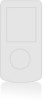 |
View all LG LG535 manuals
Add to My Manuals
Save this manual to your list of manuals |
Page 21 highlights
Entering and Editing Information Canned Message Use to insert predefined phrases. Recent Messages Use to insert your recent messages. Changing Letter Case Using T9 and Abc text input modes you can set the capitalization. Press to reach the following: Initial Cap (Word / Abc) Only the first letter is capitalized and subsequent letters are lower case. Caps Lock (WORD / ABC) All letters are capitalized. Lower Case (word / abc) All letters are in lower case. Text Input Examples Display the text modes and select a text mode: 1. In a text entry field, press Right (or Left) Soft Key to display text modes. 2. Press to highlight the text input mode you want to use. 3. Press to select the highlighted text input mode. Using Abc (Multi-tap) Text Input 1. Press Right Soft Key to change to Abc mode. 2. Press to change to ABC Caps Lock. 3. Press . LG is displayed. Using Word Mode Text Input 1. Press Right Soft Key to change to T9Word mode. 2. Press . 3. Press to complete the word and add a space. 4. Press . Call the office. is displayed. 20 LG535















