LG LG535 User Guide - Page 37
Voice Mail, Text Message
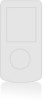 |
View all LG LG535 manuals
Add to My Manuals
Save this manual to your list of manuals |
Page 37 highlights
Using Phone Menus 1. Voice Mail Allows you to view new voice messages recorded in the voice mail box. Your phone will alert you when you receive a new voice message. Checking Your Voice Mail Box 1. Press , , . 2. Use to highlight a call list and press . Call / Clear Voicemail ● Press to listen to the message(s). 2. Text Message 2.1 Send Message You can send text messages from one phone to another. Text messages: Transmits text (with or without numbers). 1. Press Left Soft Key , , , . 2. Highlight Mobile to enter a number or highlight from Contacts to enter an entry from your phone book then press Left Soft Key OK. Press the Left Soft Key Next. A Text Message can be sent up to 10 phone numbers and Contacts. 3. Press to enter the message. The text can be entered using the keypad. To change the text input method or to add a canned message, press Right Soft Key Mode. ● Canned Message There are 9 "predefined" phrases included in the Canned Msgs option. 4. Press . 5. Press then select Normal Priority / Urgent Priority. 6. Press to select Callback#, then press to insert a callback number. 7. Press , then press Left Soft Key Send. If you select Send, it notifies you that the message was sent successfully. NOTE If you send a Text message to a phone that does not support Text Messaging, you will still be notified that the message was sent, however the message will not be received. 36 LG535















