LG LG535 User Guide - Page 24
Options to Customize Your Contacts
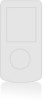 |
View all LG LG535 manuals
Add to My Manuals
Save this manual to your list of manuals |
Page 24 highlights
9. Press to enter the Voice Dial module. 10. Press OK then follow the recording voice. 11. Press Left Soft Key Edit to further customize the Contacts entry or press to return to the Main Menu Screen. Options to Customize Your Contacts Once basic phone number and name informations are stored in your Contacts, you can edit and/or customize the entries. 1. Press Contacts and use to highlight the contact entry you want to edit, then press . 2. Press Left Soft Key Edit. 3. Use to highlight Default and press . Adding or Changing the Group Allows you to manage your Contacts entries by organizing them into groups. 1. Press Contacts and use then press . to highlight an entry, 2. Press Left Soft Key Edit. 3. Use to highlight No Group, then press . 4. Use to select the Group, then press . No Group / Family / Friends / Colleagues / Business / School 5. Press Left Soft Key Contact entry. Done to to continue editing the NOTE You can change the name of the group, add groups, and delete groups. Changing the Call Ringer Allows you to identify who is calling, by setting different ringers for different phone numbers in your Contacts. It is automatically set to the default ringer when the Contact is saved. 1. Press Contacts and use then press . to highlight an entry, LG535 23















