LG LG535 User Guide - Page 26
Editing Contacts Entries
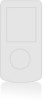 |
View all LG LG535 manuals
Add to My Manuals
Save this manual to your list of manuals |
Page 26 highlights
Editing Contacts Entries Adding Another Phone Number From the Main Menu Screen 1. From Main Menu Screen enter the phone number you want to save (up to 48 digits). 2. Press Left Soft Key Save. 3. Use to highlight Existing, then press . 4. Use to highlight a Label and press . Mobile / Home / Office / Pager / Fax / None 5. Use to highlight the existing Contact entry and press . A confirmation message is displayed. Through Contacts 1. From Main Menu Screen, press Contacts display alphabetically. Contacts. Your 2. Use to highlight the Contact entry you want to edit, then press . 3. Press Left Soft Key Edit. 4. Use to highlight Add Number and press . 5. Enter the number and press . 6. Press Left Soft Key Done. A confirmation message is displayed. Default Numbers The phone number saved when a Contact is created is the Default Number. If more than one number is saved in a Contact entry, another number can be designated as the Default Number. Changing the Default Number 1. From idle, press alphabetically. Contacts. Your Contacts display 2. Use to highlight the Contact entry you want to edit, then press . 3. Press Left Soft Key Edit. 4. Use . to highlight the phone number and press 5. Edit the phone number as necessary and press . LG535 25















