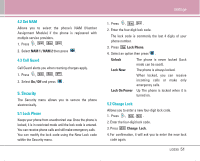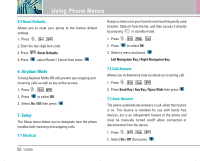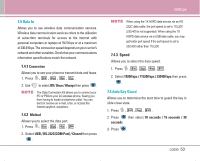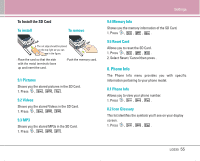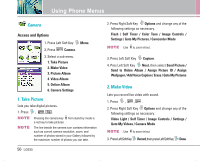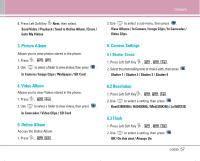LG LG535 User Guide - Page 57
Take Picture, Make Video
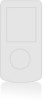 |
View all LG LG535 manuals
Add to My Manuals
Save this manual to your list of manuals |
Page 57 highlights
Using Phone Menus Camera Access and Options 1. Press Left Soft Key Menu. 2. Press Camera. 3. Select a sub-menu. 1. Take Picture 2. Make Video 3. Picture Album 4. Video Album 5. Online Album 6. Camera Settings 1. Take Picture Lets you take digital pictures. 1. Press , , . NOTE NOTE Pressing the camera key from stand by mode is a not key to take pictures. The line beside the camera icon contains information such as current camera resolution, zoom, and number of photos saved in your Gallery followed by the maximum number of photos you can take. 56 LG535 2. Press Right Soft Key Options and change any of the following settings as necessary. Flash / Self Timer / Color Tone / Image Controls / Settings / Goto My Pictures / Camcorder Mode NOTE Use to zoom in/out. 3. Press Left Soft Key Capture. 4. Pres Left Soft Key Next, then select Send Picture / Send to Online Album / Assign Picture ID / Assign Wallpaper / Add Voice Caption / Erase / Goto My Pictures 2. Make Video Lets you record live video with sound. 1. Press , , . 2. Press Right Soft Key Options and change any of the following settings as necessary. Video Light / Self Timer / Image Controls / Settings / Goto My Videos / Camera Mode NOTE Use to zoom in/out. 3. Press Left Soft Key Record, then press Left Soft Key Done.