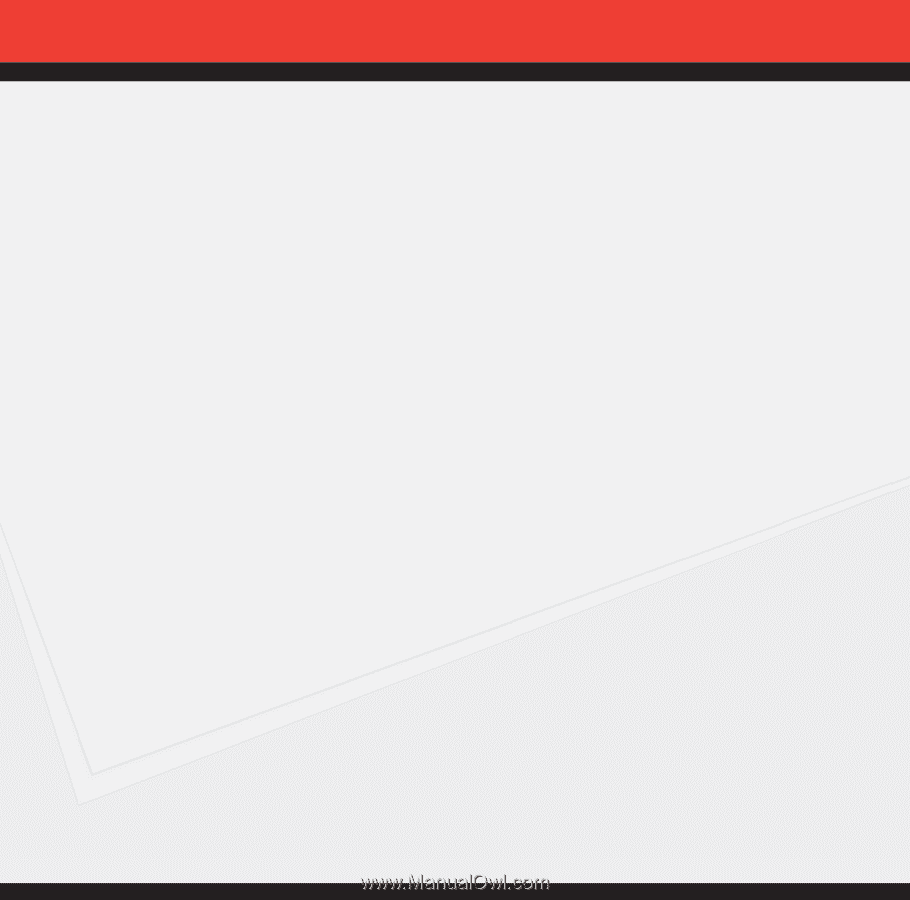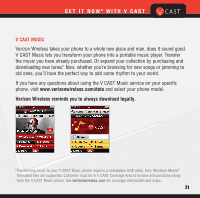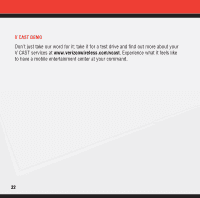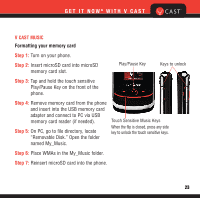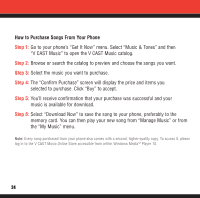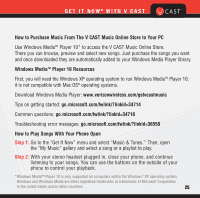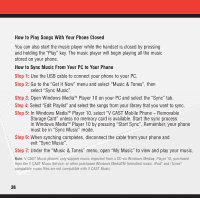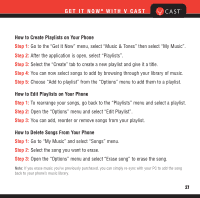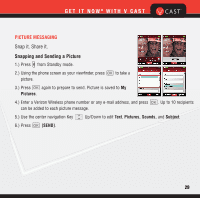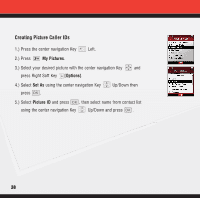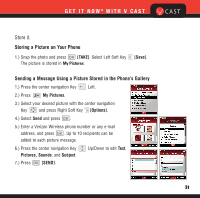LG LG8600 User Manual - Page 27
How to Play Songs With Your Phone Closed, How to Sync Music From Your PC to Your Phone
 |
View all LG LG8600 manuals
Add to My Manuals
Save this manual to your list of manuals |
Page 27 highlights
How to Play Songs With Your Phone Closed You can also start the music player while the handset is closed by pressing and holding the "Play" key. The music player will begin playing all the music stored on your phone. How to Sync Music From Your PC to Your Phone Step 1: Use the USB cable to connect your phone to your PC. Step 2: Go to the "Get It Now" menu and select "Music & Tones", then select "Sync Music". Step 3: Open Windows MediaTM Player 10 on your PC and select the "Sync" tab. Step 4: Select "Edit Playlist" and select the songs from your library that you want to sync. Step 5: In Windows MediaTM Player 10, select "V CAST Mobile Phone - Removable Storage Card" unless no memory card is available. Start the sync process in Windows MediaTM Player 10 by pressing "Start Sync". Remember, your phone must be in "Sync Music" mode. Step 6: When synching completes, disconnect the cable from your phone and exit "Sync Music". Step 7: Under the "Music & Tones" menu, open "My Music" to view and play your music. Note: V CAST Music phones only support music imported from a CD via Windows Media¢, Player 10, purchased from the V CAST Music Service, or other purchased Windows MediaTM formatted music. iPod® and iTunes® compatible music files are not compatible with V CAST Music. 26