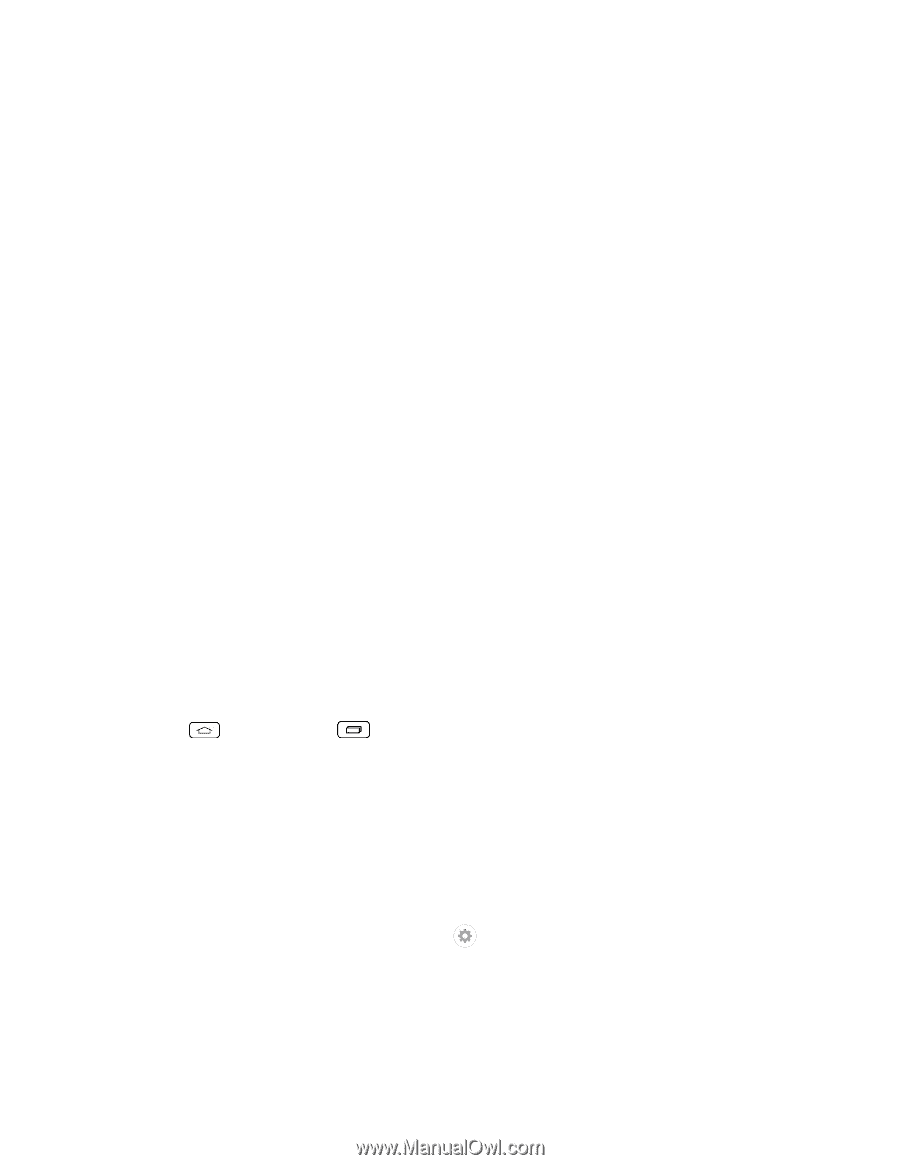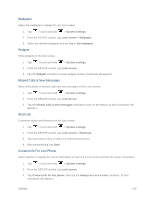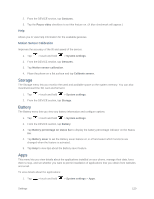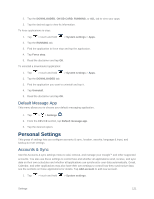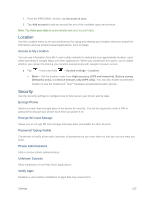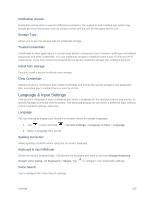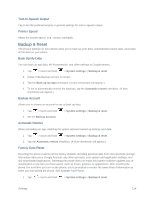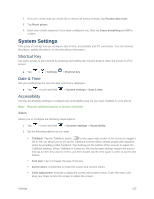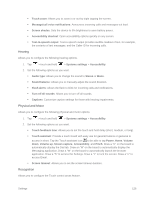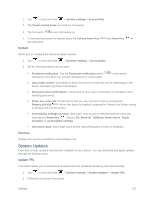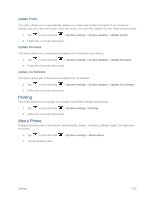LG LS660 Virgin Mobile Owners Manual - English - Page 131
Language & Input Settings, Install from Storage
 |
View all LG LS660 Virgin Mobile manuals
Add to My Manuals
Save this manual to your list of manuals |
Page 131 highlights
Notification Access Notification will be able to read all notifications posted by the system or and installed app, which may include personal information such as contact names and the text of messages sent to you. Storage Type Allows you to see the storage type for credential storage. Trusted Credentials Checkmark to allow applications to access your phone's encrypted store of secure certificates and related passwords and other credentials. You use credential storage to establish some kinds of VPN and Wi-Fi connections. If you have not set a password for the secure credential storage, this setting is dimmed. Install from Storage Touch to install a secure certificate from storage. Clear Credentials Deletes all secure certificates and related credentials and erases the secure storage's own password, after prompting you to confirm that you want to do this. Language & Input Settings Your phone's Language & input settings let you select a language for the devices screens and menus, as well as manage a personal user dictionary. The keyboard settings let you select a preferred input method, control keyboard settings, and more. Language You can choose to display your device's on-screen menus in multiple languages. 1. Tap > touch and hold > System settings > Language & input > Language. 2. Select a language from the list. Spelling Correction Allows spelling correction when using the on-screen keyboard. Keyboard & Input Methods Shows the default keyboard type. Checkmark the keyboard you want to use from Google Keyboard, Google voice typing, LG Keyboard or Swype. Tap to configure each keyboard's settings. Voice Search Tap to configure the Voice Search settings. Settings 123