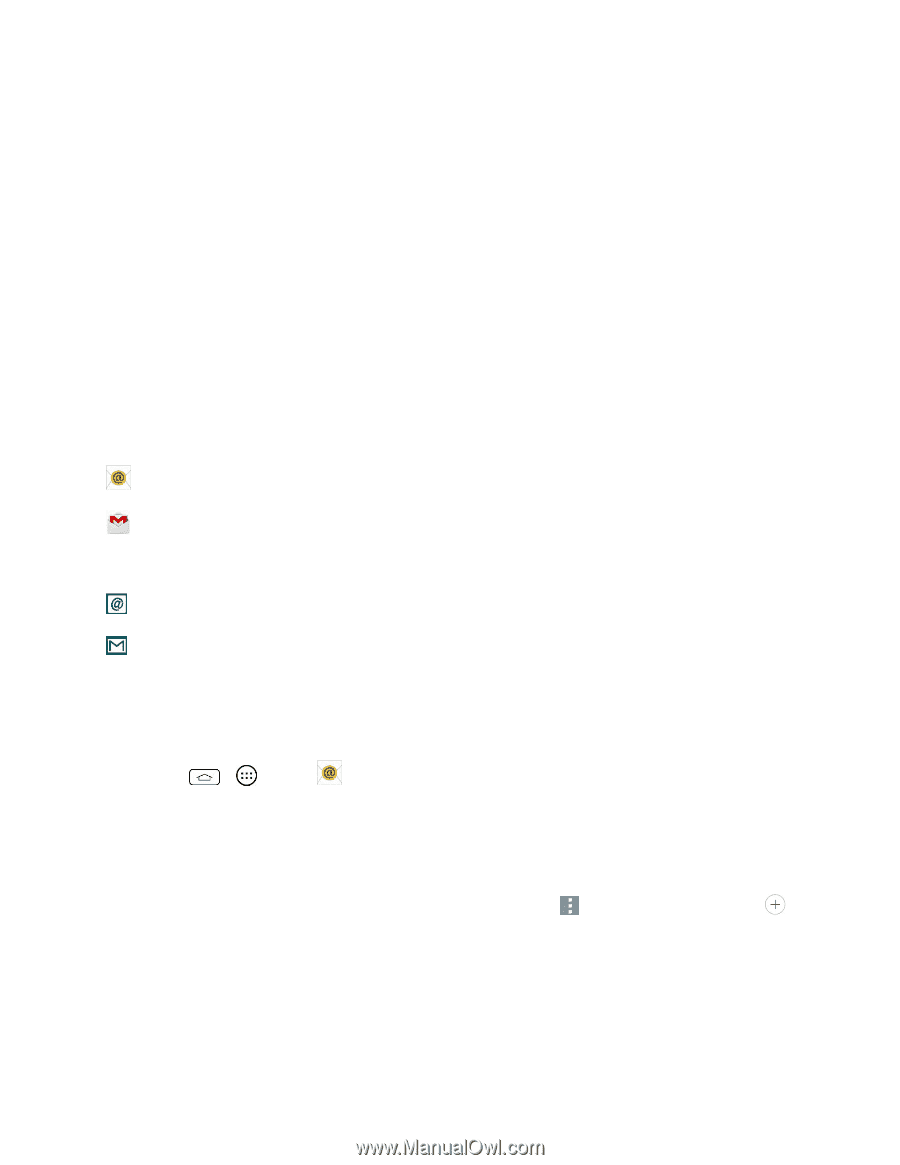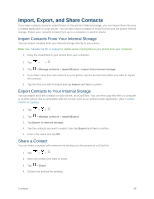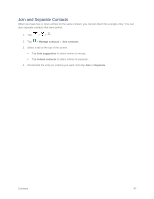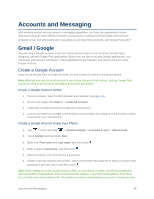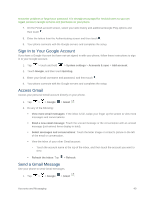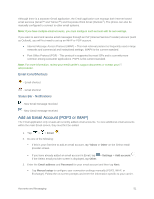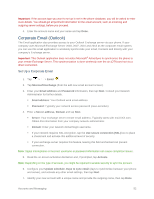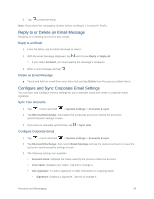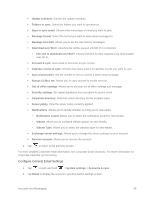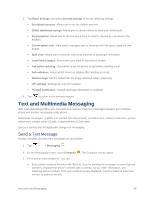LG LS660 Virgin Mobile Owners Manual - English - Page 59
Add an Email Account (POP3 or IMAP), Email, Yahoo, Other, Settings, Add account, Email address
 |
View all LG LS660 Virgin Mobile manuals
Add to My Manuals
Save this manual to your list of manuals |
Page 59 highlights
Although there is a separate Gmail application, the Email application can manage both Internet based email services (Gmail™ and Yahoo!™) and Corporate Work Email (Outlook® ). The phone can also be manually configured to connect to other email systems. Note: If you have multiple email accounts, you must configure each account with its own settings. If you want to send and receive email messages through an ISP (Internet Service Provider) account (such as Outlook), you will first need to set up an IMAP or POP account. ● Internet Message Access Protocol (IMAP) - This mail retrieval protocol is frequently used in large networks and commercial and institutional settings. IMAP4 is the current standard. ● Post Office Protocol (POP) - This protocol is supported by most ISPs and is currently more common among consumer applications. POP3 is the current standard. Note: For more information, review your email carrier's support documents or contact your IT administrator. Email Icons/Shortcuts - Email shortcut - Gmail shortcut Status Bar - Notifications - New Email message received - New Gmail message received Add an Email Account (POP3 or IMAP) The Email application only reveals all currently added email accounts. To view additional email accounts within the main Email screen, they must first be added. 1. Tap > > Email . 2. Do one of the following: If this is your first time to add an email account, tap Yahoo or Other on the Select email provider screen. If you have already added an email account in Email, tap > Settings > Add account . If the Select email provider screen is displayed, tap Other. 3. Enter the Email address and Password for your email account and then tap Next. Tap Manual setup to configure your connection settings manually (POP3, IMAP, or Exchange). Follow the on-screen prompts and enter the information specific to your carrier. Accounts and Messaging 51