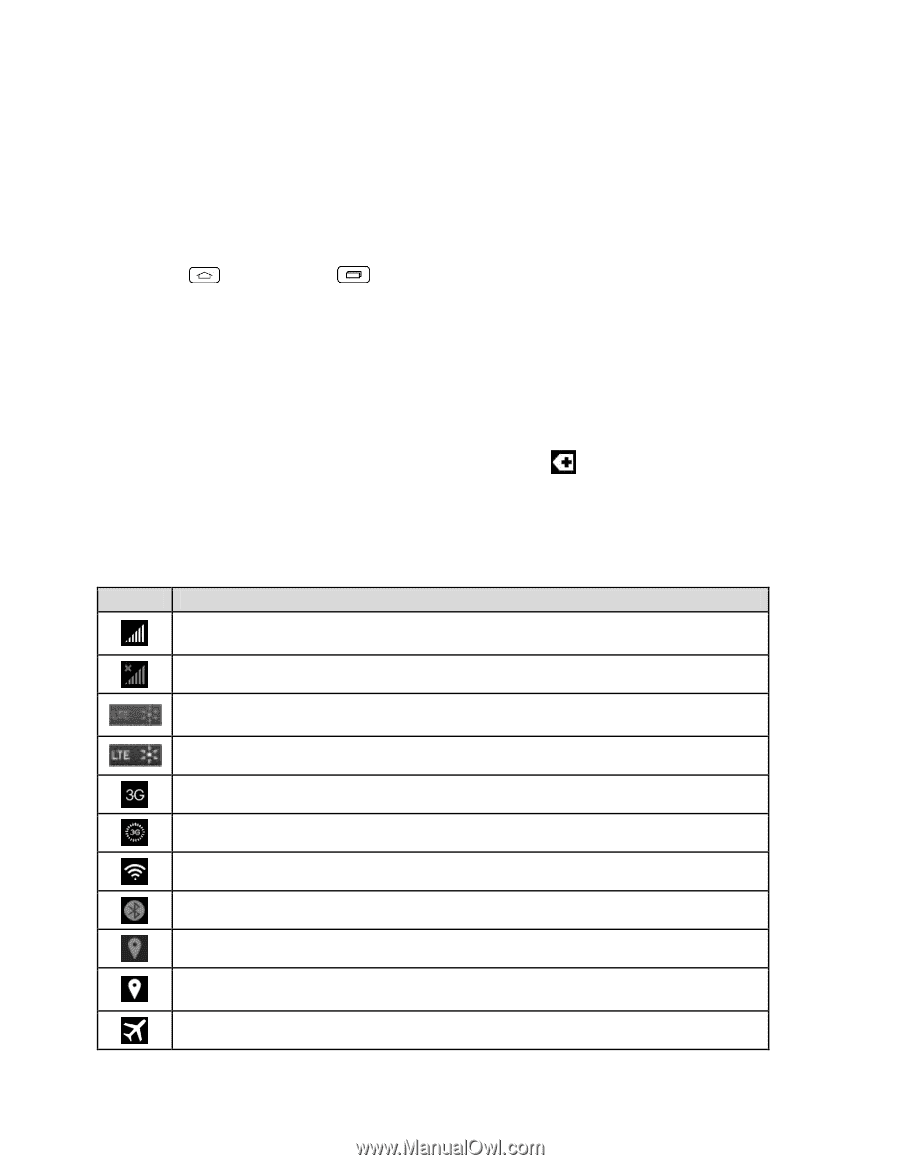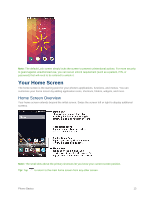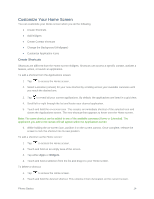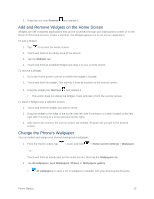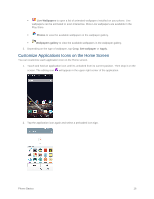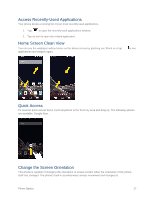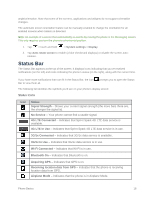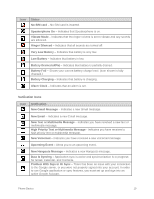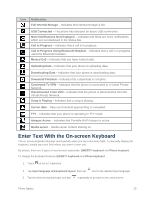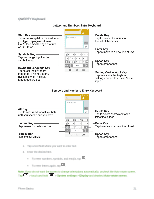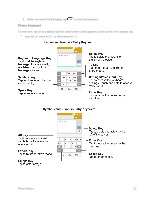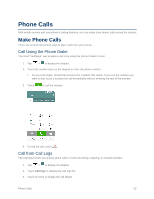LG LS660 Virgin Mobile Owners Manual - English - Page 26
Status Bar
 |
View all LG LS660 Virgin Mobile manuals
Add to My Manuals
Save this manual to your list of manuals |
Page 26 highlights
angle/orientation. Note that some of the screens, applications and widgets do not support orientation changes. The automatic screen orientation feature can be manually enabled to change the orientation for all enabled screens when rotation is detected. Note: An example of a screen that automatically re-orients by moving the phone is the Messaging screen. This only requires you turn the phone to a horizontal position. 1. Tap > touch and hold > System settings > Display. 2. Tap Auto-rotate screen to enable (a blue checkmark displays) or disable the screen autorotation. Status Bar The Status Bar appears at the top of the screen. It displays icons indicating that you've received notifications (on the left) and icons indicating the phone's status (on the right), along with the current time. If you have more notifications than can fit in the Status Bar, the icon Bar to view them all. prompts you to open the Status The following list identifies the symbols you'll see on your phone's display screen: Status Icons Icon Status Signal Strength - Shows your current signal strength (the more bars there are, the stronger the signal is). No Service - Your phone cannot find a usable signal. 4G LTE Connected - Indicates that Sprint Spark 4G LTE data service is available. 4G LTE In Use - Indicates that Sprint Spark 4G LTE data service is in use. 3G/1x Connected - Indicates that 3G/1x data service is available. 3G/1x In Use - Indicates that 3G/1x data service is in use. Wi-Fi Connected - Indicates that Wi-Fi is in use. Bluetooth On - Indicates that Bluetooth is on. Acquiring GPS - Indicates that GPS is on. Receiving location data from GPS - Indicates that the phone is receiving location data from GPS. Airplane Mode - Indicates that the phone is in Airplane Mode. Phone Basics 18