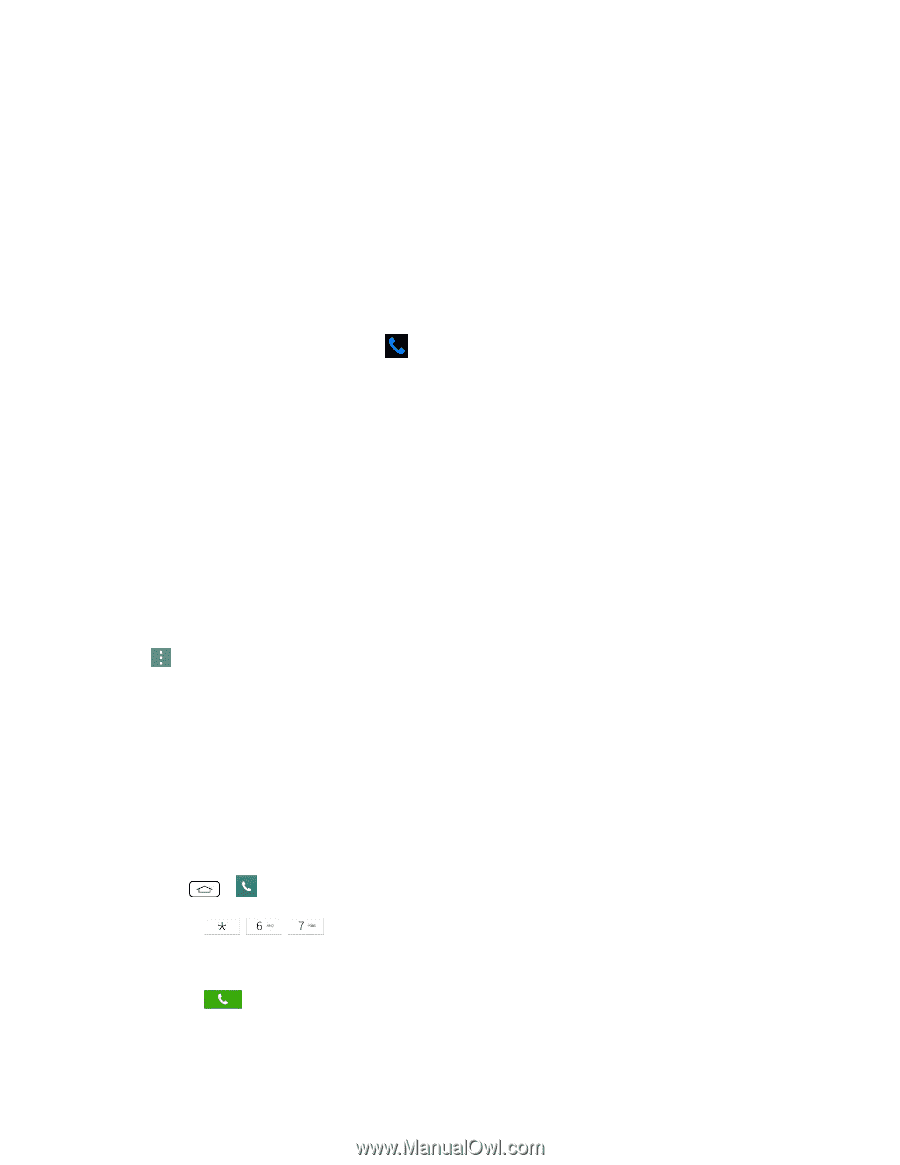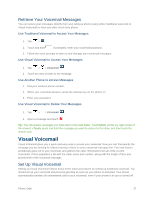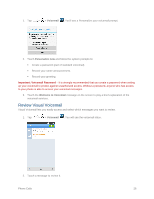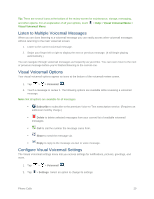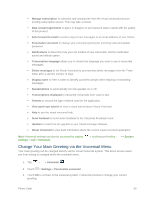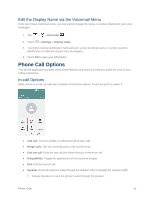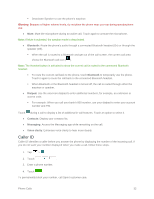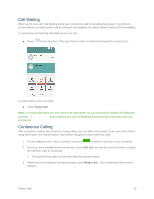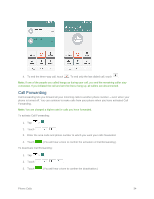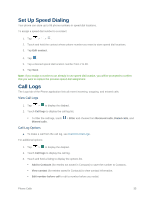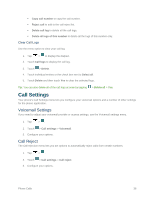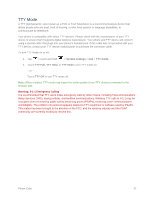LG LS660 Virgin Mobile Owners Manual - English - Page 40
Caller ID, Bluetooth, Dialpad, Contacts, Messaging, Voice clarity
 |
View all LG LS660 Virgin Mobile manuals
Add to My Manuals
Save this manual to your list of manuals |
Page 40 highlights
Deactivate Speaker to use the phone's earpiece. Warning: Because of higher volume levels, do not place the phone near your ear during speakerphone use. ● Mute: Mute the microphone during an active call. Touch again to unmute the microphone. Note: If Mute is activated, the speaker mode is deactivated. ● Bluetooth: Route the phone's audio through a connected Bluetooth headset (On) or through the speaker (Off). When the call is routed to a Bluetooth and get out of the call screen, the current call area shows the Bluetooth call icon ( ). Note: The Headset button is activated to show the current call is routed to the connected Bluetooth headset. To route the current call back to the phone, touch Bluetooth to temporarily use the phone. Touch it again to route the call back to the connected Bluetooth headset. When Bluetooth or the Bluetooth headset is turned off, the call is routed through either the earpiece or speaker. ● Dialpad: Use the onscreen dialpad to enter additional numbers, for example, an extension or access code. For example: When you call your bank's 800 number, use your dialpad to enter your account number and PIN. Touch during a call to display a list of additional in-call features. Touch an option to select it. ● Contacts: Display your contacts list. ● Messaging: Access the Messaging app while remaining on the call. ● Voice clarity: Enhances voice clarity to hear more clearly. Caller ID Caller ID identifies a caller before you answer the phone by displaying the number of the incoming call. If you do not want your number displayed when you make a call, follow these steps. 1. Tap > . 2. Touch . 3. Enter a phone number. 4. Touch . To permanently block your number, call Sprint customer care. Phone Calls 32