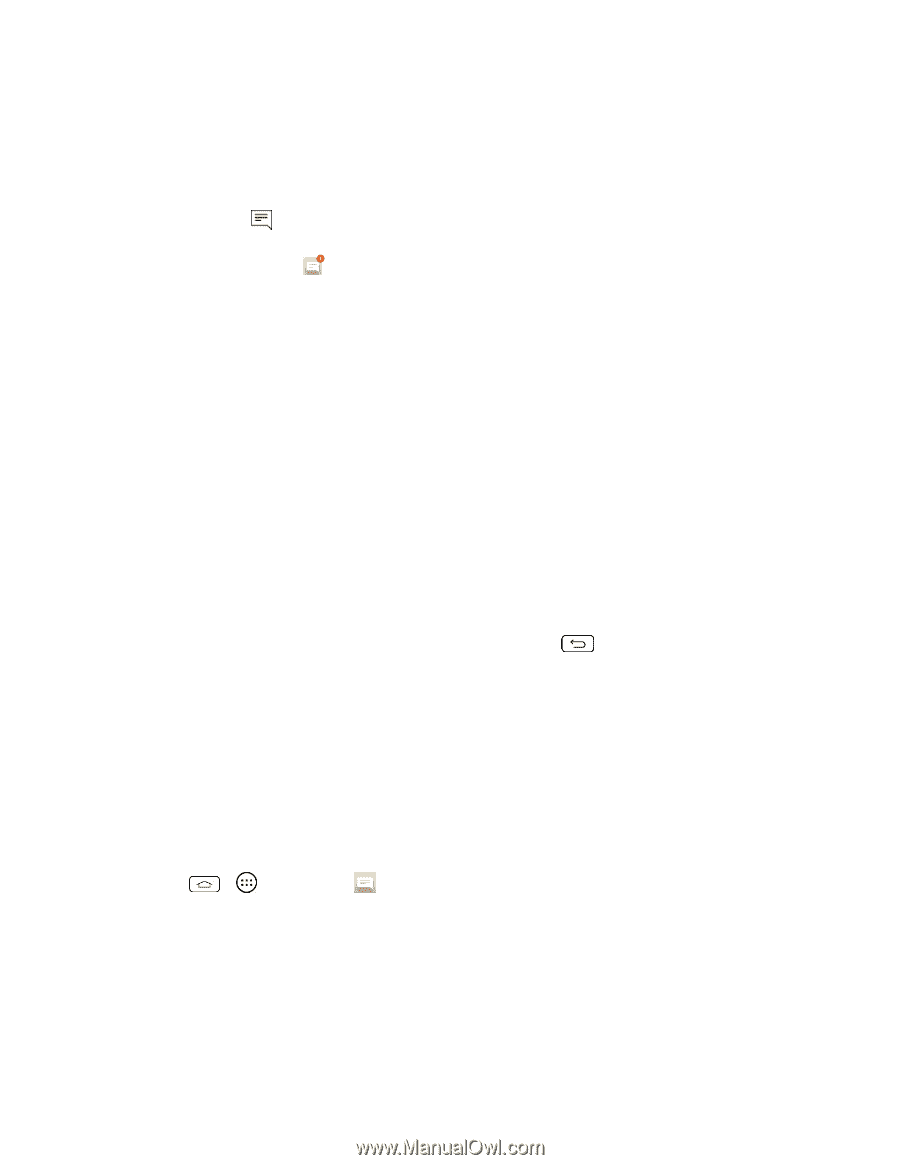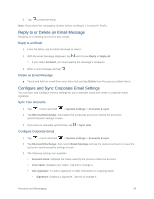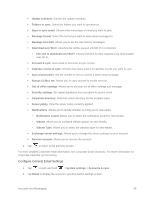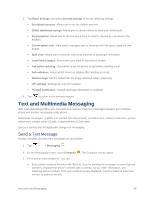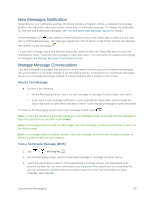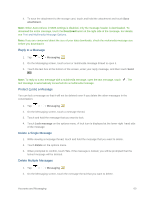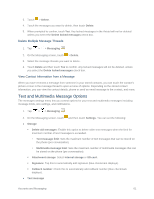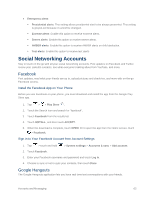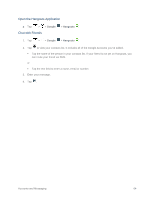LG LS660 Virgin Mobile Owners Manual - English - Page 67
New Messages Notification, Manage Message Conversations, Read a Text Message
 |
View all LG LS660 Virgin Mobile manuals
Add to My Manuals
Save this manual to your list of manuals |
Page 67 highlights
New Messages Notification Depending on your notification settings, the phone will play a ringtone, vibrate, or display the message briefly in the Status Bar when you receive a new text or multimedia message. To change the notification for new text and multimedia messages, see Text and Multimedia Message Options for details. A new message icon ( ) also appears in the notifications area of the Status Bar to notify you of a new text or multimedia message. The Messages application icon (if shown on the Home screen) also displays the number of new messages . To open the message, touch and hold the Status Bar, and then slide the Status Bar down to open the Notifications Panel. Touch the new message to open and read it. For information on reading and replying to messages see Manage Message Conversations below. Manage Message Conversations Text and multimedia messages that are sent to and received from a contact (or a number) are grouped into conversations or message threads in the Messaging screen. Threaded text or multimedia messages let you see exchanged messages (similar to a chat program) with a contact on the screen. Read a Text Message ■ Do one of the following: On the Messaging screen, touch the text message or message thread to open and read it. If you have a new message notification, touch and hold the Status Bar, and then slide the Status Bar down to open the Notifications Panel. Touch the new message to open and read it. To return to the Messaging screen from a text message thread, touch . Note: To view the details of a particular message, in the message thread, touch and hold the message to open the options menu, and then touch Details. Note: If a message contains a link to a Web page, touch the message and then touch the link to open it in the Web browser. Note: If a message contains a phone number, touch the message and then touch the phone number to dial the number or add it to your contacts. View a Multimedia Message (MMS) 1. Tap > > Messaging . 2. On the Messaging screen, touch a multimedia message or message thread to open it. 3. Touch the attachment to open it. If the attachment is a vCard contact, it is imported to your phone's contacts list. For more information, see Contacts. If the attachment is a vCalendar file, you can choose the calendar where you want to save the event. For information on using Calendar, see Calendar. Accounts and Messaging 59