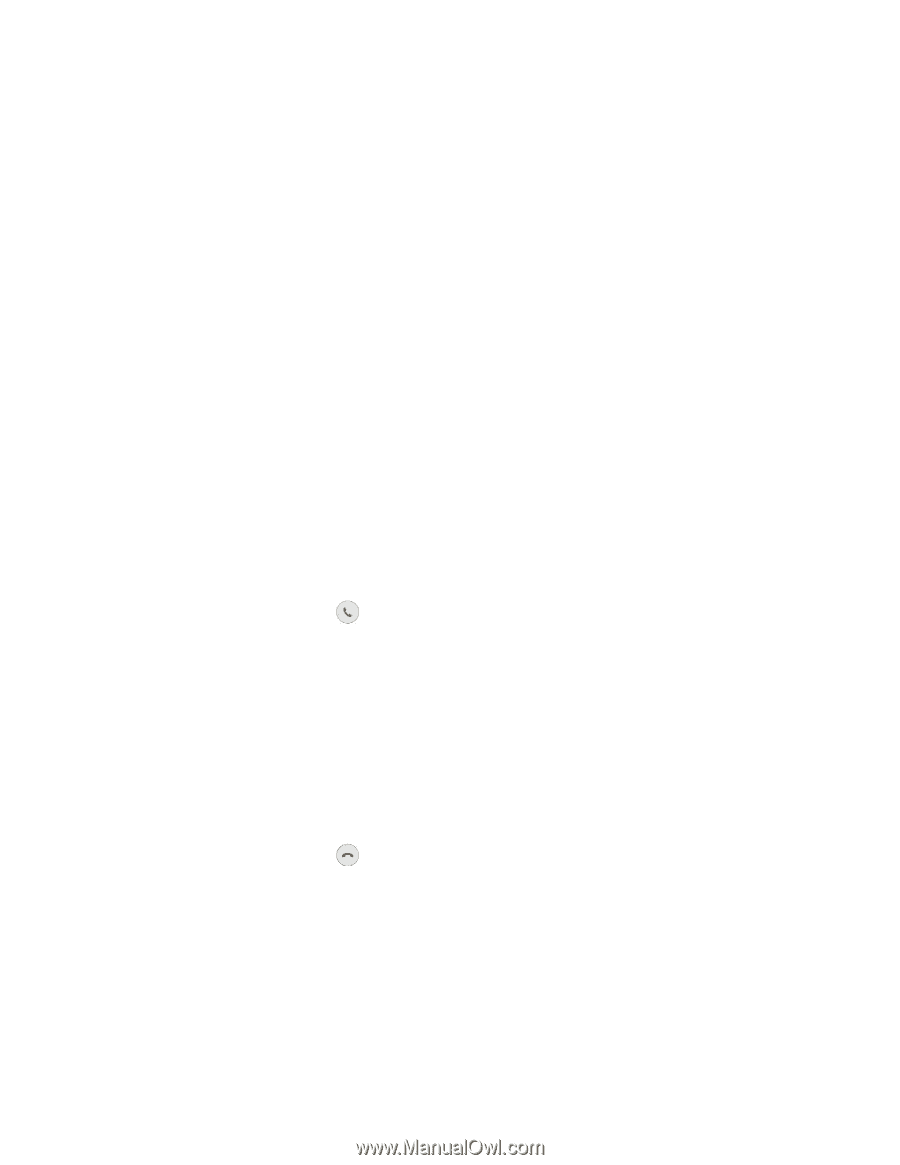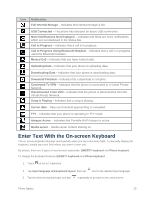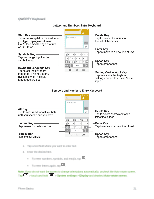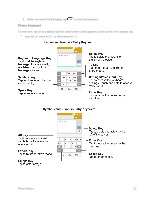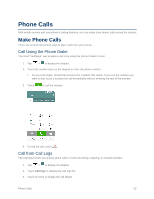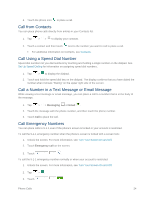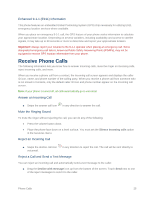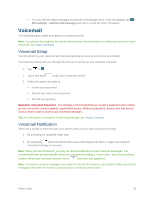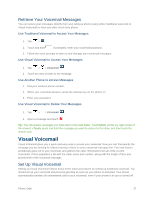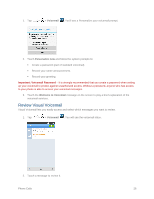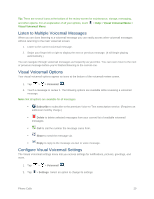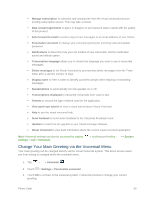LG LS660 Virgin Mobile Owners Manual - English - Page 33
Receive Phone Calls
 |
View all LG LS660 Virgin Mobile manuals
Add to My Manuals
Save this manual to your list of manuals |
Page 33 highlights
Enhanced 9-1-1 (E911) Information This phone features an embedded Global Positioning System (GPS) chip necessary for utilizing E911 emergency location services where available. When you place an emergency 9-1-1 call, the GPS feature of your phone seeks information to calculate your approximate location. Depending on several variables, including availability and access to satellite signals, it may take up to 30 seconds or more to determine and report your approximate location. Important: Always report your location to the 9-1-1 operator when placing an emergency call. Some designated emergency call takers, known as Public Safety Answering Points (PSAPs), may not be equipped to receive GPS location information from your phone. Receive Phone Calls The following information lets you know how to answer incoming calls, mute the ringer on incoming calls, reject incoming calls, and more. When you receive a phone call from a contact, the Incoming call screen appears and displays the caller ID icon, name, and phone number of the calling party. When you receive a phone call from someone who is not stored in Contacts, only the default caller ID icon and phone number appear on the Incoming call screen. Note: If your phone is turned off, all calls automatically go to voicemail. Answer an Incoming Call ■ Swipe the answer call icon in any direction to answer the call. Mute the Ringing Sound To mute the ringer without rejecting the call, you can do any of the following: ● Press the volume button down. ● Place the phone face down on a level surface. You must set the Silence incoming calls option in the Gestures menu. Reject an Incoming Call ■ Swipe the decline call icon voicemail. in any direction to reject the call. The call will be sent directly to Reject a Call and Send a Text Message You can reject an incoming call and automatically send a text message to the caller. ■ Drag the Decline with message icon up from the bottom of the screen. Touch Send next to one of the reject messages to send it to the caller. Phone Calls 25