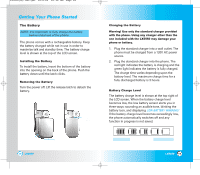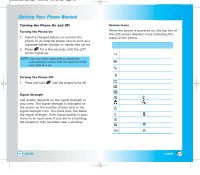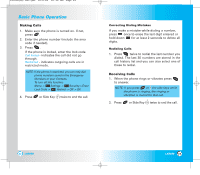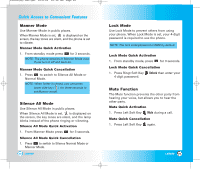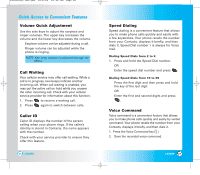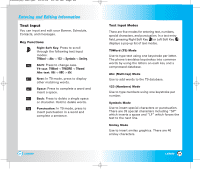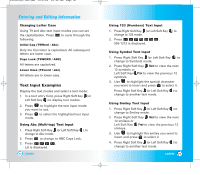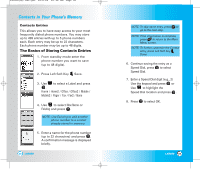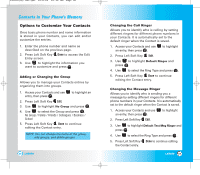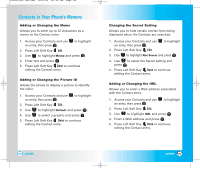LG LX5550 User Guide - Page 15
Entering and Editing Infor, mation
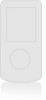 |
View all LG LX5550 manuals
Add to My Manuals
Save this manual to your list of manuals |
Page 15 highlights
LX5550(E)-USC.QXD 04/2/26 10:16 AM Page 28 Entering and Editing Information Text Input You can input and edit your Banner, Schedule, Contacts, and messages. Key Functions Right Soft Key: Press to scroll through the following text input modes: T9Word -> Abc -> 123 -> Symbols -> Smiley. Shift: Press to change case. T9 text: T9Word -> T9WORD -> T9word Abc text: Abc -> ABC -> abc Next: In T9 mode, press to display other matching words. Space: Press to complete a word and insert a space. Back: Press to delete a single space or character. Hold to delete words. Punctuation: In T9 mode, press to insert punctuation in a word and complete a sentence. 28 LX5550 Text Input Modes There are five modes for entering text, numbers, special characters, and punctuation. In a text entry field, pressing Right Soft Key (or Left Soft Key ) displays a pop-up list of text modes. T9Word (T9) Mode Use to type text using one keystroke per letter. The phone translates keystrokes into common words by using the letters on each key and a compressed database. Abc (Multi-tap) Mode Use to add words to the T9 database. 123 (Numbers) Mode Use to type numbers using one keystroke per number. Symbols Mode Use to insert special characters or punctuation. There are 39 special characters including "SP" which inserts a space and "LF" which forces the text to the next line. Smiley Mode Use to insert smiley graphics. There are 40 smiley characters. LX5550 29