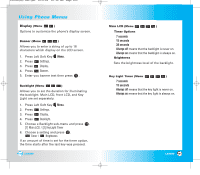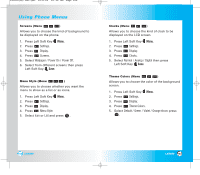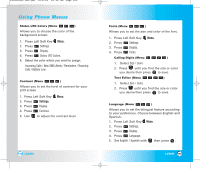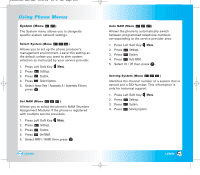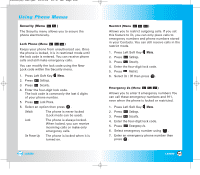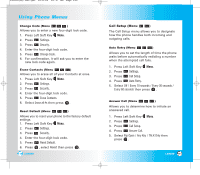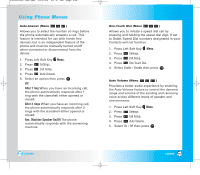LG LX5550 User Guide - Page 52
Settings, Display, Screens, Wallpaper, Power On, Power Off, Menu Style, Clocks, Normal, Analog,
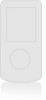 |
View all LG LX5550 manuals
Add to My Manuals
Save this manual to your list of manuals |
Page 52 highlights
LX5550(E)-USC.QXD 04/2/26 10:16 AM Page 102 Using Phone Menus Screens (Menu ) Allows you to choose the kind of background to be displayed on the phone. 1. Press Left Soft Key Menu. 2. Press Settings. 3. Press Display. 4. Press Screens. 5. Select Wallpaper / Power On / Power Off. 6. Select from different screens then press Left Soft Key Save. Menu Style (Menu ) Allows you to choose whether you want the menu to show as a list or as icons. 1. Press Left Soft Key Menu. 2. Press Settings. 3. Press Display. 4. Press Menu Style. 5. Select Icon or List and press . Clocks (Menu ) Allows you to choose the kind of clock to be displayed on the LCD screen. 1. Press Left Soft Key Menu. 2. Press Settings. 3. Press Display. 4. Press Clocks. 5. Select Normal / Analog / Digital then press Left Soft Key Save. Theme Colors (Menu ) Allows you to choose the color of the background screen. 1. Press Left Soft Key Menu. 2. Press Settings. 3. Press Display. 4. Press Theme Colors. 5. Select Default / Green / Violet / Orange then press . 102 LX5550 LX5550 103