LG LX5550 User Guide - Page 35
Options, Contacts - manual
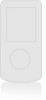 |
View all LG LX5550 manuals
Add to My Manuals
Save this manual to your list of manuals |
Page 35 highlights
LX5550(E)-USC.QXD 04/2/26 10:16 AM Page 68 Using Phone Menus Customizing the Message Using Options 1. Create a new message. 2. Press Right Soft Key Options. 3. Select the option(s) to customize. Send Sends the message. Priority Gives priority to the message. Normal / Urgent. Callback # Inserts a pre-programmed callback number with your message. On / Off / Edit Deferred Delays sending the message until the programmed time frame. Immediate / After 3 days / After 2 days / After 1 day / After 12 hours / After 2 hours / After 1 hour / After 30 minutes Validity Validates delivery to the Short Message Center (SMC) without being transmitted to the destination address for certain periods of time. Those messages will be deleted within the programmed time frame. Default / 3 days / 2 days / 1 day / 12 hours / 2 hours / 1 hour / 30 minutes Delivery Notice Enhanced / On Save Saves the message into the saved folder. Erase Field Deletes address or contents of message field. 4. Complete and send the message. 68 LX5550 Using Contacts to Send a Message You can designate an entry saved in your Contacts as Address 1 instead of manually entering the destination. 1. Press Left Soft Key Menu. 2. Press Message. 3. Select New Message. 4. Press Left Soft Key Contacts. 5. Use to highlight the Contact entry containing the destination and press . 6. Use to highlight the SMS phone number or e-mail address and press . NOTE:The Address 1 feature allows multi- sending of up to 10 total addresses. 7. Complete the message as necessary. LX5550 69















