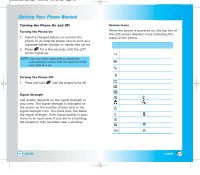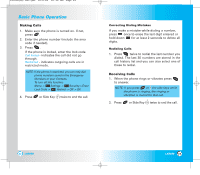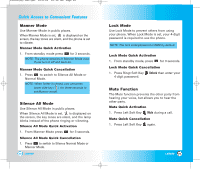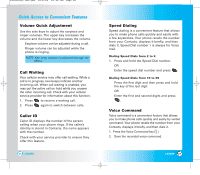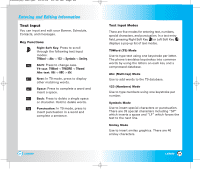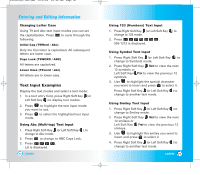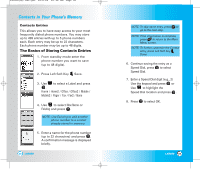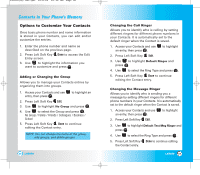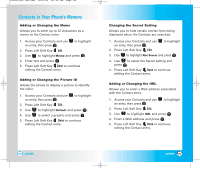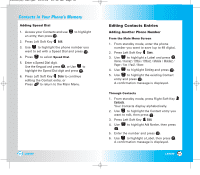LG LX5550 User Guide - Page 16
Text Input Examples
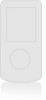 |
View all LG LX5550 manuals
Add to My Manuals
Save this manual to your list of manuals |
Page 16 highlights
LX5550(E)-USC.QXD 04/2/26 10:16 AM Page 30 Entering and Editing Information Changing Letter Case Using T9 and Abc text input modes you can set the capitalization. Press to cycle through the following: Initial Cap (T9Word / Abc) Only the first letter is capitalized. All subsequent letters are lower case. Caps Lock (T9WORD / ABC) All letters are capitalized. Lower Case (T9word / abc) All letters are in lower case. Text Input Examples Display the text modes and select a text mode: 1. In a text entry field, press Right Soft Key (or Left Soft Key ) to display text modes. 2. Press to highlight the text input mode you want to use. 3. Press to select the highlighted text input mode. Using Abc (Multi-tap) Text Input 1. Press Right Soft Key (or Left Soft Key ) to change to Abc mode. 2. Press to change to ABC Caps Lock. 3. Press . LG is displayed. 30 LX5550 Using 123 (Numbers) Text Input 1. Press Right Soft Key (or Left Soft Key ) to change to 123 mode. 2. Press . 555-1212 is displayed. Using Symbol Text Input 1. Press Right Soft Key (or Left Soft Key ) to change to Symbols mode. 2. Press Right Soft Key Next to view the next 12 symbols or Left Soft Key Prev to view the previous 12 symbols. 3. Use to highlight the special character you want to insert and press to select it. Press Right Soft Key (or Left Soft Key ) to change to another text mode. Using Smiley Text Input 1. Press Right Soft Key (or Left Soft Key ) to change to Smiley mode. 2. Press Right Soft Key Next to view the next 12 smileys or Left Soft Key Prev to view the previous 12 smileys. 3. Use to highlight the smiley you want to insert and press to select it. 4. Press Right Soft Key (or Left Soft Key ) to change to another text mode. LX5550 31