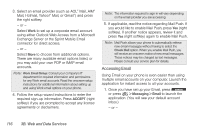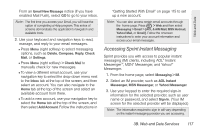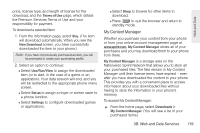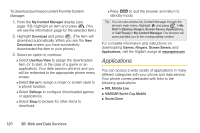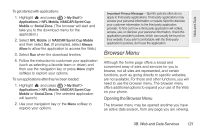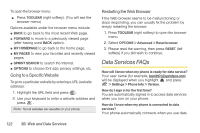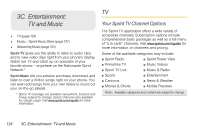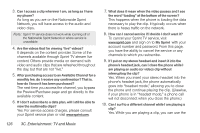LG LX610 User Guide - Page 131
Browser Menu - drivers
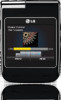 |
View all LG LX610 manuals
Add to My Manuals
Save this manual to your list of manuals |
Page 131 highlights
Web and Data To get started with applications: 1. Highlight and press > My Stuff > Applications > NFL Mobile, NASCAR Sprint Cup Mobile or Social Zone. (The browser will start and take you to the download menu for the application.) 2. Select NFL Mobile or NASCAR Sprint Cup Mobile and then select Get. (If prompted, select Always Allow to allow the application to access the Web.) 3. Select Run when the download finishes. 4. Follow the instruction to customize your application (such as selecting a favorite team or driver) and then use the navigation key or press Menu (right softkey) to explore your options. To run applications after they've been loaded: 1. Highlight and press > My Stuff > Applications > NFL Mobile, NASCAR Sprint Cup Mobile or Social Zone. (The selected application will launch.) 2. Use your navigation key or the Menu softkey to explore your options. Important Privacy Message - Sprint's policies often do no apply to third-party applications. Third-party applications may access your personal information or require Sprint to disclose your customer information to the third-party application provider. To find out how a third-party application will collect, access, use, or disclose your personal information, check the application provider's policies, which can usually be found on their website. If you aren't comfortable with the third-party application's policies, don't use the application. Browser Menu Although the home page offers a broad and convenient array of sites and services for you to browse, not all sites are represented, and certain functions, such as going directly to specific websites, are not available. For these and other functions, you will need to use the browser menu. The browser menu offers additional options to expand your use of the Web on your phone. Opening the Browser Menu The browser menu may be opened anytime you have an active data session, from any page you are viewing. 3B. Web and Data Services 121