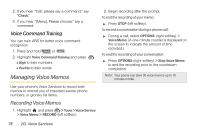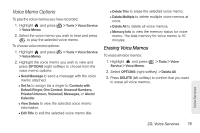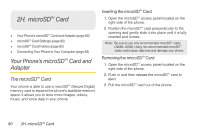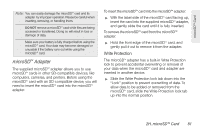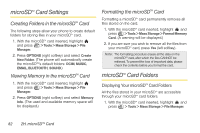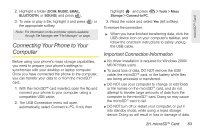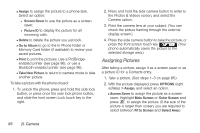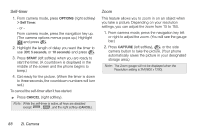LG LX610 User Guide - Page 93
Connecting Your Phone to Your, Computer - driver
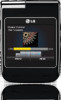 |
View all LG LX610 manuals
Add to My Manuals
Save this manual to your list of manuals |
Page 93 highlights
microSD™ Card 2. Highlight a folder (DCIM, MUSIC, EMAIL, BLUETOOTH, or SOUND) and press . 3. To view or play a file, highlight it and press or the appropriate softkey. Note: For information on file and folder options available through File Manager, see "File Manager" on page. Connecting Your Phone to Your Computer Before using your phone's mass storage capabilities, you need to prepare your phone's settings to synchronize with your desktop or laptop computer. Once you have connected the phone to the computer, you can transfer your data to or from the microSDTM card. 1. With the microSD™ card inserted, open the flip and connect your phone to your computer using a compatible USB cable. 2. The USB Connection menu will open automatically, select Connect to PC. If not, then highlight and press Storage > Connect to PC. > Tools > Mass 3. Read the notice and select Yes (left softkey). To remove the connection: ᮣ When you have finished transferring data, click the USB device icon on your computer's taskbar, and follow the onscreen instructions to safely unplug the USB cable. Important Connection Information ⅷ No driver installation is required for Windows 2000/ ME/XP/Vista users. ⅷ To avoid loss of data, DO NOT remove the USB cable, the microSD™ card, or the battery while files are being accessed or transferred. ⅷ DO NOT use your computer to change or edit folder or file names on the microSDTM card, and do not attempt to transfer large amounts of data from the computer to the microSDTM card. Doing so may cause the microSDTM card to fail. ⅷ DO NOT turn off or restart your computer, or put it into standby mode, while using a mass storage device. Doing so will result in loss or damage of data. 2H. microSD™ Card 83