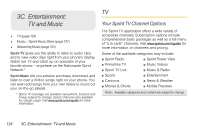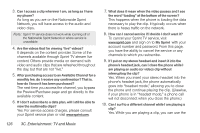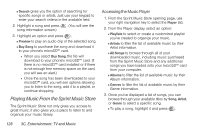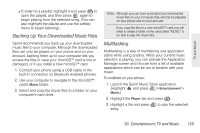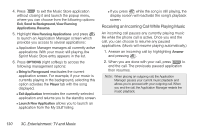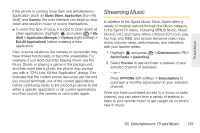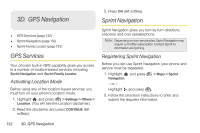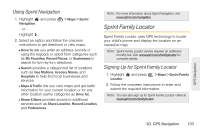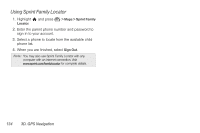LG LX610 User Guide - Page 139
Backing Up Your Downloaded Music Files, Multitasking
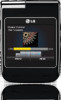 |
View all LG LX610 manuals
Add to My Manuals
Save this manual to your list of manuals |
Page 139 highlights
TV and Music Ⅲ To listen to a playlist, highlight it and press to open the playlist, and then press again to begin playing from the selected song. (You can also highlight the playlist and use the softkey menu to begin listening.) Backing Up Your Downloaded Music Files Sprint recommends you back up your downloaded music files to your computer. Although the downloaded files can only be played on your phone and on your account, backing them up to your computer lets you access the files in case your microSD™ card is lost or damaged, or if you install a new microSD™ card. 1. Connect your phone using a USB cable or the built-in connection on Bluetooth-enabled phones. 2. Use your computer to navigate to the microSD™ card's Music folder. 3. Select and copy the music files to a folder on your computer's hard drive. Note: Although you can store purchased and downloaded music files on your computer, they will only be playable on your phone and on your account. If you copy the files to a new microSD™ card, you will need to create a folder on the card called "MUSIC" to be able to play the music files. Multitasking Multitasking is a way of maintaining one application active while using another. While your current music selection is playing, you can activate the Application Manager screen and choose from a list of available applications which can be run in tandem with your music. To multitask on your phone: 1. Launch the Sprint Music Store application. (Highlight and press > Entertainment > Music.) 2. Highlight the Player tab and press . 3. Highlight a file and press song. to play the selected 3C. Entertainment: TV and Music 129