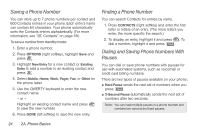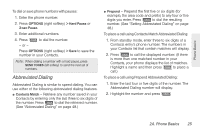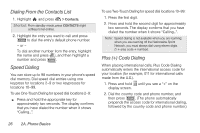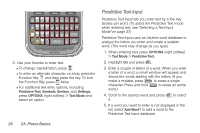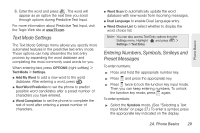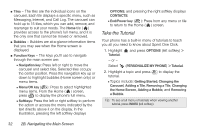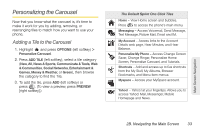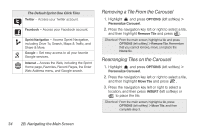LG LX610 User Guide - Page 39
Text Mode Settings, Entering Numbers, Symbols, Smileys and, Preset Messages
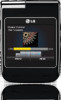 |
View all LG LX610 manuals
Add to My Manuals
Save this manual to your list of manuals |
Page 39 highlights
Phone Basics 6. Enter the word and press . The word will appear as an option the next time you scroll through options during Predictive Text Input. For more information about Predictive Text Input, visit the Tegic Web site at www.T9.com. Text Mode Settings The Text Mode Settings menu allows you specify more automated features in the predictive text entry mode. These options can help streamline the text entry process by expanding the word database and completing the most commonly used words for you. When entering text, press OPTIONS (right softkey) > Text Mode > Settings. ⅷ Add My Word to add a new word to the word database. After entering a word, press . ⅷ Next Word Prediction to set the phone to predict possible word candidates after a preset number of characters you have entered. ⅷ Word Completion to set the phone to complete the rest of word after entering a preset number of characters. ⅷ Word Scan to automatically update the word database with new words from incoming messages. ⅷ Dual Language to enable Dual Language entry. ⅷ Word Choice List to select whether to display the word choice list. Note: You can also access Text Entry options from the Settings menu. Highlight and press > Settings > Text Entry. Entering Numbers, Symbols, Smileys and Preset Messages To enter numbers: ᮣ Press and hold the appropriate number key. ᮣ Press and press the appropriate key. ᮣ Press twice to lock the function key input mode. Then you can keep entering numbers. To unlock the function key mode, press again. To enter symbols: ᮣ Select the Symbols mode. (See "Selecting a Text Input Mode" on page 27.) To enter a symbol, press the appropriate key indicated on the display. 2A. Phone Basics 29