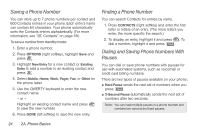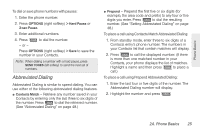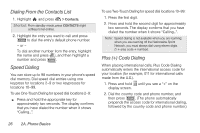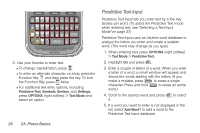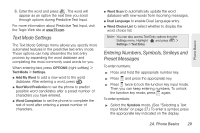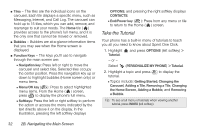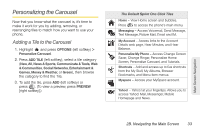LG LX610 User Guide - Page 38
Predictive Text Input
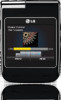 |
View all LG LX610 manuals
Add to My Manuals
Save this manual to your list of manuals |
Page 38 highlights
3. Use your thumbs to enter text. Ⅲ To change capitalization, press . Ⅲ To enter an alternate character on a key, press the Function Key and then press the key. To lock the Function Key, press twice. Ⅲ For additional text entry options, including Predictive Text, Symbols, Smileys, and Settings, press OPTIONS (right softkey) > Text Mode and select an option. Predictive Text Input Predictive Text Input lets you enter text by a few key strokes per word. (To select the Predictive Text mode when entering text, see "Selecting a Text Input Mode"on page 27.) Predictive Text Input uses an intuitive word database to analyze the letters you enter and create a suitable word. (The word may change as you type.) 1. When entering text, press OPTIONS (right softkey) > Text Mode > Predictive Text. 2. Highlight On and press . 3. Enter a couple of letters of a word. When you enter a letter of a word, a small window will appear and shows the words starting with the letters. (If you make a mistake, press to erase a single character. Press and hold to erase an entire word.) 4. Scroll to the desired word and press it. to select 5. If a word you want to enter is not displayed in the list, select Add Word? to add a word to the Predictive Text Input database. 28 2A. Phone Basics