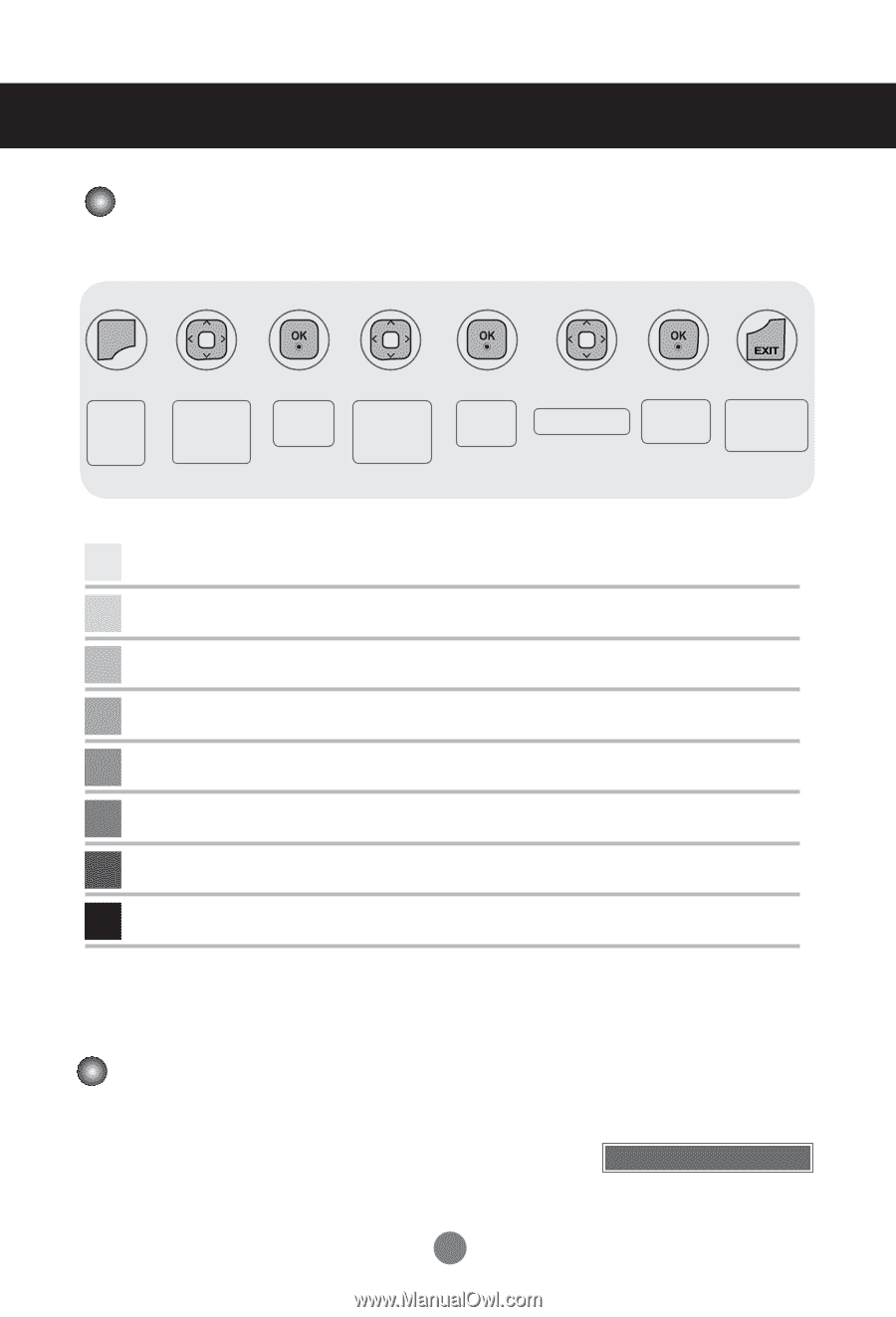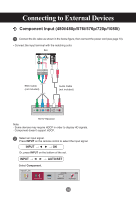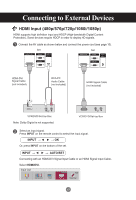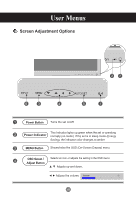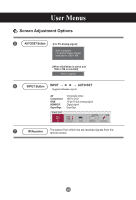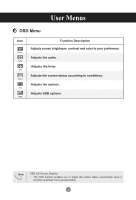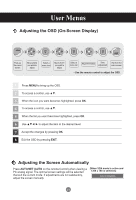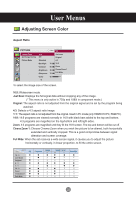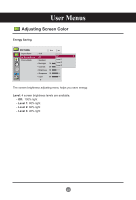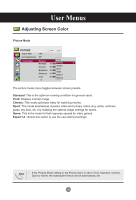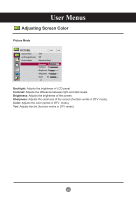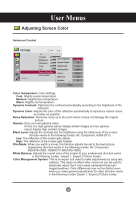LG M3204CCBA Owners Manual - Page 21
Adjusting the OSD (On-Screen Display), Adjusting the Screen Automatically, AUTO/SET AUTO - user manual
 |
View all LG M3204CCBA manuals
Add to My Manuals
Save this manual to your list of manuals |
Page 21 highlights
User Menus Adjusting the OSD (On-Screen Display) ➩ MENU ➩ ➩ ➩ ➩ ➩➩ Pops up the menu screen Move where you want to adjust Select a menu icon Move where you want to adjust Select a menu list Adjust the status Save adjustment Exit from the menu screen. • Use the remote control to adjust the OSD. 1 Press MENU to bring up the OSD. 2 To access a control, use ▲▼. 3 When the icon you want becomes highlighted, press OK. 4 To access a control, use ▲▼. 5 When the list you want becomes highlighted, press OK. 6 Use to adjust the item to the desired level. 7 Accept the changes by pressing OK. 8 Exit the OSD by pressing EXIT. Adjusting the Screen Automatically Press AUTO/SET (AUTO on the remote Control) when viewing a PC analog signal. The optimal screen settings will be selected that suit the current mode. If adjustments are not satisfactory, adjust the screen manually. [When XGA mode is active and 1360 x 768 is selected.] Auto in progress 21