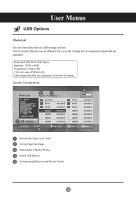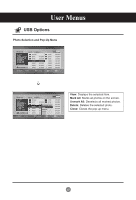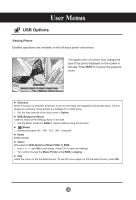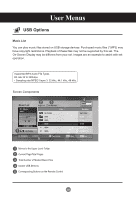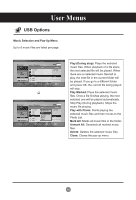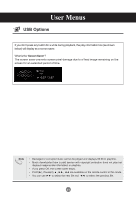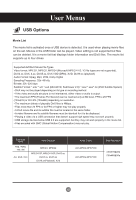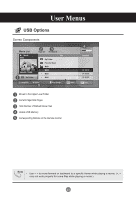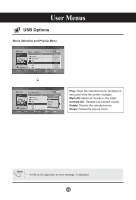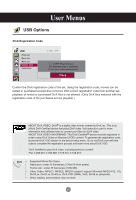LG M3204CCBA Owners Manual - Page 41
/ 3:67, Screen Saver
 |
View all LG M3204CCBA manuals
Add to My Manuals
Save this manual to your list of manuals |
Page 41 highlights
User Menus USB Options If you don't press any button for a while during playback, the play information box (as shown below) will display as a screen saver. What is the 'Screen Saver'? The screen saver prevents screen pixel damage due to a fixed image remaining on the screen for an extended period of time. Music S003 0:27 / 3:67 Note • Damaged or corrupted music cannot be played and displays 00:00 in playtime. • Music downloaded from a paid service with copyright protection does not play but displays inappropriate information in playtime. • If you press OK, the screen saver stops. • PLAY(►), Pause(II are available on the remote control in this mode. • You can use ►► to select the next file and ◄◄ to select the previous file. 41

41
Music
S003
0:27 / 3:67
If you don't press any button for a while during playback, the play information box (as shown
below) will display as a screen saver.
What is the ‘
Screen Saver
’?
The screen saver prevents screen pixel damage due to a fixed image remaining on the
screen for an extended period of time.
•
Damaged or corrupted music cannot be played and displays 00:00 in playtime.
•
Music downloaded from a paid service with copyright protection does not play but
displays inappropriate information in playtime.
•
If you press OK, the screen saver stops.
•
PLAY(►), Pause(II), ■ , ►►, ◄◄ are available on the remote control in this mode.
•
You can use ►► to select the next file and
◄◄
to select the previous file.
Note
User Menus
USB Options