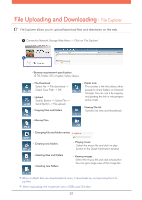LG N1T1DD1W User Manual - Page 28
Network folder (Mac), You can manually add share folders on the Explorer by adding the folder in
 |
View all LG N1T1DD1W manuals
Add to My Manuals
Save this manual to your list of manuals |
Page 28 highlights
File Uploading and Downloading l Network folder (Mac) You can manually add share folders on the Explorer by adding the folder in the Mac server list. A Click "Move" from the Menu bar -> Select "Connect to Server". B In the address prompt, add the IP address of LG Network Storage in this fashion [smb://IP Address] -> Click the 'Connect' button. ※ Refer to 22p for LG Network Storage IP address. Enter login ID and Password -> Click 'Connect' button. ※ Administrators ID : admin, Default Password : admin Select the desired volume from the LG Network Storage folder list. (e.g.: /service) -> Click 'OK'. - Selected shared folder will open and show its contents. 28
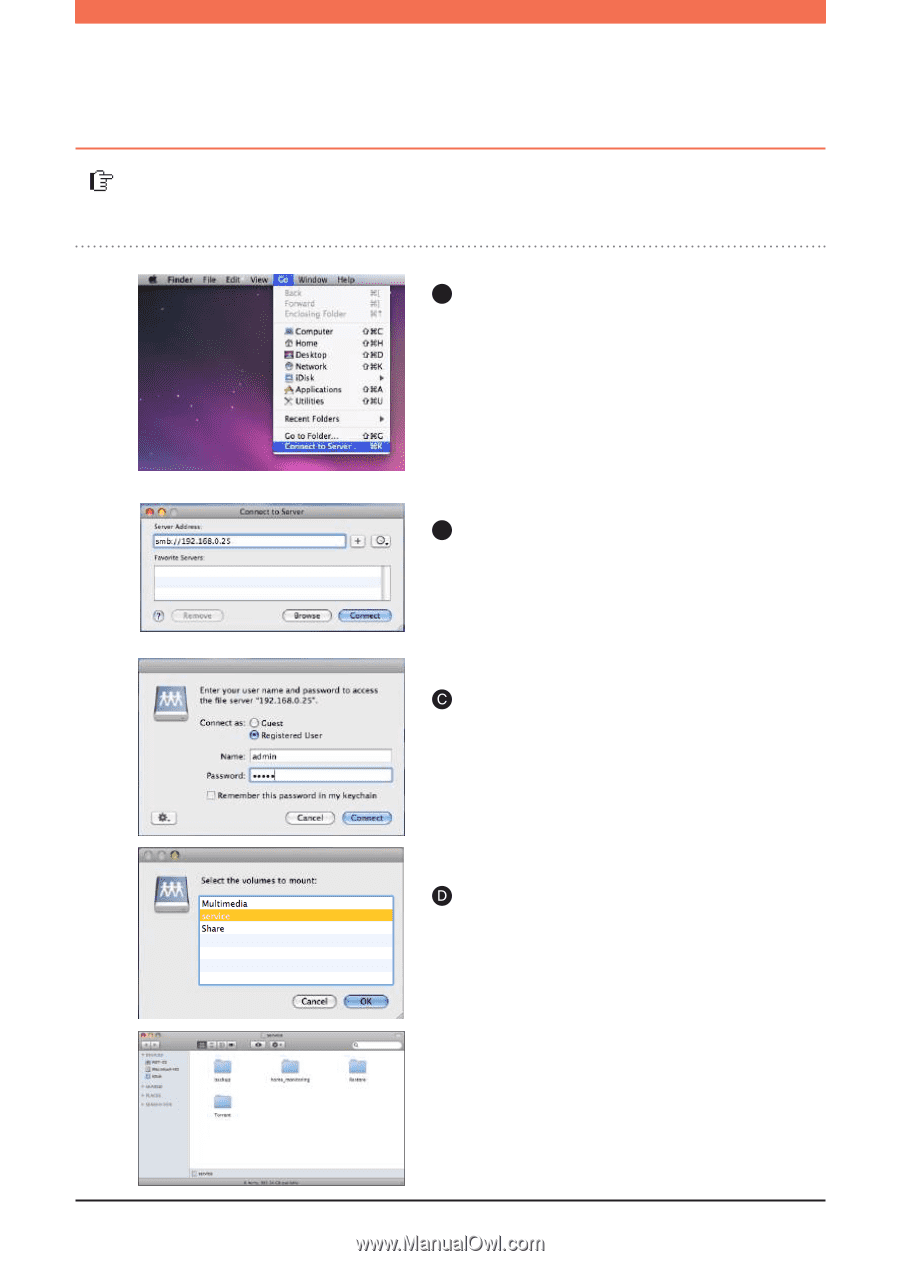
28
A
Click “Move” from the Menu bar
-> Select “Connect to Server”.
In the address prompt, add the IP address of
LG Network Storage in this fashion [smb://IP
Address] -> Click the ‘Connect’ button.
B
You can manually add share folders on the Explorer by adding the folder in the
Mac server list.
※
Refer to 22p for LG Network Storage IP
address.
Enter login ID and Password -> Click
‘Connect’ button.
※
Administrators ID : admin,
Default Password : admin
-
Select the desired volume from the LG
Network Storage folder list. (e.g.: /service) ->
Click ‘OK’.
Selected shared folder will open and show its
contents.
File Uploading and Downloading
l
Network folder (Mac)