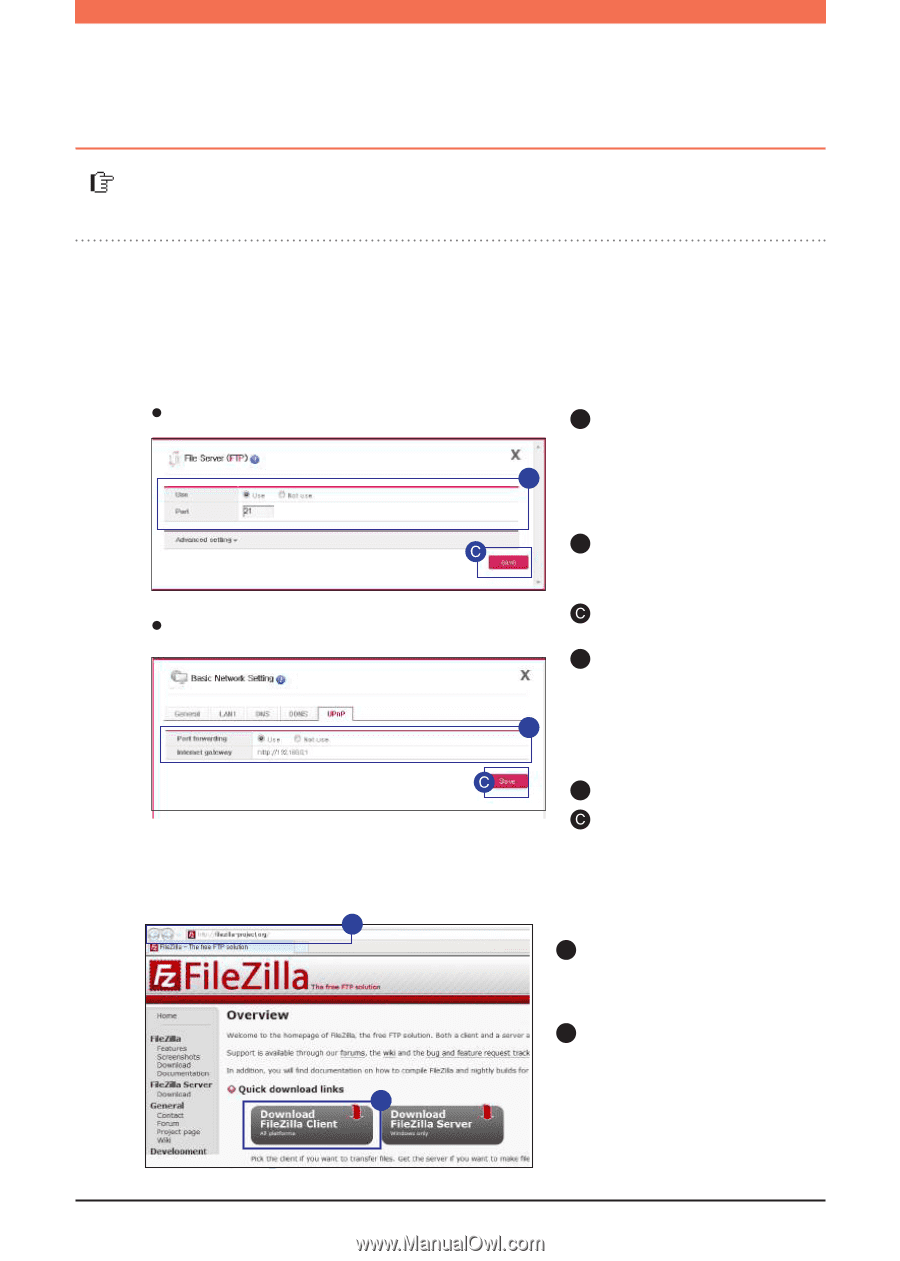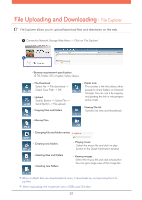LG N1T1DD1W User Manual - Page 32
FTP, l
 |
View all LG N1T1DD1W manuals
Add to My Manuals
Save this manual to your list of manuals |
Page 32 highlights
File Uploading and Downloading l FTP You can quickly and easily upload/download files from LG Network Storage to your PC with FTP service. ※ It is explained through an example of free FTP service, FileZilla. ※ Large size files exceeding 2GB can be uploaded/downloaded. ※ You can download multiple files without compressing. ※ Continued download of the last file is possible even if the connection gets lost during the download. 1. Setting up Network Storage File server (FTP) setup A Connect to Network Storage Web Menu -> Configuration -> B Network Service Setting -> Click 'File server(FTP)'. UPnP setup B After selecting 'Use' set the port to the default value of 21. Click 'Save'. A Connect to Network Storage Web Menu -> Configuration -> B Network Service Setting -> Basic network setup -> Click UPnP tab. B Select 'Use'. Click 'Save'. ※ Depending on the router, you might have to manually setup Port Forward- ing.Refer to 71p UPnP setting appendix 103p. 2. Installing FileZilla A A Enter http://filezilla-project. org/ in the web browser. B Click on 'Download FileZilla Client'. B 32