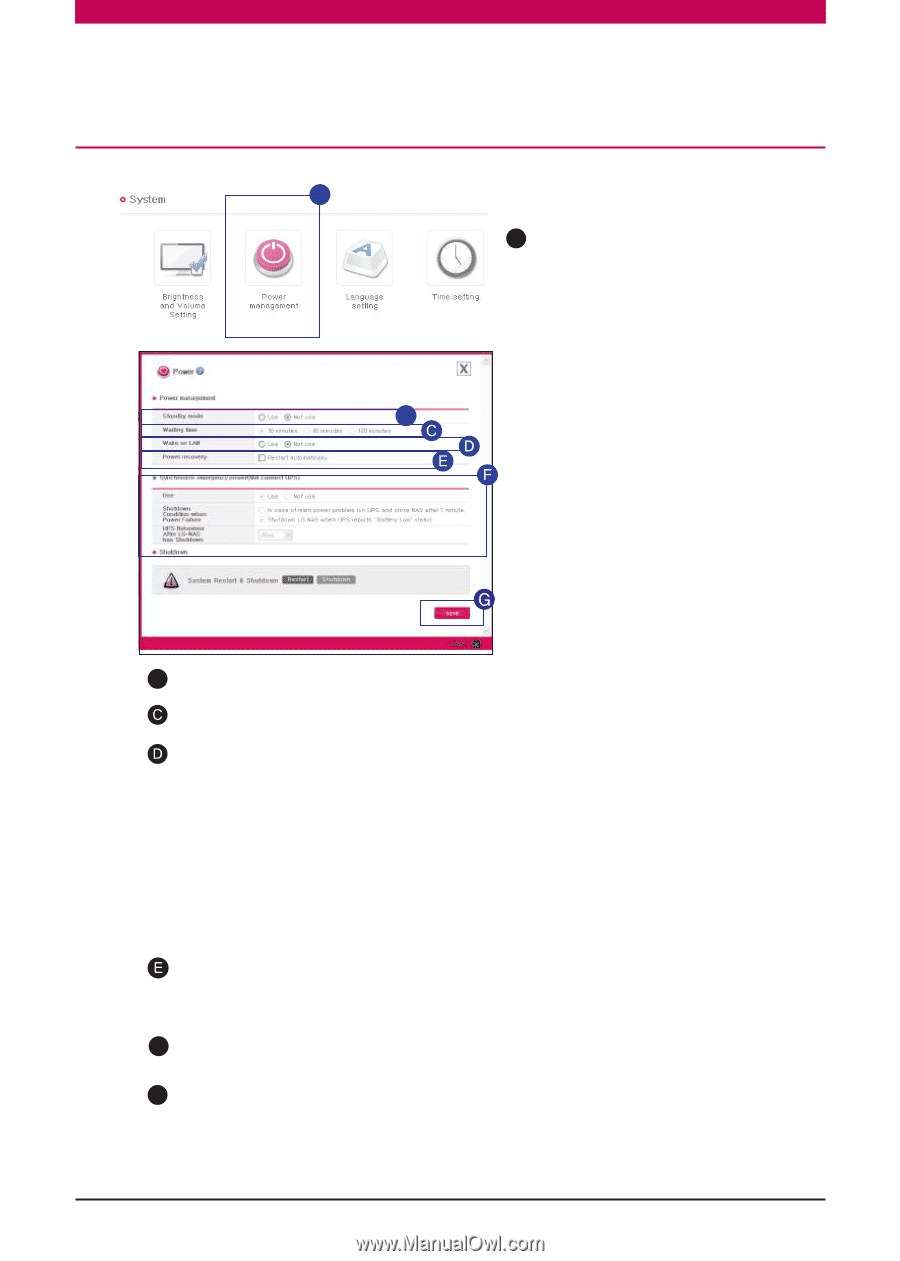LG N1T1DD1W User Manual - Page 80
Managing Power, Wake On LAN WOL - N2R5/N2B5/N1T3 model: To activate the WOL func
 |
View all LG N1T1DD1W manuals
Add to My Manuals
Save this manual to your list of manuals |
Page 80 highlights
System Setting l Managing Power A A Connect to Network Storage Web Menu -> Configuration -> System -> Click 'Power Management' B B To set Standby mode, select 'Use'. Check the desired setting. Wake On LAN (WOL) - (N2R5/N2B5/N1T3 model): To activate the WOL function, select 'use'. ※ Wake On LAN(WOL) : Function to remotely execute the network storage from another computer. (Instructions) - Either send a magic package to the Network Storage MAC address using a WOL commercial tool on a local computer or connect to a WOL supported router to activate the LG Network Storage. - The remote computer can activate the network storage from the router after it connects to a router that supports WOL functions. Afterwards, Network Storage can be remotely accessed with DDNS. Power Restoration (N2R5/N2B5/N1T3 model): This function allows the Network Storage to automatically restart once power is restored after a power outage. Check "automatically restart" to activate this function. F To synchronize Emergency Power Supply, set 'Synchronize emergency power(connect UPS)'. G Click on'Save' ※ When there is no data transfer with LG Network Storage during standby time, it will switch to sleep mode. 80