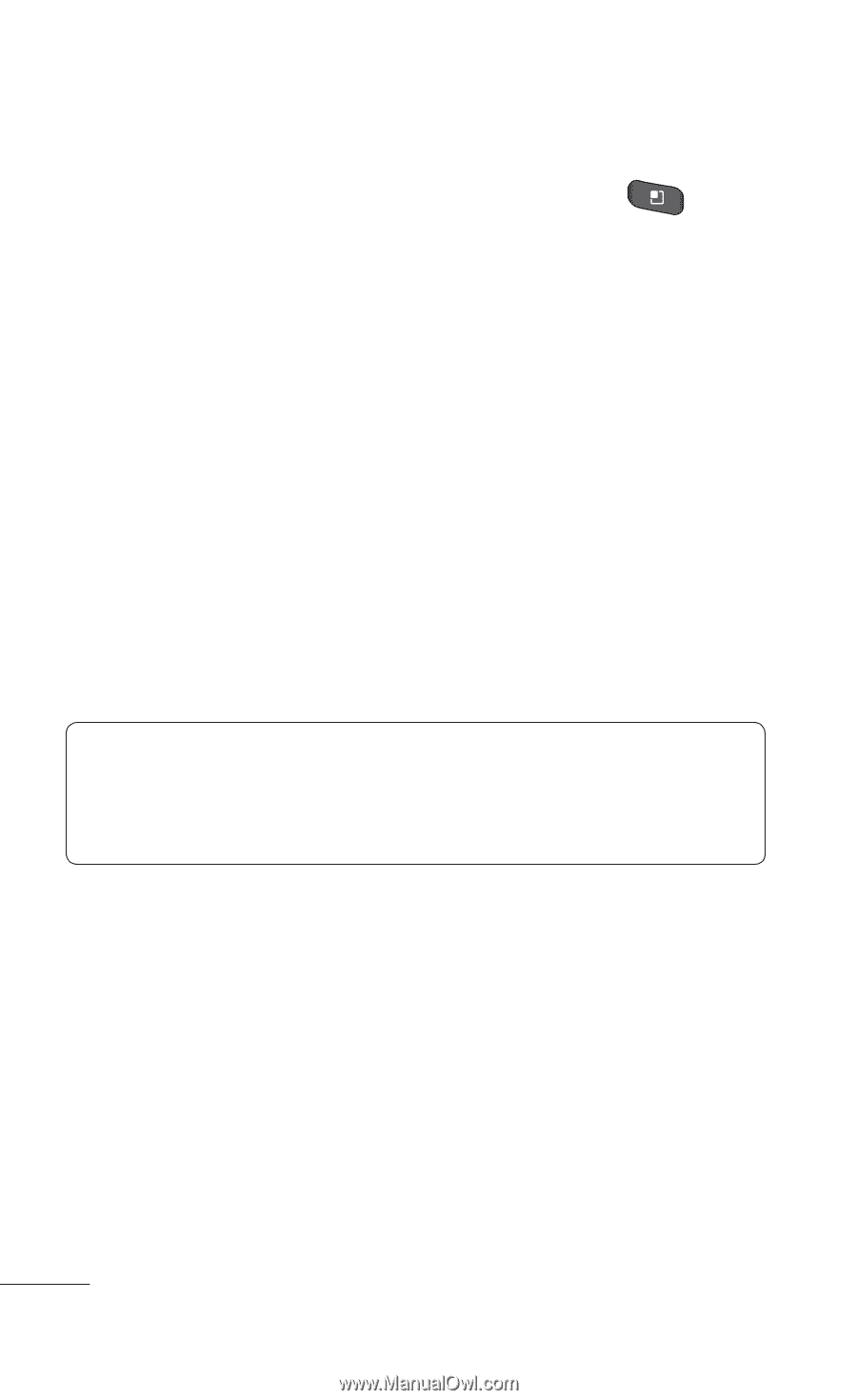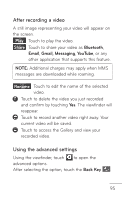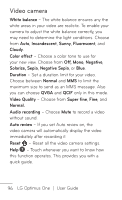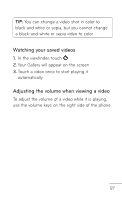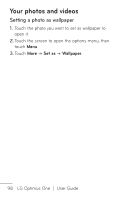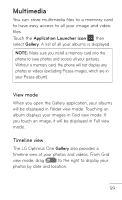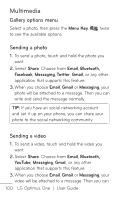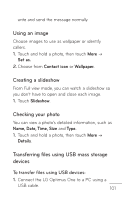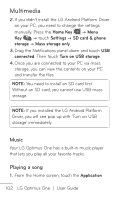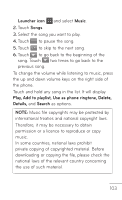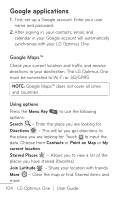LG P504 Owners Manual - English - Page 100
Gallery options menu, Sending a photo, Share, Email, Bluetooth, Facebook, Messaging, Twitter, YouTube
 |
View all LG P504 manuals
Add to My Manuals
Save this manual to your list of manuals |
Page 100 highlights
Multimedia Gallery options menu Select a photo, then press the Menu Key twice to see the available options. Sending a photo 1. To send a photo, touch and hold the photo you want. 2. Select Share. Choose from Email, Bluetooth, Facebook, Messaging, Twitter, Gmail, or any other application that supports this feature. 3. When you choose Email, Gmail or Messaging, your photo will be attached to a message. Then you can write and send the message normally. TIP: If you have an social networking account and set it up on your phone, you can share your photo to the social networking community. Sending a video 1. To send a video, touch and hold the video you want. 2. Select Share. Choose from Email, Bluetooth, YouTube, Messaging, Gmail, or any other application that supports this feature. 3. When you choose Email, Gmail or Messaging, your video will be attached to a message. Then you can 100 LG Optimus One | User Guide