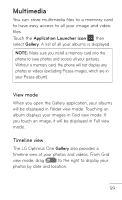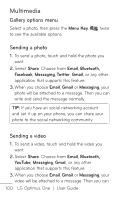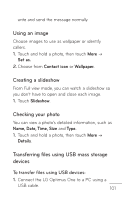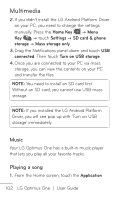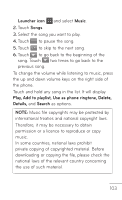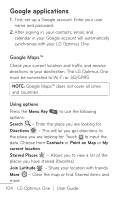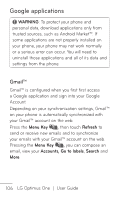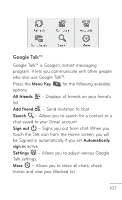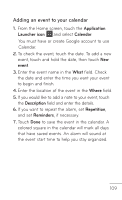LG P504 Owners Manual - English - Page 104
Google applications, Google Maps - optimus 3g
 |
View all LG P504 manuals
Add to My Manuals
Save this manual to your list of manuals |
Page 104 highlights
Google applications 1. First, set up a Google account. Enter your user name and password. 2. After signing in, your contacts, email, and calendar in your Google account will automatically synchronize with your LG Optimus One. Google Maps™ Check your current location and traffic and receive directions to your destination. The LG Optimus One must be connected to Wi-Fi or 3G/GPRS. NOTE: Google Maps™ does not cover all cities and countries. Using options Press the Menu Key to use the following options: Search - Enter the place you are looking for. Directions - This will let you get directions to the place you are looking for. Touch to input the data. Choose from Contacts or Point on Map or My current location. Starred Places - Allows you to view a list of the places you have starred (favorites). Join Latitude - Share your location with friends. More - Clear the map or find Starred items and more. 104 LG Optimus One | User Guide