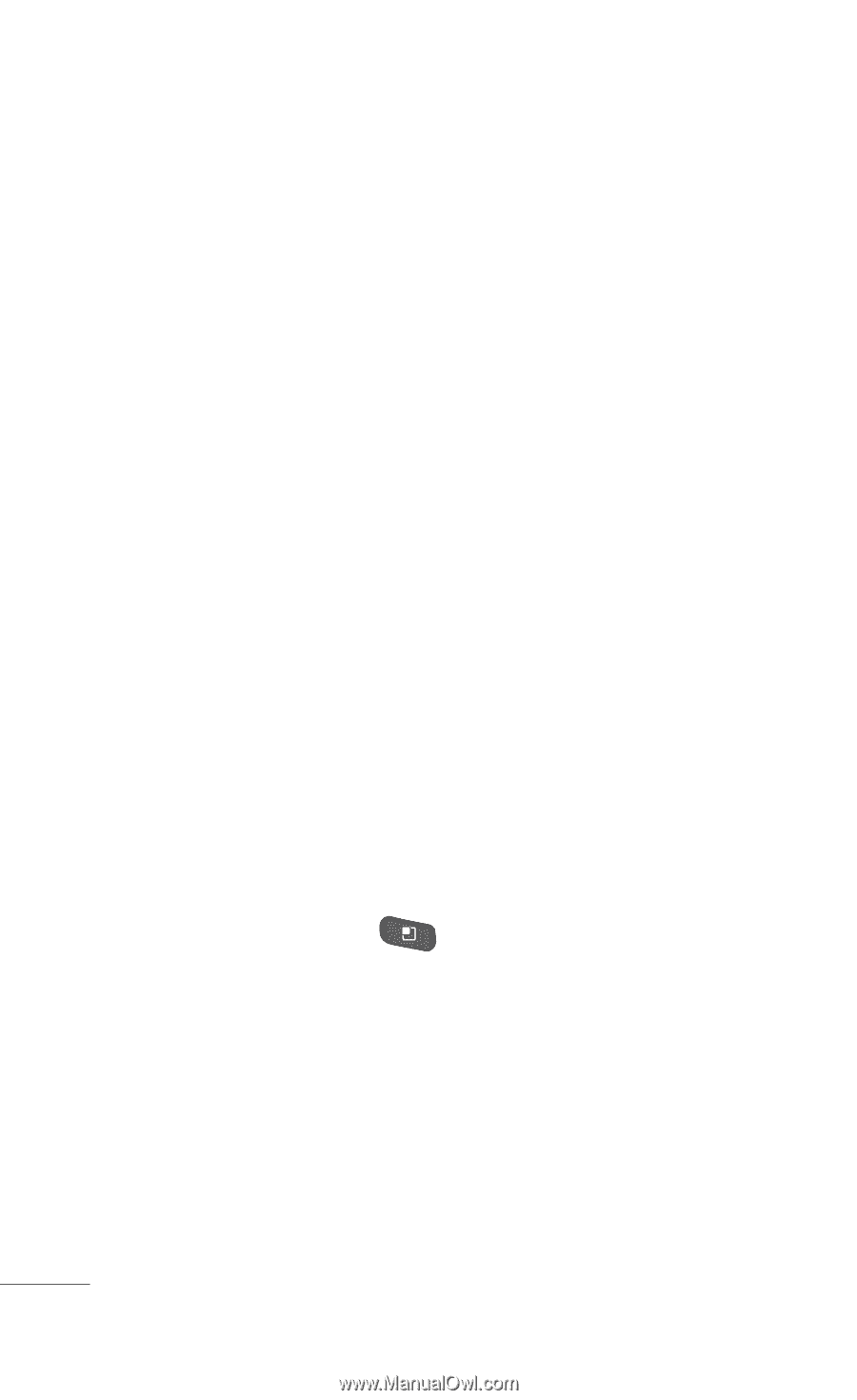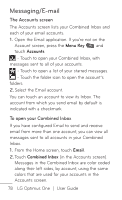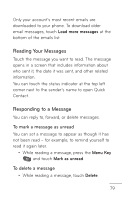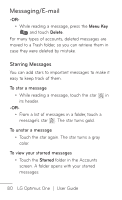LG P504 Owners Manual - English - Page 82
Working with Account Folders, Adding and Editing Email Accounts, Menu Key, Add account
 |
View all LG P504 manuals
Add to My Manuals
Save this manual to your list of manuals |
Page 82 highlights
Messaging/E-mail until. If it contains any pending messages, the Drafts is displayed on the Accounts screen. Please note that messages sent using an Exchange account will not be located on the phone; they will, however, be located on the Exchange server itself. If you want to see your sent messages in the Sent folder you will often need to open the Sent folder and select Refresh from the options menu. Working with Account Folders Each account has Inbox, Outbox, Sent, and Drafts folders. Depending on the features supported by your account's service provider, you may have additional folders. Adding and Editing Email Accounts To add an email from the Accounts screen 1. Press the Menu Key and touch Add account. 2. Touch the type of account you would like to add. 3. Then enter your email address and password and touch Next. 4.Enter a name for the account, confirm how you want your name to appear in outgoing mail, then touch Done. 82 LG Optimus One | User Guide