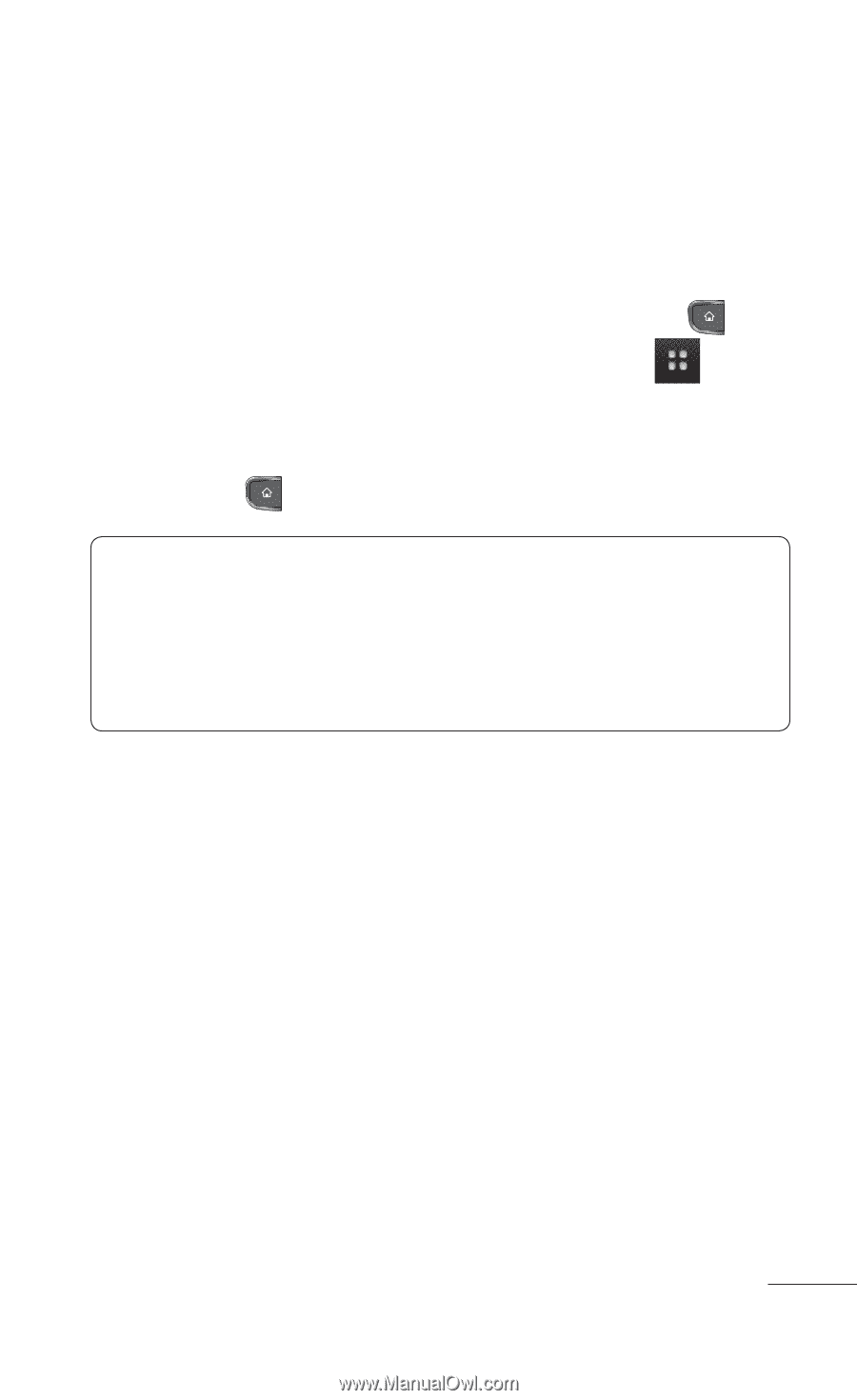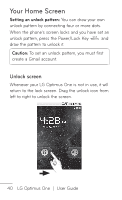LG P504 Owners Manual - English - Page 45
Opening and Closing the Launch screen, Customizing the Launch Screen, Home Key - manual
 |
View all LG P504 manuals
Add to My Manuals
Save this manual to your list of manuals |
Page 45 highlights
Opening and Closing the Launch screen Opening the Launch screen With your LG Optimus One, it's easy to access the Launch screen no matter what feature you're currently using. Simply press the Home Key , then touch the Application Launcher icon . Closing the Launch screen To manually close the Launch screen, press the Home Key . NOTE: The Launch screen closes automatically when you touch an icon to open its application. Dragging an icon onto your Home screen also closes the Launch screen automatically. Customizing the Launch Screen The items on the Launch screen are listed alphabetically. You can customize the Launch screen by moving the position of applications so that you don't have to scroll the screen up to access the applications you use most often. You can also add additional categories to the screen to organize your files. 45