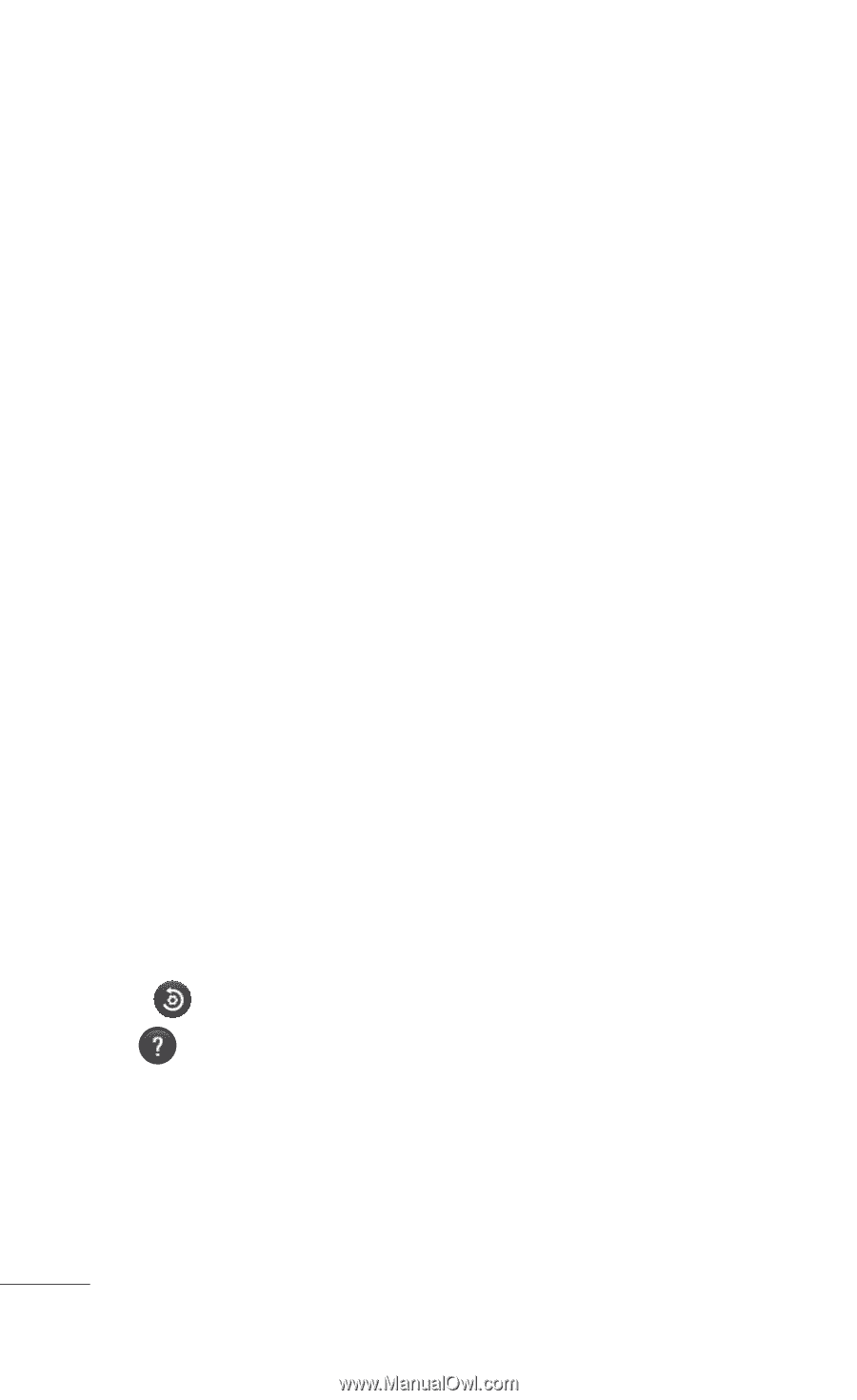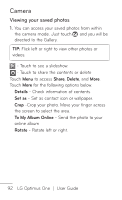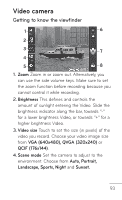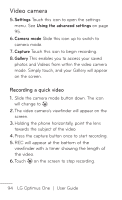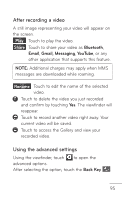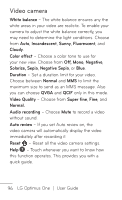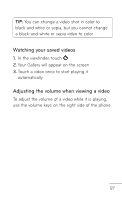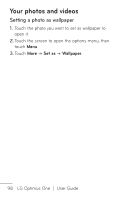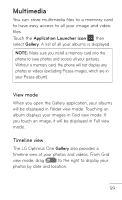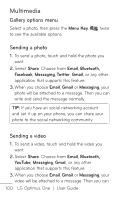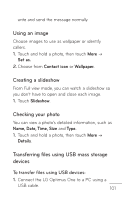LG P504 Owners Manual - English - Page 96
Video Quality, Negative Sepia
 |
View all LG P504 manuals
Add to My Manuals
Save this manual to your list of manuals |
Page 96 highlights
Video camera White balance - The white balance ensures any the white areas in your video are realistic. To enable your camera to adjust the white balance correctly, you may need to determine the light conditions. Choose from Auto, Incandescent, Sunny, Fluorescent, and Cloudy. Color effect - Choose a color tone to use for your new view. Choose from Off, Mono, Negative, Solarize, Sepia, Negative Sepia, or Blue. Duration - Set a duration limit for your video. Choose between Normal and MMS to limit the maximum size to send as an MMS message. Also you can choose QVGA and QCIF only in this mode. Video Quality - Choose from Super fine, Fine, and Normal. Audio recording - Choose Mute to record a video without sound. Auto review - If you set Auto review on, the video camera will automatically display the video immediately after recording it. Reset - Reset all the video camera settings. Help - Touch whenever you want to know how this function operates. This provides you with a quick guide. 96 LG Optimus One | User Guide