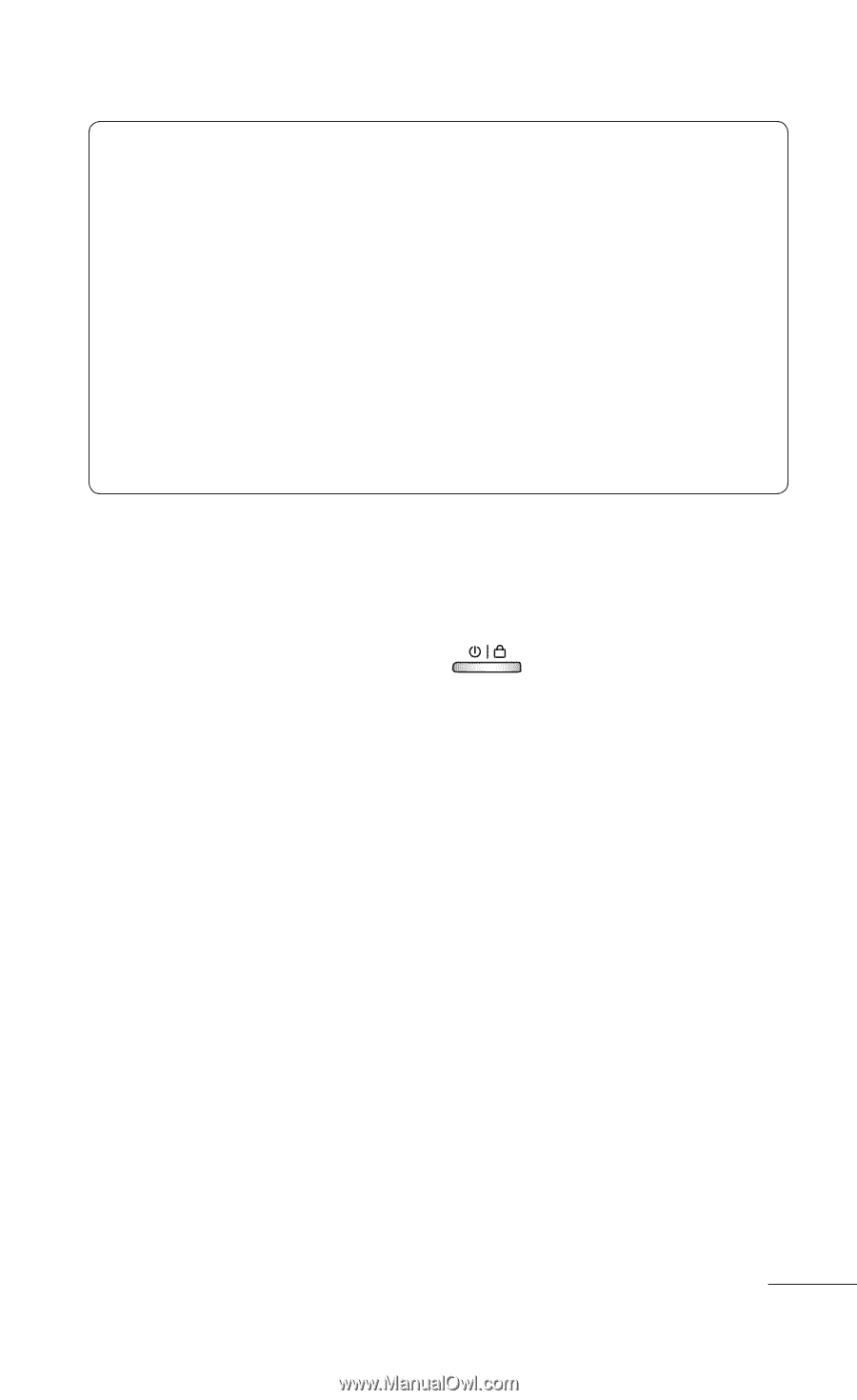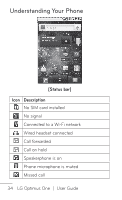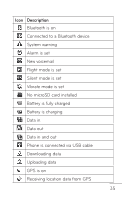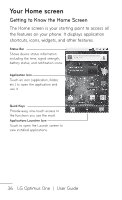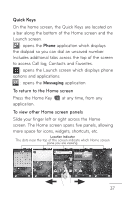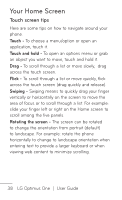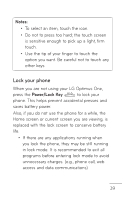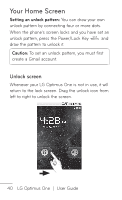LG P504 Owners Manual - English - Page 39
Lock your phone, Notes, Power/Lock Key
 |
View all LG P504 manuals
Add to My Manuals
Save this manual to your list of manuals |
Page 39 highlights
Notes: • To select an item, touch the icon. • Do not to press too hard; the touch screen is sensitive enough to pick up a light, firm touch. • Use the tip of your finger to touch the option you want. Be careful not to touch any other keys. Lock your phone When you are not using your LG Optimus One, press the Power/Lock Key to lock your phone. This helps prevent accidental presses and saves battery power. Also, if you do not use the phone for a while, the Home screen or current screen you are viewing, is replaced with the lock screen to conserve battery life. • If there are any applications running when you lock the phone, they may be still running in lock mode. It is recommended to exit all programs before entering lock mode to avoid unnecessary charges. (e.g., phone call, web access and data communications) 39