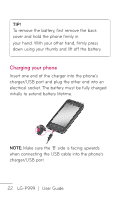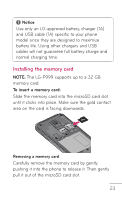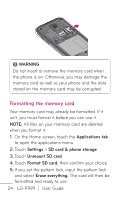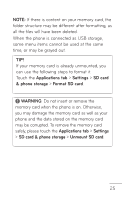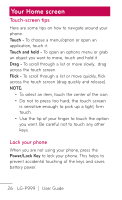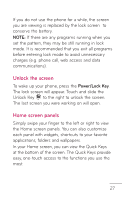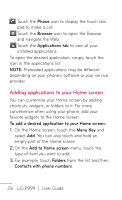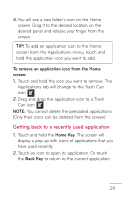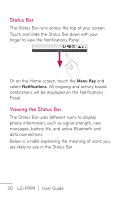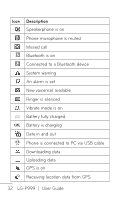LG P999 Owners Manual - English - Page 27
Unlock the screen, Home screen panels - screen replacement
 |
View all LG P999 manuals
Add to My Manuals
Save this manual to your list of manuals |
Page 27 highlights
If you do not use the phone for a while, the screen you are viewing is replaced by the lock screen to conserve the battery. NOTE: If there are any programs running when you set the pattern, they may be still running in lock mode. It is recommended that you exit all programs before entering lock mode to avoid unnecessary charges (e.g. phone call, web access and data communications). Unlock the screen To wake up your phone, press the Power/Lock Key. The lock screen will appear. Touch and slide the Unlock Key to the right to unlock the screen. The last screen you were working on will open. Home screen panels Simply swipe your finger to the left or right to view the Home screen panels. You can also customize each panel with widgets, shortcuts to your favorite applications, folders and wallpapers. In your Home screen, you can view the Quick Keys at the bottom of the screen. The Quick Keys provide easy, one-touch access to the functions you use the most. 27