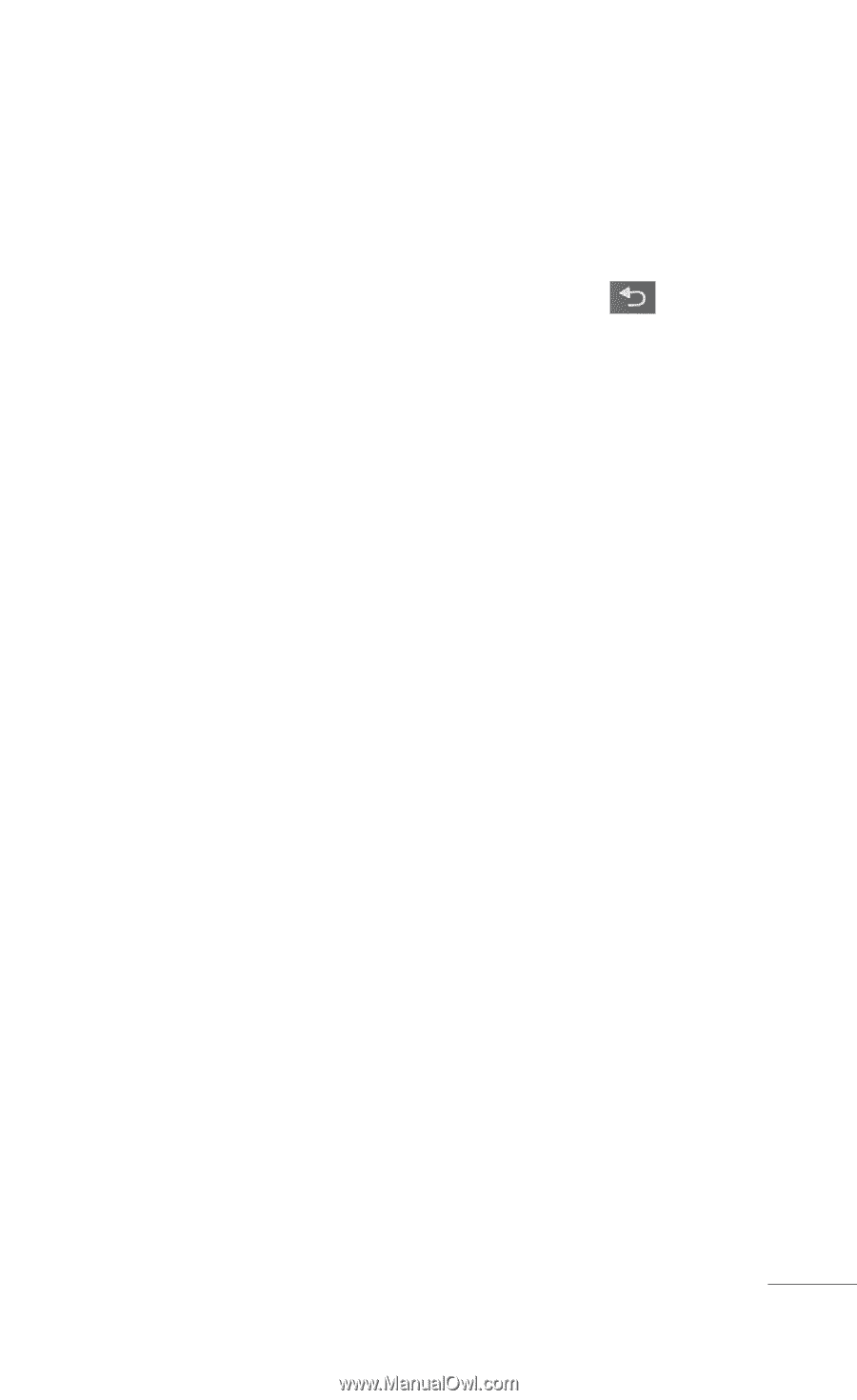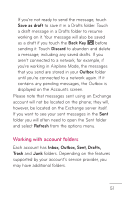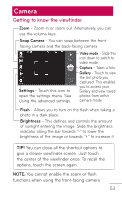LG P999 Owners Manual - English - Page 51
Working with account folders, Save as, draft, Back Key, Discard, Outbox, Refresh, Inbox, Sent, Trash
 |
View all LG P999 manuals
Add to My Manuals
Save this manual to your list of manuals |
Page 51 highlights
If you're not ready to send the message, touch Save as draft to save it in a Drafts folder. Touch a draft message in a Drafts folder to resume working on it. Your message will also be saved as a draft if you touch the Back Key before sending it. Touch Discard to abandon and delete a message, including any saved drafts. If you aren't connected to a network, for example, if you're working in Airplane Mode, the messages that you send are stored in your Outbox folder until you're connected to a network again. If it contains any pending messages, the Outbox is displayed on the Accounts screen. Please note that messages sent using an Exchange account will not be located on the phone; they will, however, be located on the Exchange server itself. If you want to see your sent messages in the Sent folder you will often need to open the Sent folder and select Refresh from the options menu. Working with account folders Each account has Inbox, Outbox, Sent, Drafts, Trash and Junk folders. Depending on the features supported by your account's service provider, you may have additional folders. 51