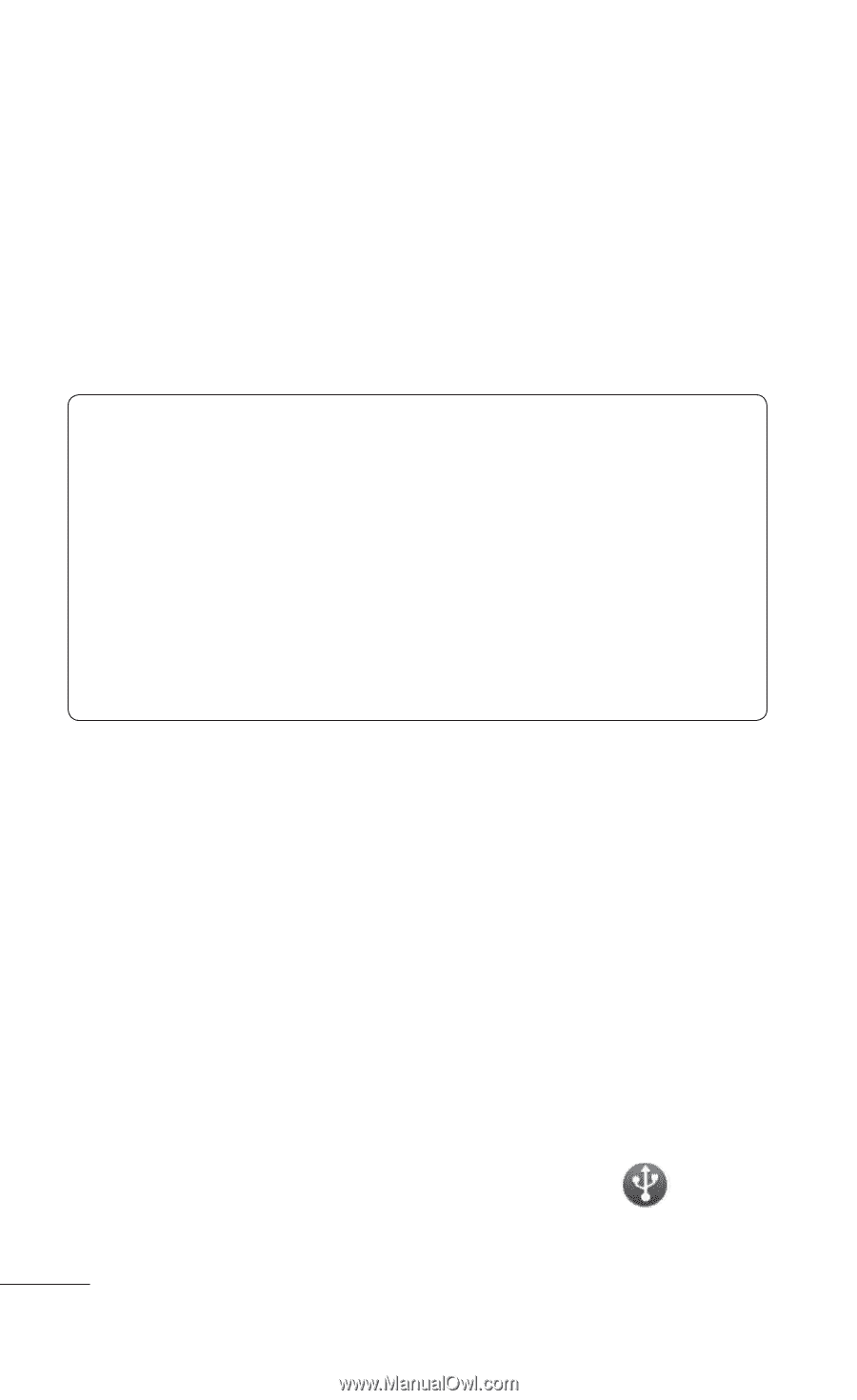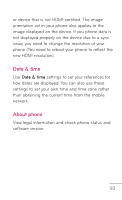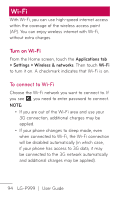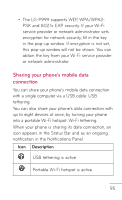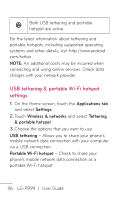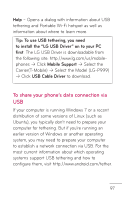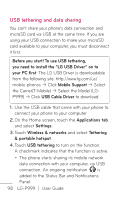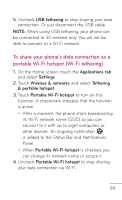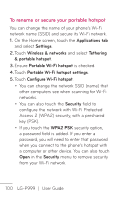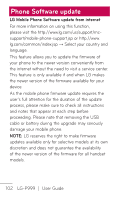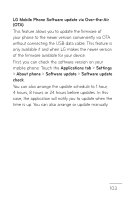LG P999 Owners Manual - English - Page 98
USB tethering and data sharing, USB Cable Driver - usb driver
 |
View all LG P999 manuals
Add to My Manuals
Save this manual to your list of manuals |
Page 98 highlights
USB tethering and data sharing You can't share your phone's data connection and microSD card via USB at the same time. If you are using your USB connection to make your microSD card available to your computer, you must disconnect it first. Before you start! To use USB tethering, you need to install the "LG USB Driver" on to your PC first. The LG USB Driver is downloadable from the following site: http://www.lg.com/us/ mobile-phones b Click Mobile Support b Select the Carrier(T-Mobile) b Select the Model (LGP999) b Click USB Cable Driver to download. 1. Use the USB cable that came with your phone to connect your phone to your computer. 2. On the Home screen, touch the Applications tab and select Settings. 3. Touch Wireless & networks and select Tethering & portable hotspot. 4.Touch USB tethering to turn on the function. A checkmark indicates that the function is active. • The phone starts sharing its mobile network data connection with your computer, via USB connection. An ongoing notification is added to the Status Bar and Notifications Panel. 98 LG-P999 | User Guide