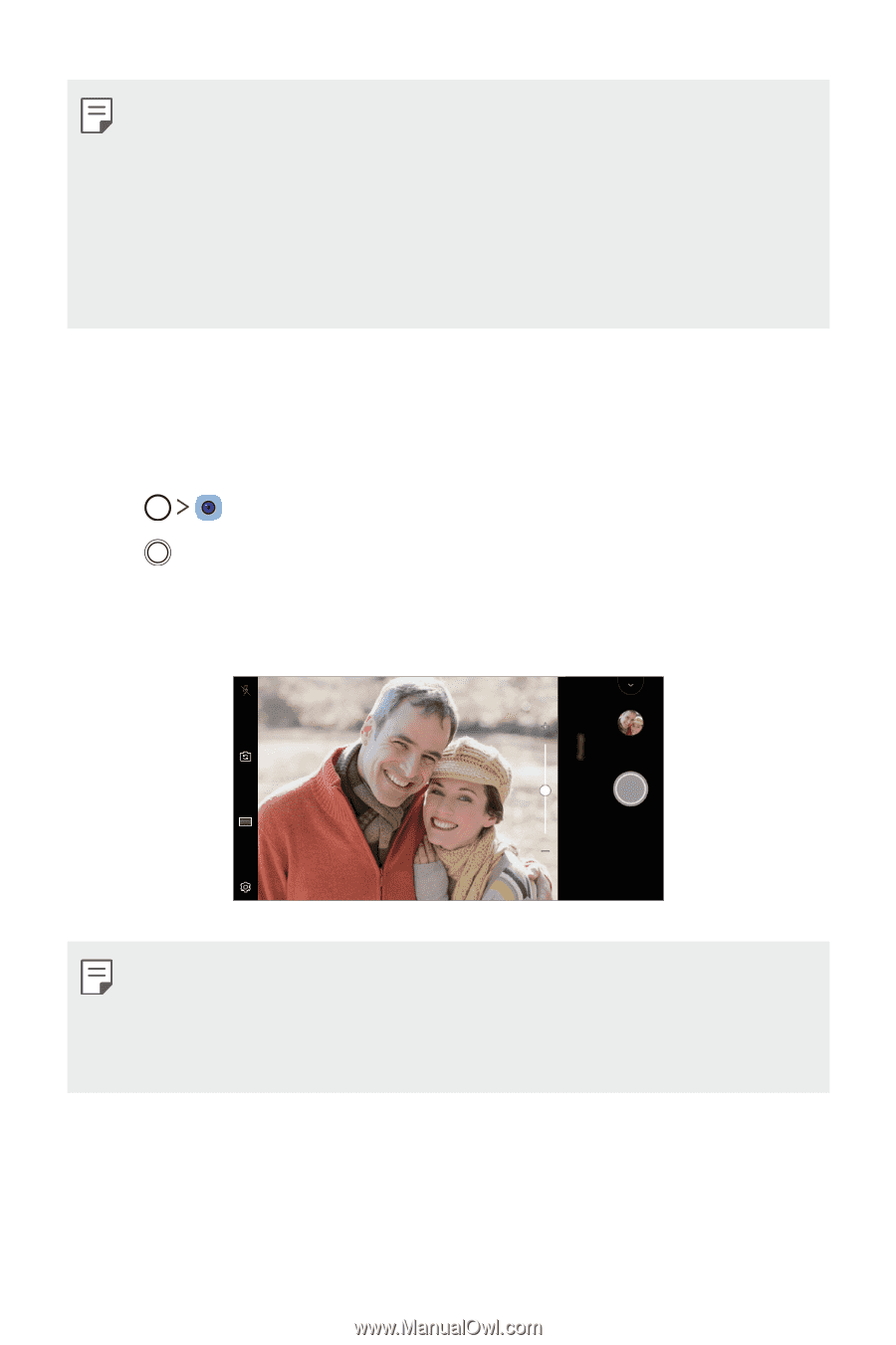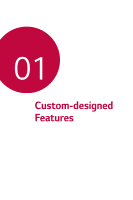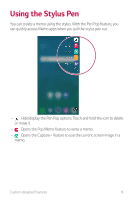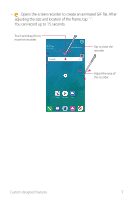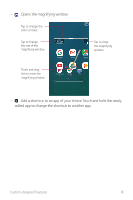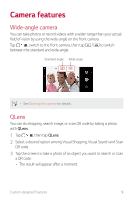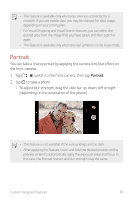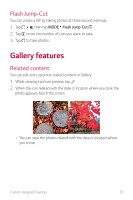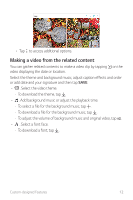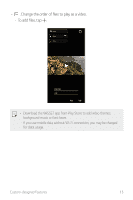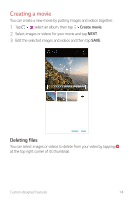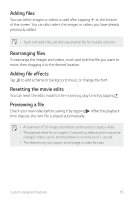LG Q710PL Owners Manual - Page 11
Portrait, You can take a sharp portrait by applying the camera lens blur effect
 |
View all LG Q710PL manuals
Add to My Manuals
Save this manual to your list of manuals |
Page 11 highlights
• This feature is available only when your device is connected to a network. If you use mobile data, you may be charged for data usage, depending on your pricing plan. • For Visual Shopping and Visual Search features, you can select the desired area from the image that you have taken, and then search it again. • This feature is available only when the rear camera is in the Auto mode. Portrait You can take a sharp portrait by applying the camera lens blur effect on the front camera. 1 Tap , switch to the front camera, then tap Portrait. 2 Tap to take a photo. • To adjust blur strength, drag the slide bar up, down, left or right (depending on the orientation of the phone). • This feature is not available if the surroundings are too dark. • After applying this feature, touch and hold the desired position on the preview screen to automatically apply the exposure value and focus. In this case, the Portrait feature and blur strength stay the same. Custom-designed Features 10