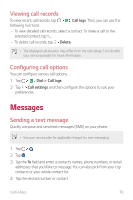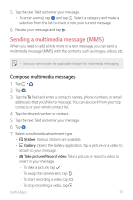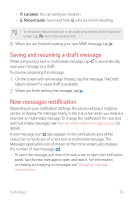LG Q710PL Owners Manual - Page 76
Text and Multimedia message options, View contact information from a message
 |
View all LG Q710PL manuals
Add to My Manuals
Save this manual to your list of manuals |
Page 76 highlights
View contact information from a message When you have received a message from someone in your stored contacts, you can tap the contact's photo or icon in the message thread to open a menu of options. Depending on the stored contact information, you can view the contact details, place a phone call, send an email message to the contact, and more. Text and Multimedia message options The Messages settings menu lets you control options for your text and multimedia messages including message limits, size settings, and notifications. 1 Tap . 2 On the Messages screen, tap Settings. 3 Adjust the following settings according to your needs: • Default SMS app: To change your default messaging app. • Notifications: Set various options for notifications. -- On: Turn on to get notifications when a new message arrives. -- Importance: Select Importance options. -- Sound: Select the desired notification sound. -- Sound with vibration: Turn this on to hear the sound with vibration -- Icon badge: Turn this on to indicate new message notifications with a colored "badge" on the Messages app launcher icon. -- Blink LED: This this on to set the LED lamp to blink. -- Override Do not Disturb: Turn this on if you still want to receive notifications even when Do not disturb is on with the Priority only mode. -- Additional settings: Set additional settings such as Hear outgoing message sounds and Your current country. Useful Apps 75