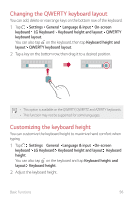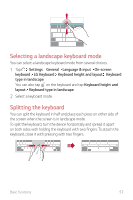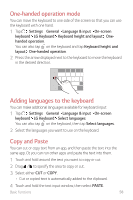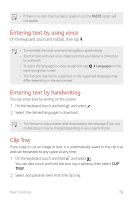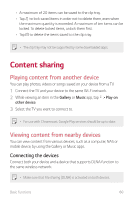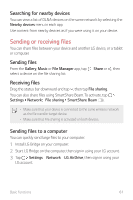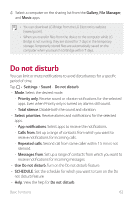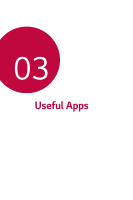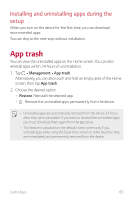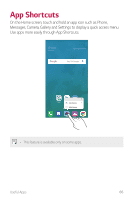LG Q710PL Owners Manual - Page 62
Sending or receiving files, Searching for nearby devices, Sending files, Receiving files
 |
View all LG Q710PL manuals
Add to My Manuals
Save this manual to your list of manuals |
Page 62 highlights
Searching for nearby devices You can view a list of DLNA devices on the same network by selecting the Nearby devices menu in each app. Use content from nearby devices as if you were using it on your device. Sending or receiving files You can share files between your device and another LG device, or a tablet or computer. Sending files From the Gallery, Music or File Manager app, tap select a device on the file sharing list. Share or , then Receiving files Drag the status bar downward and tap , then tap File sharing. You can also share files using SmartShare Beam. To activate, tap Settings Network File sharing SmartShare Beam . • Make sure that your device is connected to the same wireless network as the file transfer target device. • Make sure that File sharing is activated on both devices. Sending files to a computer You can quickly send large files to your computer. 1 Install LG Bridge on your computer. 2 Start LG Bridge on the computer, then sign in using your LG account. 3 Tap Settings Network LG AirDrive, then sign in using your LG account. Basic Functions 61