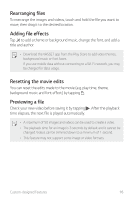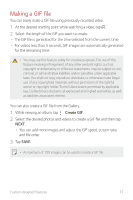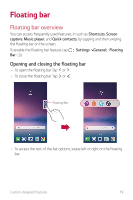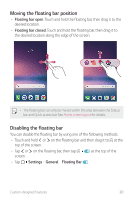LG US998 LRA Owners Manual - Page 18
Making a GIF file
 |
View all LG US998 LRA manuals
Add to My Manuals
Save this manual to your list of manuals |
Page 18 highlights
Making a GIF file You can easily make a GIF file using previously recorded video. 1 At the desired starting point while watching a video, tap . 2 Select the length of the GIF you want to create. • The GIF file is generated for the time selected from the current time. • For videos less than 5 seconds, GIF images are automatically generated for the remaining time. • You may use this feature solely for creative purposes. The use of this feature involving infringement of any other person's rights, such as copyright or defamatory or offensive statements, may be subject to civil, criminal, or administrative liabilities and/or penalties under applicable laws. You shall not copy, reproduce, distribute, or otherwise make illegal use of any copyrighted materials without permission of the rightful owner or copyright holder. To the fullest extent permitted by applicable law, LG Electronics disclaims all expressed and implied warranties as well as liabilities associated thereto. You can also create a GIF file from the Gallery. 1 While viewing an album, tap Create GIF. 2 Select the desired photos and videos to create a GIF file and then tap NEXT. • You can add more images and adjust the GIF speed, screen ratio, and file order. 3 Tap SAVE. • A maximum of 100 images can be used to create a GIF file. Custom-designed Features 17