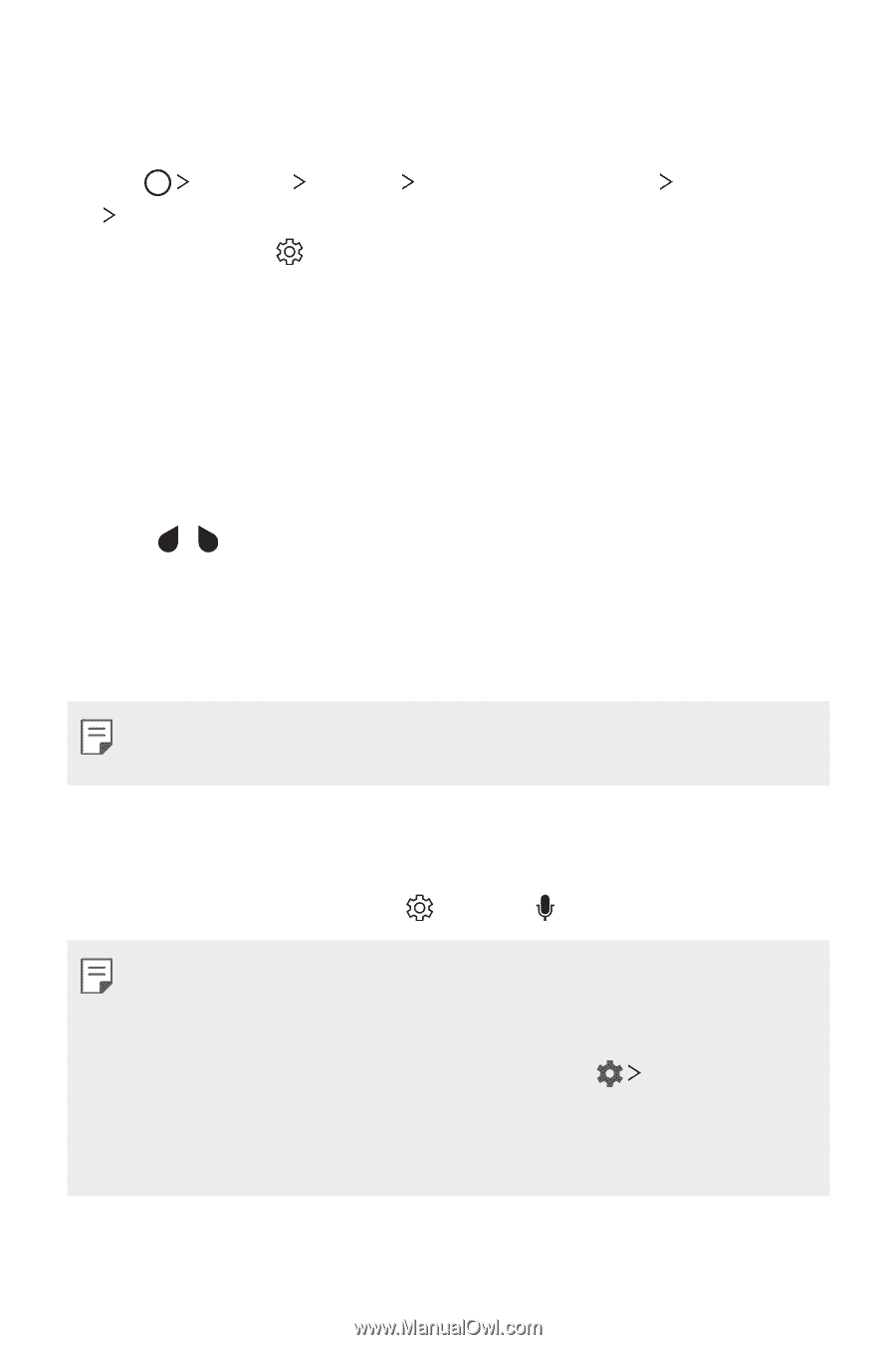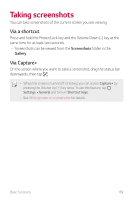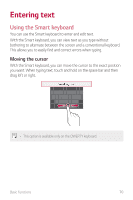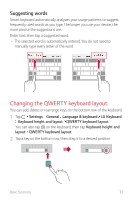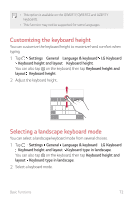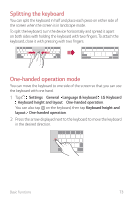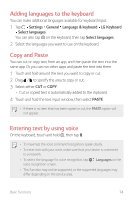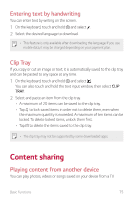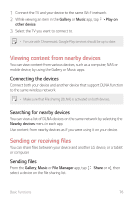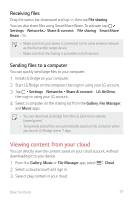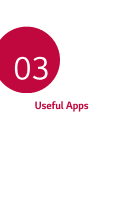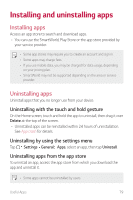LG US998 LRA Owners Manual - Page 75
Adding languages to the keyboard, Copy and Paste, Entering text by using voice
 |
View all LG US998 LRA manuals
Add to My Manuals
Save this manual to your list of manuals |
Page 75 highlights
Adding languages to the keyboard You can make additional languages available for keyboard input. 1 Tap Settings General Language & keyboard LG Keyboard Select languages. You can also tap on the keyboard, then tap Select languages. 2 Select the languages you want to use on the keyboard. Copy and Paste You can cut or copy text from an app, and then paste the text into the same app. Or, you can run other apps and paste the text into them. 1 Touch and hold around the text you want to copy or cut. 2 Drag / to specify the area to copy or cut. 3 Select either CUT or COPY. • Cut or copied text is automatically added to the clipboard. 4 Touch and hold the text input window, then select PASTE. • If there is no item that has been copied or cut, the PASTE option will not appear. Entering text by using voice On the keyboard, touch and hold , then tap . • To maximize the voice command recognition, speak clearly. • To enter text with your voice, make sure that your device is connected to a network. • To select the language for voice recognition, tap voice recognition screen. Languages on the • This function may not be supported, or the supported languages may differ depending on the service area. Basic Functions 74