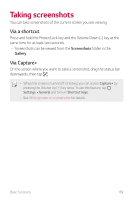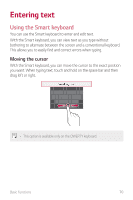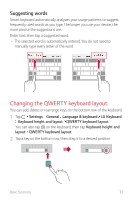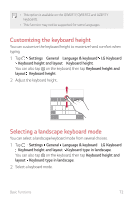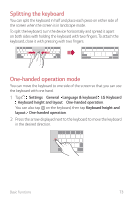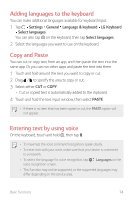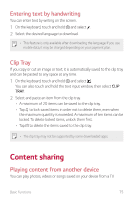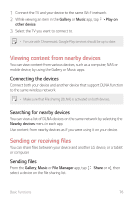LG US998 LRA Owners Manual - Page 72
Changing the QWERTY keyboard layout, Suggesting words
 |
View all LG US998 LRA manuals
Add to My Manuals
Save this manual to your list of manuals |
Page 72 highlights
Suggesting words Smart keyboard automatically analyzes your usage patterns to suggest frequently used words as you type. The longer you use your device, the more precise the suggestions are. Enter text, then tap a suggested word. • The selected word is automatically entered. You do not need to manually type every letter of the word. Changing the QWERTY keyboard layout You can add, delete or rearrange keys on the bottom row of the keyboard. 1 Tap Settings General Language & keyboard LG Keyboard Keyboard height and layout QWERTY keyboard layout. You can also tap on the keyboard, then tap Keyboard height and layout QWERTY keyboard layout. 2 Tap a key on the bottom row, then drag it to a desired position. Basic Functions 71

Basic Functions
71
Suggesting words
Smart keyboard automatically analyzes your usage patterns to suggest
frequently used words as you type. The longer you use your device, the
more precise the suggestions are.
Enter text, then tap a suggested word.
•
The selected word is automatically entered. You do not need to
manually type every letter of the word.
Changing the QWERTY keyboard layout
You can add, delete or rearrange keys on the bottom row of the keyboard.
1
Tap
Settings
General
Language & keyboard
LG Keyboard
Keyboard height and layout
QWERTY keyboard layout
.
You can also tap
on the keyboard, then tap
Keyboard height and
layout
QWERTY keyboard layout
.
2
Tap a key on the bottom row, then drag it to a desired position.