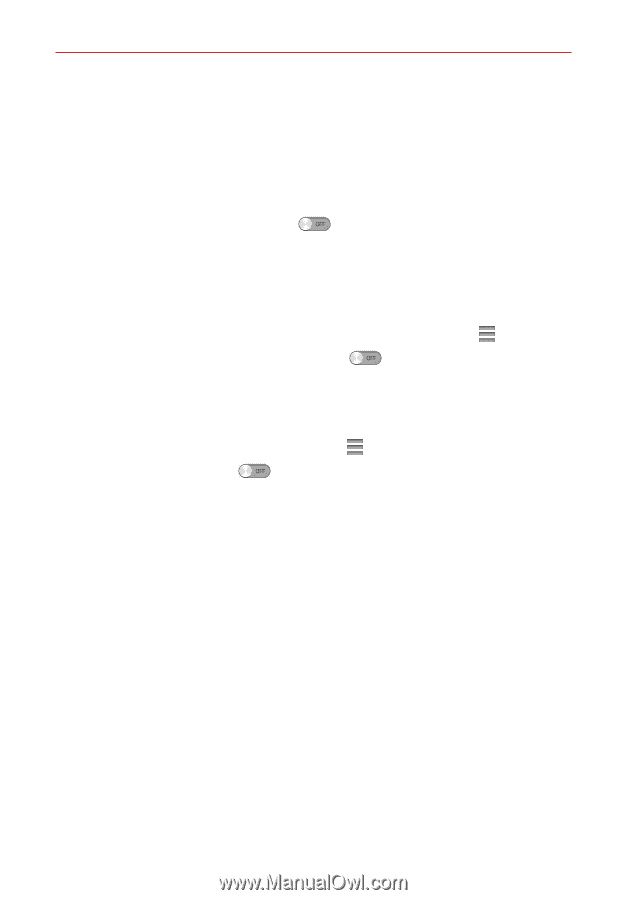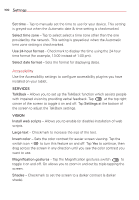LG VK810 Owners Manual - English - Page 104
Accessory, About tablet, Ask upon connecting, Quick Cover, USB storage, Plus & Pop, Earphones - root
 |
View all LG VK810 manuals
Add to My Manuals
Save this manual to your list of manuals |
Page 104 highlights
102 Settings Ask upon connecting - Checkmark to have the tablet ask you to choose which USB connection mode it should use to connect to a PC. Help - Displays information on the different types of USB connections. Accessory Quick Cover - Tap the switch icon to toggle it on and off. On will automatically lock your tablet's screen when you close the Quick Cover. Simply open the cover to unlock the screen. USB storage Plus & Pop - Sets the Plug & Pop feature for USB storage. Checkmark each app to automatically display it on the app panel when the tablet is connected via an On-The-Go (OTG) USB Cable. Drag to change the order of the icons. Tap the switch icon to toggle this feature on and off. Earphones Plus & Pop - Sets the Plug & Pop feature for earphones. Checkmark each app to automatically display it on the app panel when an earphone is connected to the tablet. Drag to change the order of the icons. Tap the switch icon to toggle this feature on and off. About tablet View legal information and check your device status and software version. Tablet name - Allows you to set your tablet name. Network - Allows you to view your Network, Network type and strength, Service state, Roaming state, Mobile network state, IP address, and IMS registration status. Status - Allows you to view your Tablet phone number, IMEI, IMEISV, ICCID, Rooting status, and Last factory data reset. Battery - Allows you to view Battery status, Battery level, and Battery use information. Hardware information - Allows you to view the Model number, Up time, Hardware version, Wi-Fi MAC address, and Bluetooth address.