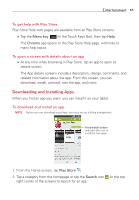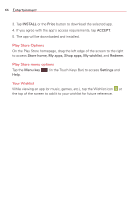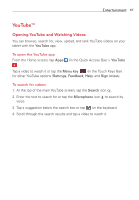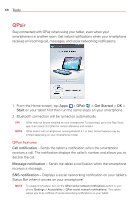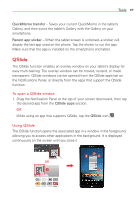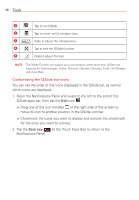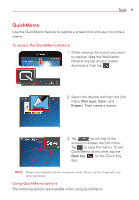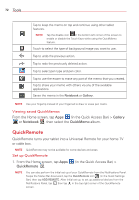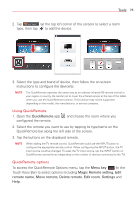LG VK810 Owners Manual - English - Page 70
Tools, QPair, QPair features - verizon
 |
View all LG VK810 manuals
Add to My Manuals
Save this manual to your list of manuals |
Page 70 highlights
68 Tools QPair Stay connected with QPair when using your tablet, even when your smartphone is in another room. Get instant notifications when your smartphone receives an incoming call, messages, and social networking notifications. 1. From the Home screen, tap Apps > QPair > Get Started > OK > Start on your tablet first then run the same steps on your smartphone. 2. Bluetooth connection will be turned on automatically. TIP! NOTE QPair may not be pre-installed on your smartphone. To download, go to the Play Store app, then search for QPair for Verizon Wireless and install it. QPair works with smartphones running Android 4.1 or later. Some features may be limited depending on your smartphone model. QPair features Call notification - Sends the tablet a notification when the smartphone receives a call. The notification displays the caller's number and allows you to decline the call. Message notification - Sends the tablet a notification when the smartphone receives a message. SNS notification - Displays a social networking notification on your tablet's Status Bar when it arrives on your smartphone. NOTE To enable this feature, turn on the QPair social network notifications option in your phone (Settings > Accessibility > QPair social network notifications). This option allows you to be notified of social networking notifications on your tablet.