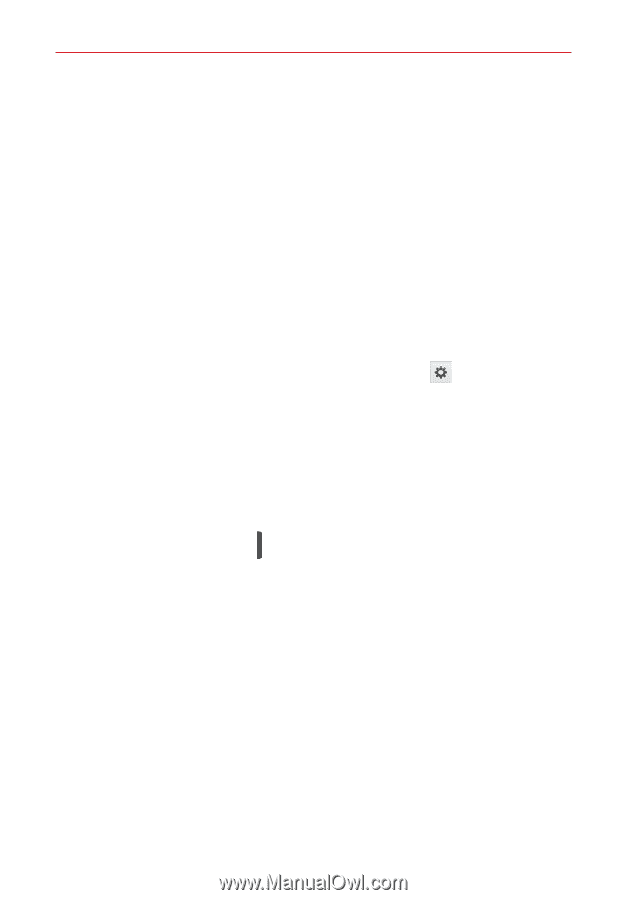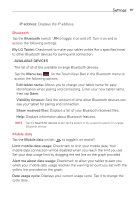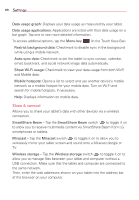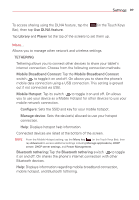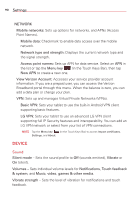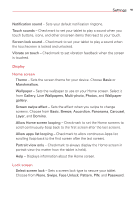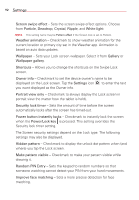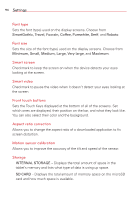LG VK810 Owners Manual - English - Page 94
Power/Lock key, Random PIN
 |
View all LG VK810 manuals
Add to My Manuals
Save this manual to your list of manuals |
Page 94 highlights
92 Settings Screen swipe effect - Sets the screen swipe effect options. Choose from Particle, Dewdrop, Crystal, Ripple, and White light. NOTE This setting name may be Pattern effect if the Screen lock is set to Pattern. Weather animation - Checkmark to show weather animation for the current location or primary city set in the Weather app. Animation is based on auto data updates. Wallpaper - Sets your Lock screen wallpaper. Select it from Gallery or Wallpaper gallery. Shortcuts - Allows you to change the shortcuts on the Swipe Lock screen. Owner info - Checkmark to set the device owner's name to be displayed on the Lock screen. Tap the Settings icon to enter the text you want displayed as the Owner info. Portrait view only - Checkmark to always display the Lock screen in portrait view (no matter how the tablet is held). Security lock timer - Sets the amount of time before the screen automatically locks after the screen has timed-out. Power button instantly locks - Checkmark to instantly lock the screen when the Power/Lock key is pressed. This setting overrides the Security lock timer setting. The Screen security settings depend on the Lock type. The following settings may also be displayed. Hidden pattern - Checkmark to display the unlock dot pattern when (and where) you tap the Lock screen. Make pattern visible - Checkmark to make your pattern visible while drawing it. Random PIN Entry - Sets the keypad to random numbers so that someone watching cannot detect your PIN from your hand movements. Improve face matching - Sets a more precise detection for face matching.