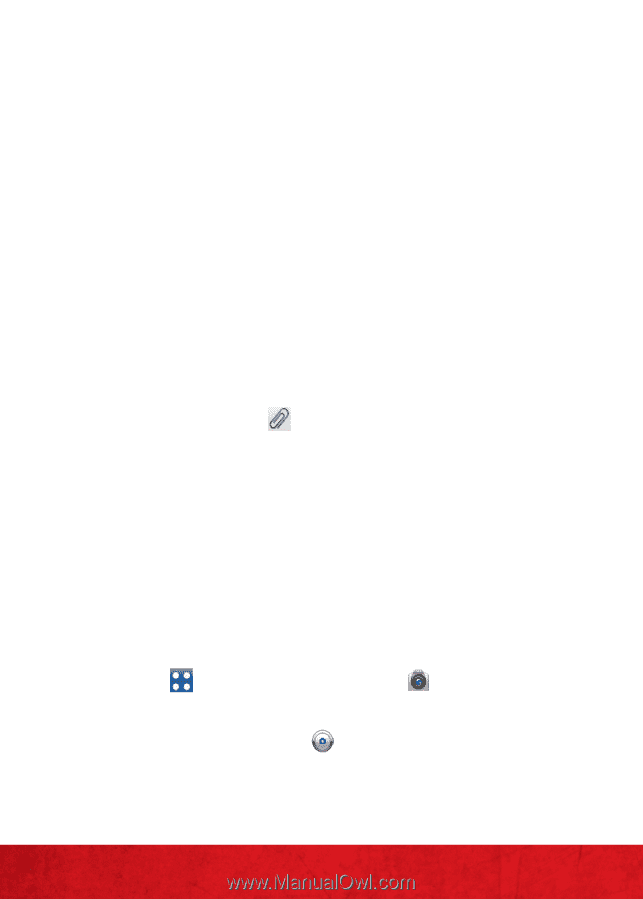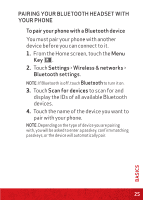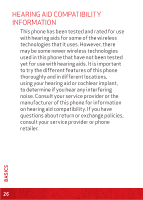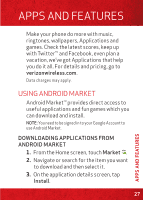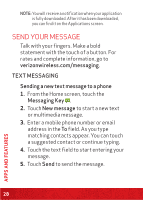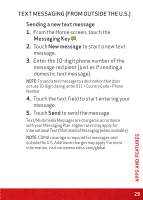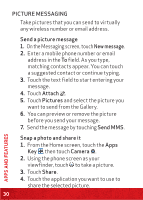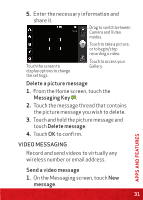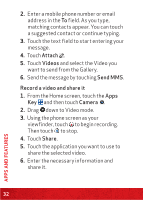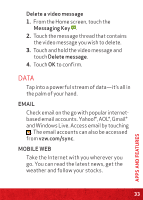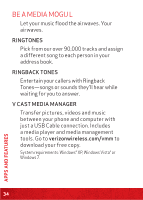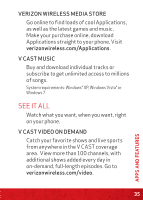LG VS920 Quick Start Guide - English - Page 32
PICTURE MESSAGING, Send a picture message, New message, Attach, Pictures, Send MMS, Snap a photo
 |
View all LG VS920 manuals
Add to My Manuals
Save this manual to your list of manuals |
Page 32 highlights
PICTURE MESSAGING Take pictures that you can send to virtually any wireless number or email address. Send a picture message 1. On the Messaging screen, touch New message. 2. Enter a mobile phone number or email address in the To field. As you type, matching contacts appear. You can touch a suggested contact or continue typing. 3. Touch the text field to start entering your message. 4. Touch Attach . 5. Touch Pictures and select the picture you want to send from the Gallery. 6. You can preview or remove the picture before you send your message. 7. Send the message by touching Send MMS. Snap a photo and share it 1. From the Home screen, touch the Apps Key , then touch Camera . 2. Using the phone screen as your viewfinder, touch to take a picture. 3. Touch Share. 4. Touch the application you want to use to share the selected picture. 30 APPS AND FEATURES