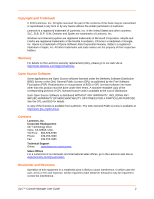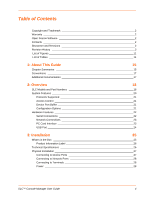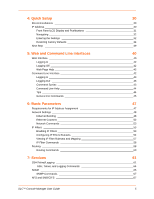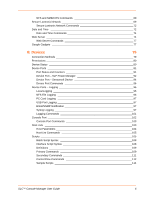Lantronix SLC 8 Lantronix SLC - User Guide
Lantronix SLC 8 Manual
 |
View all Lantronix SLC 8 manuals
Add to My Manuals
Save this manual to your list of manuals |
Lantronix SLC 8 manual content summary:
- Lantronix SLC 8 | Lantronix SLC - User Guide - Page 1
SLC™ Console Manager User Guide SLC8 SLC16 SLC32 SLC48 Part Number 900-449 Revision I November 2013 - Lantronix SLC 8 | Lantronix SLC - User Guide - Page 2
.com/support Sales Offices For a current list of our domestic and international sales offices, go to the Lantronix web site at www.lantronix.com/about/contact. Disclaimer and Revisions Operation of this equipment in a residential area is likely to cause interference, in which case the user, at - Lantronix SLC 8 | Lantronix SLC - User Guide - Page 3
web page, Email Log, Firmware Update vi PC Card and NFS, SLC Temperature, and PPP dialback (including CallBack Control Protocol). March 2010 H Updated for USB support that was added in firmware 5.5. November 2013 I Updated product name and trademark information. SLC™ Console Manager User Guide - Lantronix SLC 8 | Lantronix SLC - User Guide - Page 4
18 SLC Models and Part Numbers 18 System Features 20 Protocols Supported 21 Access Control 21 Device Port Buffer 21 Configuration Options 21 Hardware Features 22 Serial Connections 22 Connecting to Network Ports 28 Connecting to Terminals 28 Power 28 SLC™ Console Manager User Guide 4 - Lantronix SLC 8 | Lantronix SLC - User Guide - Page 5
53 Configuring IP Filters Rulesets 54 Viewing IP Filter Rulesets and Mapping 57 IP Filter Commands 58 Routing 58 Routing Commands 60 7: Services 61 SSH/Telnet/Logging 61 SSH, Telnet, and Logging Commands 64 SNMP 65 SNMP Commands 67 NFS and SMB/CIFS 67 SLC™ Console Manager User Guide 5 - Lantronix SLC 8 | Lantronix SLC - User Guide - Page 6
Console Port Commands 103 Host Lists 103 Host Parameters 104 Host List Commands 105 Scripts 105 Batch Script Syntax 108 Interface Script Syntax 108 Definitions 109 Primary Commands 109 Secondary Commands 111 Control Flow Commands 112 Sample Scripts 114 SLC™ Console Manager User Guide - Lantronix SLC 8 | Lantronix SLC - User Guide - Page 7
152 LDAP 152 Schema Permissions versus Default User Rights 153 User Attributes and Permissions from LDAP Schema 157 LDAP Commands 157 RADIUS 157 RADIUS Commands 161 Kerberos 161 Kerberos Commands 164 TACACS 164 TACACS+ Commands 167 SSH Keys 168 SLC™ Console Manager User Guide 7 - Lantronix SLC 8 | Lantronix SLC - User Guide - Page 8
Remote Device 198 Dial-in (Text Mode) to a Remote Device 200 Local Serial Connection to Network Device via Telnet 201 15: Command Reference 203 Introduction to 205 Audit Log Commands 213 Authentication Commands 213 CLI Commands 214 Connection Commands 216 SLC™ Console Manager User Guide 8 - Lantronix SLC 8 | Lantronix SLC - User Guide - Page 9
NIS Commands 244 PC Card Commands 245 RADIUS Commands 248 Remote Users Commands 249 Routing Commands 250 Script Commands 251 Services Commands 252 SLC Network Commands 254 SSH Key Commands 254 Status Commands 257 System Log Commands 257 TACACS+ Commands 258 Temperature Commands 258 USB - Lantronix SLC 8 | Lantronix SLC - User Guide - Page 10
Instructions 285 Appendix I: LDAP Schemas 288 Installing Schema Support in Window AD Server 288 Creating the SLC Schema Attribute 292 Adding the Attribute to the Users Group in Windows 293 Adding the Permissions to the Individual User 296 Values to Use 298 String Format 299 SLC™ Console - Lantronix SLC 8 | Lantronix SLC - User Guide - Page 11
Lantronix Network - Search Options Page 71 Figure 7-7 Date & Time Page 73 Figure 7-8 Web Server Page 74 Figure 7-9 Web Server - Web Sessions Page 75 Figure 7-10 Web Server - SSL Certificate Page 76 Figure 7-11 iGoogle Gadget Page 78 Figure 8-1 Device Status Page 81 SLC™ Console Manager User - Lantronix SLC 8 | Lantronix SLC - User Guide - Page 12
12-9 TACACS+ Page 165 Figure 12-10 SSH Keys Page 169 Figure 12-11 SSH Server/Host Keys Page 172 Figure 13-1 Firmware & Configurations Page 178 Figure 13-2 Firmware & Configurations - Manage Configuration Files Page 182 Figure 13-3 System Logs Page 183 SLC™ Console Manager User Guide 12 - Lantronix SLC 8 | Lantronix SLC - User Guide - Page 13
Audit Log Page 185 Figure 13-6 Email Log Page SLC Console Manager 198 Figure 14-2 Remote User Connected to a SUN Server via the SLC Device 198 Figure 14-3 Connection to SUN UNIX Server 200 Figure 14-4 Terminal Device Connection to the SLC Console Manager 201 SLC™ Console Manager User Guide - Lantronix SLC 8 | Lantronix SLC - User Guide - Page 14
4-3 LCD Arrow Pushbutton Actions 32 Table 4-4 Front Panel Setup Options with Associated Parameters 32 Table 5-2 Actions and Category Options 44 Table 5-1 SCS and SLC Commands 45 Table 12-1 User Group Rights 140 Table 15-1 Actions and Category Options 204 SLC™ Console Manager User Guide 14 - Lantronix SLC 8 | Lantronix SLC - User Guide - Page 15
guide provides the information needed to install, configure, and use the products in the Lantronix® SLC™ Console Manager family. It is for IT professionals who must remotely and securely configure and administer servers, routers, switches, telephone equipment, or other devices equipped with a serial - Lantronix SLC 8 | Lantronix SLC - User Guide - Page 16
users who attempt to log in via SSH, Telnet, or the console port. Provides instructions for creating custom menus. Chapter 13: Maintenance Provides instructions for upgrading firmware, viewing system logs and diagnostics, generating reports, and defining events. Includes information about web - Lantronix SLC 8 | Lantronix SLC - User Guide - Page 17
Online Help for the Web Interface-Provides online help for configuring the SLC console manager using the web page. Detector™ Online Help-Provides online help for assigning a static IP address to the SLC console manager using the Lantronix® Detector™ tool. SLC™ Console Manager User Guide 17 - Lantronix SLC 8 | Lantronix SLC - User Guide - Page 18
your IT infrastructure while providing flexible remote access. SLC console servers provide features such as convenient text menu systems, break-safe operation, port buffering (logging), remote authentication, and Secure Shell (SSH) access. Dial-up modem support ensures access when the network is not - Lantronix SLC 8 | Lantronix SLC - User Guide - Page 19
SLC8: 8 port, Single AC Supply Secure Console Manager SLC01612N-03 SLC01612N-02 SLC16: 16 Port, Single AC Supply Secure Console console manager with PC Card slot (a part number -02) and Figure 2-3 depicts the SLC48 console manager with USB port (a part number -03). SLC™ Console Manager User Guide - Lantronix SLC 8 | Lantronix SLC - User Guide - Page 20
The SLC console manager has the following capabilities: Connects up to 48 RS-232 serial consoles 10Base-T/100Base-TX Ethernet network compatibility Buffer logging to file Email and SNMP notification ID/Password security, configurable access rights Secure shell (SSH) security; supports - Lantronix SLC 8 | Lantronix SLC - User Guide - Page 21
to up to 128 user profiles. Each user has an assigned ID, password, and access rights. Other user profile access options may include externally configured authentication methods such as NIS and LDAP. Device Port Buffer The SLC console manager supports real-time data logging for each device port - Lantronix SLC 8 | Lantronix SLC - User Guide - Page 22
of the SLC console manager, and the console port is on the front. Required cables and adapters for certain servers, switches, and other products are available from Lantronix at www.lantronix.com. Serial Connections All devices attached to the device ports and the console port must support the RS - Lantronix SLC 8 | Lantronix SLC - User Guide - Page 23
Card Interface Note: This PC Card interface is only supported on SLC -02 part numbers. The SLC console manager has two PC Card slots as shown in Figure 2-7. Lantronix qualifies cards continuously and publishes a list of qualified cards on the Lantronix web site. SLC™ Console Manager User Guide 23 - Lantronix SLC 8 | Lantronix SLC - User Guide - Page 24
Figure 2-7 PC Card Interface 2: Overview USB Port Note: This USB port is only supported on SLC -03 part numbers. The SLC console manager has a USB port as shown in Figure 2-8. Figure 2-8 SLC Console Manager with USB Interface SLC™ Console Manager User Guide 24 - Lantronix SLC 8 | Lantronix SLC - User Guide - Page 25
For dual AC models: two AC power cords 083-011 For dual DC models: one accessory kit, containing DC plug connectors and instructions Documentation Quick Start Guide and SLC Console Manager User Guide available at http://www.lantronix.com/support/downloads/. SLC™ Console Manager User Guide 25 - Lantronix SLC 8 | Lantronix SLC - User Guide - Page 26
10% to 90% non-condensing; 40% to 60% recommended Storage: 10% to 90% non-condensing 68 BTU per hour Install the SLC console manager in an EIA-standard 19-inch rack (1U tall) or as a desktop unit. The SLC device uses convection cooling to dissipate excess heat. SLC™ Console Manager User Guide 26 - Lantronix SLC 8 | Lantronix SLC - User Guide - Page 27
additional Cat 5 patch cable between the adapter and the connected equipment. See Chapter 5: Adapters and Pinouts on page 272 for more information about Lantronix adapters. 3. Connect the adapter to the serial console of the serial device as shown in Figure 3-3. SLC™ Console Manager User Guide 27 - Lantronix SLC 8 | Lantronix SLC - User Guide - Page 28
a computer with terminal emulation to the console port. The SLC console port uses RS-232C protocol and supports VT100 emulation. The default baud rate is 9600. To connect the console port to a terminal or computer with terminal emulation, Lantronix offers optional adapters that provide a connection - Lantronix SLC 8 | Lantronix SLC - User Guide - Page 29
Input The DC version of the SLC console manager accepts standard -48 VDC power. The SLC0xx24T models accept two DC power inputs for supply redundancy. Lantronix provides the DC power connections using . Figure 3-5 DC Power Inputs and Power Switch (SLCxxx24T) SLC™ Console Manager User Guide 29 - Lantronix SLC 8 | Lantronix SLC - User Guide - Page 30
lantronix.com/support/downloads/. If Eth1 cannot acquire an IP address, you cannot use Telnet, SSH, or the web interface to run Quick Setup. IP Address Your SLC console A DHCP server automatically assigns the IP address and network settings. The SLC console manager is DHCP-enabled by default. With - Lantronix SLC 8 | Lantronix SLC - User Guide - Page 31
.lantronix.com/support/downloads/ for viewing a DHCP-provided IP address or for assigning a static IP address to the SLC console manager. You can use Detector only if you have not already assigned a static IP address by another method. For more information, see Detector's online help. You manually - Lantronix SLC 8 | Lantronix SLC - User Guide - Page 32
4-3 LCD Arrow Pushbutton Actions Action To move to the next option (e.g., from Network Settings to Console Settings) To return to the previous option To enter edit mode Within edit mode, to increase to display Network Settings. The IP address for Eth1 displays. SLC™ Console Manager User Guide 32 - Lantronix SLC 8 | Lantronix SLC - User Guide - Page 33
select Yes, and press the Enter button. 8. Press the right arrow button to move to the next option, Console Settings. 9. Repeat steps 2-7 for each setting. 10. Press the right arrow button to move to the next IP network for further administration. You should be SLC™ Console Manager User Guide 33 - Lantronix SLC 8 | Lantronix SLC - User Guide - Page 34
your SLC console manager. Note: The web server listens for requests on the unencrypted (HTTP) port (port 80) and redirects all requests to the encrypted (HTTPS) port (port 443). 3. Log in using sysadmin as the user name and PASS as the password. The first time you log in to the SLC console manager - Lantronix SLC 8 | Lantronix SLC - User Guide - Page 35
to Gateway. Obtain from BOOTP: Lets a network node request configuration information from a BOOTP "server" node. If you select this option, skip to Gateway. Specify: Lets you manually assign a static IP address, generally provided by the system administrator. SLC™ Console Manager User Guide 35 - Lantronix SLC 8 | Lantronix SLC - User Guide - Page 36
unit has an IP address, you can use SSH or Telnet to connect to the SLC device. Note: By default, Telnet is disabled and SSH is enabled. To enable Telnet, use the Services web page (see Chapter 7: Services), a serial terminal connection, or an SSH connection. SLC™ Console Manager User Guide 36 - Lantronix SLC 8 | Lantronix SLC - User Guide - Page 37
Enter sysadmin as the user name and press Enter. 3. Enter PASS as the password and press Enter. The first time you log in, the Quick Setup script runs automatically. Normally, the command prompt displays. Figure 4-6 Quick Setup Screen Using CLI Welcome to the SLC Console Manager Model Number: SLC48 - Lantronix SLC 8 | Lantronix SLC - User Guide - Page 38
line interface. Domain If desired, specify a domain name (for example, support.lantronix.com). The domain name is used for host name resolution within the SLC console manager. For example, if abcd is specified for the SMTP server, and mydomain.com is specified for the domain, if abcd cannot be - Lantronix SLC 8 | Lantronix SLC - User Guide - Page 39
. You can use the web page or the command line interface for configuration. For information about the web and the command line interfaces, go to 5: Web and Command Line Interfaces. To continue configuring the SLC console manager, go to 6: Basic Parameters. SLC™ Console Manager User Guide 39 - Lantronix SLC 8 | Lantronix SLC - User Guide - Page 40
support in the browser. The SLC device provides a secure, encrypted web interface over SSL (secure sockets layer). Note: The web server listens for requests on the unencrypted (HTTP) port (port 80) and redirects all requests to the encrypted (HTTPS) port (port 443). SLC™ Console Manager User Guide - Lantronix SLC 8 | Lantronix SLC - User Guide - Page 41
the currently logged-in user has rights are enabled. Entry Fields and Options: Allow you to enter data and select options for the settings. Note: For specific instructions on completing the fields on the web pages, see Chapters Chapter 6: Basic Parameters, Chapter 7: Services, Chapter 8: Devices - Lantronix SLC 8 | Lantronix SLC - User Guide - Page 42
the SLC device and Lantronix contact information. - Configuration site map. - Status of the SLC console manager. Help Button: Provides online Help for the specific web page. Logout Button: Closes SLC device. Logging In Only the system administrator or users with web access rights can log into - Lantronix SLC 8 | Lantronix SLC - User Guide - Page 43
all other users have access to a reduced command set based on their permissions. Logging In To log into the SLC command line interface: 1. Do one of the following: With a serial terminal connection, power up, and when the command line displays, press Enter. If the SLC console manager already has - Lantronix SLC 8 | Lantronix SLC - User Guide - Page 44
log | menu | network | nfs | nis | ntp | password | radius | remoteusers | routing | script | services firmware | ftp | keypad | lcd | quicksetup | reboot| shutdown | site | version | web logout Terminates CLI session. 1.USB commands are only accessible on SLC connecting to the console port. Use - Lantronix SLC 8 | Lantronix SLC - User Guide - Page 45
Sets the number of lines in the terminal emulation screen for paging through text one screen at a time, if the SLC console manager cannot detect the size of the terminal automatically. To show current CLI settings: show cli SLC™ Console Manager User Guide 45 - Lantronix SLC 8 | Lantronix SLC - User Guide - Page 46
the last 100 commands entered in the session: show history To clear the command history: set history clear To view the rights of the currently logged-in user: show user Note: For information about user rights, see Chapter 12: User Authentication. SLC™ Console Manager User Guide 46 - Lantronix SLC 8 | Lantronix SLC - User Guide - Page 47
the SLC console manager using the SLC web interface or CLI: Network parameters that determine how the SLC console manager use are supported on SLC -02 part numbers. The features and functionality specific to USB port use are supported on SLC -03 part SLC™ Console Manager User Guide 47 - Lantronix SLC 8 | Lantronix SLC - User Guide - Page 48
a Quick Setup procedure, you may update them here. Ethernet Bonding The SLC console manager supports dual Ethernet interfaces. Typically both Ethernet interfaces are configured to work as the Network Settings option. Figure 6-1 shows the page that displays. SLC™ Console Manager User Guide 48 - Lantronix SLC 8 | Lantronix SLC - User Guide - Page 49
Figure 6-1 Network Web Page 6: Basic Parameters SLC™ Console Manager User Guide 49 - Lantronix SLC 8 | Lantronix SLC - User Guide - Page 50
an IP address, enter the network segment on which the SLC console manager resides. There is no default. Address of the port in IPv6 format. Note: The SLC console manager supports IPv6 connections for a limited set of services: the web, ssh, and Telnet. IPv6 addresses are written as 8 sets of - Lantronix SLC 8 | Lantronix SLC - User Guide - Page 51
assigned by General Packet Radio Service (GPRS). Indicates whether the gateway acquired by DHCP or the default gateway takes precedence. The default is DHCP Gateway. If the DHCP Gateway is selected and both Eth1 and Eth2 are configured for DHCP, the SLC console manager gives precedence to the - Lantronix SLC 8 | Lantronix SLC - User Guide - Page 52
the command line interface. If desired, specify a domain name (for example, support.lantronix.com). The domain name is used for host name resolution within the SLC console manager. For example, if abcd is specified for the SMTP server, and mydomain.com is specified for the domain, if abcd cannot be - Lantronix SLC 8 | Lantronix SLC - User Guide - Page 53
SLC console manager. Enabling IP Filters Enable or disable all filters by using the IP Filter page. There is no way to enable or disable individual filters. To enable IP filters: 1. Click the Network tab and IP Filter option. Figure 6-3 shows the page that displays. SLC™ Console Manager User Guide - Lantronix SLC 8 | Lantronix SLC - User Guide - Page 54
Filter checkbox to enable all filters, or clear the checkbox to disable all filters. Disabled by default. Displays the number of data packets that the filter ignored (did not respond to). Displays the Add Ruleset button. Figure 6-4 shows the page that displays. SLC™ Console Manager User Guide 54 - Lantronix SLC 8 | Lantronix SLC - User Guide - Page 55
255.255.0.0 Select from the drop-down list the type of protocol through which the filter will operate. The default setting is All. Enter a range of destination TCP or UDP port numbers to be tested. An entry ports 23 through 64, port 80 and ports 143 through 150 SLC™ Console Manager User Guide 55 - Lantronix SLC 8 | Lantronix SLC - User Guide - Page 56
permits the packet through the filter. Allow a particular protocol or service in your filter set. For example, if you have configured your NIS server and want to allow traffic to pass, select the NIS option mapping no longer displays. 2. Click the Apply button. SLC™ Console Manager User Guide 56 - Lantronix SLC 8 | Lantronix SLC - User Guide - Page 57
displays. Figure 6-5 IP Filter Page Displaying Rulesets and Mappings To view IP Filter Status: 1. Click IP Filter Status link. Figure 6-6 shows the page that displays. SLC™ Console Manager User Guide 57 - Lantronix SLC 8 | Lantronix SLC - User Guide - Page 58
(RIP), you can configure dynamic routes. To configure routing settings: 1. Click the Network tab and select the Routing option. Figure 6-7 shows the page that displays. SLC™ Console Manager User Guide 58 - Lantronix SLC 8 | Lantronix SLC - User Guide - Page 59
automatically. Disabled by default. Select the RIP version. The default is 2. Select to assign the routes manually. The system administrator usually provides the routes. Disabled by default. To the IP Routes Report link. Figure 6-8 shows the page that displays. SLC™ Console Manager User Guide 59 - Lantronix SLC 8 | Lantronix SLC - User Guide - Page 60
CLI commands correspond to the Status/Reports page. For more information, see 15: Command Reference. set routing (on page 250) show routing (on page 250) SLC™ Console Manager User Guide 60 - Lantronix SLC 8 | Lantronix SLC - User Guide - Page 61
of ports on multiple SLC console managers. View and terminate web sessions. It contains the following sections: SSH/Telnet/Logging SNMP NFS and SMB/CIFS Secure Lantronix Network Date and Time Web Server Google Gadgets Note: The SLC console manager supports both MIB-II as defined - Lantronix SLC 8 | Lantronix SLC - User Guide - Page 62
extraneous detail that may be helpful in tracking down a problem, in addition to information, warning, and error messages. Network Level Specifies that messages concerning the network activity get logged. For example, messages regarding Ethernet and routing. SLC™ Console Manager User Guide 62 - Lantronix SLC 8 | Lantronix SLC - User Guide - Page 63
200K. Saving the system log to a server that supports remote logging services (see RFC 3164) allows the administrator to save the complete system log history. Enables or disables SSH logins to the SLC console manager to allow users to access the CLI using SSH. Enabled by default. This setting does - Lantronix SLC 8 | Lantronix SLC - User Guide - Page 64
button. SSH, Telnet, and Logging Commands The following CLI commands correspond to the SSH/Telnet/Logging page. For more information, see 15: Command Reference. set services (on page 252) set services trapenable (on page 253) show services (on page 253) SLC™ Console Manager User Guide 64 - Lantronix SLC 8 | Lantronix SLC - User Guide - Page 65
. 1. Click the Services tab and select the SNMP option. Figure 7-2 shows the page that displays. Figure 7-2 SNMP Page 2. Enter the following fields. Enable Agent Enables or disables SNMP agent, which allows read-only access to the system. Disabled by default. SLC™ Console Manager User Guide 65 - Lantronix SLC 8 | Lantronix SLC - User Guide - Page 66
by default. This feature is applicable when SNMP is enabled. Examples of traps that the SLC console manager sends include: Ethernet Port Link Up Ethernet Port Link Down Authentication Failure SLC Booted SLC Shutdown Device Port Logging Power Supply Status Sysadmin user password - Lantronix SLC 8 | Lantronix SLC - User Guide - Page 67
7: Services Encrypt with Encryption standard to use: DES: Data Encryption Standard (default) AES: Advanced Encryption Standard V3 Read-Only User User Name Password/Retype Password Passphrase/ Retype Passphrase SNMP v3 is secure and requires user-based authorization to access SLC MIB objects - Lantronix SLC 8 | Lantronix SLC - User Guide - Page 68
Directory Local Directory The remote NFS share directory in the format: nfs_server_hostname or ipaddr:/ exported/path The local directory on the SLC console manager on which to mount the remote directory. The SLC device creates the local directory automatically. SLC™ Console Manager User Guide 68 - Lantronix SLC 8 | Lantronix SLC - User Guide - Page 69
snapshot in time. To see the most recent data, reload the web page. To view and manage SLC console managers and Spider devices on the local network: 1. Click the Services tab and click the Secure Lantronix Network option. Figure 7-4 shows the page that displays. SLC™ Console Manager User Guide 69 - Lantronix SLC 8 | Lantronix SLC - User Guide - Page 70
SSH or Telnet, click on the bright green device ports in the Ports column. SSH/Telnet access to the CLI or a device port requires that Web SSH or Web Telnet is enabled. Figure 7-5 shows the Telnet window that displays. SLC™ Console Manager User Guide 70 - Lantronix SLC 8 | Lantronix SLC - User Guide - Page 71
7: Services To configure how SLC devices are searched for on the network: 1. Click the Search Options link on the top right of the Secure Lantronix Network page. Figure 7-6 shows the page that displays. Figure 7-6 Secure Lantronix Network - Search Options Page SLC™ Console Manager User Guide 71 - Lantronix SLC 8 | Lantronix SLC - User Guide - Page 72
time, and time zone at the SLC location (default), or specify NTP to synchronize with other NTP devices on your network. To set the local date, time, and time zone or enable NTP: 1. From the main menu, select Date & Time. Figure 7-7 shows the page that displays. SLC™ Console Manager User Guide 72 - Lantronix SLC 8 | Lantronix SLC - User Guide - Page 73
org for more information.) Each public NTP server has its own usage rules --please refer to the appropriate web site before using one. Our listing them here is to provide easy configuration but does not indicate any permission for use. 2. Click the Apply button. SLC™ Console Manager User Guide 73 - Lantronix SLC 8 | Lantronix SLC - User Guide - Page 74
certificate. Enable an iGoogle gadget that displays the status of ports on multiple SLC console managers. To configure web server settings: 1. Click the Services tab and the Web Server option. Figure 7-8 shows the page that displays. Figure 7-8 Web Server Page SLC™ Console Manager User Guide 74 - Lantronix SLC 8 | Lantronix SLC - User Guide - Page 75
(5-120) after which the SLC web session times out. The default is 5. To avoid timeouts, select No. If the session times out, refresh the browser page and enter your user ID and password to open another web session. Note: If you close the browser without logging off the SLC console manager first, you - Lantronix SLC 8 | Lantronix SLC - User Guide - Page 76
Figure 7-10 Web Server - SSL Certificate Page 7: Services 2. Enter the following fields. Reset to Default Certificate Import SSL Certificate Import via Certificate Filename Key Filename Host Path Login To reset to the default certificate, select the checkbox to reset to the default certificate. - Lantronix SLC 8 | Lantronix SLC - User Guide - Page 77
7: Services Password & Retype Password Password to use to SCP or SFTP the file. 3. Click the Apply button. 4. Reboot the SLC console manager for the update to take effect. 5. Click the Back to Web Server link to return to the Web Server page. Web Server Commands The following CLI commands - Lantronix SLC 8 | Lantronix SLC - User Guide - Page 78
7: Services - - Lantronix SLC 8 | Lantronix SLC - User Guide - Page 79
an SLC device port connected to an external device, such as a server or the IP address. For Telnet and SSH, use the default TCP port number (23 and 22, respectively) to user gets prompted for a username and password and logs into the command line interface. SLC™ Console Manager User Guide 79 - Lantronix SLC 8 | Lantronix SLC - User Guide - Page 80
to users authenticated by NIS, RADIUS, LDAP, Kerberos and TACACS+. Device Status The Device Status page displays the status of SLC ports and PC card slots. 1. Click the Devices tab and select the Device Status option. Figure 8-1 shows the page that displays. SLC™ Console Manager User Guide 80 - Lantronix SLC 8 | Lantronix SLC - User Guide - Page 81
Figure 8-1 Device Status Page 8: Devices Device Ports On the Device Ports page, you can set up the numbering of Telnet, SSH, and TCP ports, view current port modes, and select individual ports to configure. SLC™ Console Manager User Guide 81 - Lantronix SLC 8 | Lantronix SLC - User Guide - Page 82
the individual ports and the current mode. Note: To view additional ports and depending on the SLC model, click the 17-32 button or the 33-48 button. Icons that represent some of external modem is connected to the port. The user may dial into or out of the port. SLC™ Console Manager User Guide 82 - Lantronix SLC 8 | Lantronix SLC - User Guide - Page 83
Telnet or SSH login (a user has logged in). To set up Telnet the first port. The default is 3000 plus the port the first port. The default is 4000 plus the port a serial device. For example, you can connect a serial printer may conflict with services running on the SLC console manager. Avoid - Lantronix SLC 8 | Lantronix SLC - User Guide - Page 84
Figure 8-3 Device Ports - Settings Page 8: Devices SLC™ Console Manager User Guide 84 - Lantronix SLC 8 | Lantronix SLC - User Guide - Page 85
SLC console manager supports the SLP power manager (SLP8 and SLP16) and Sensorsoft devices. If the type of device is not listed, select undefined. If you select anything other than undefined, click Device Commands. The web page displays for the device you selected. SLC™ Console Manager User Guide - Lantronix SLC 8 | Lantronix SLC - User Guide - Page 86
device port. For Telnet and SSH, the default TCP port numbers (22 and 23, respectively) Web SSH/Telnet applet when this device port is accessed via the applet. Specified the number of rows in the Web SSH/Telnet applet when this device port is accessed via the applet. SLC™ Console Manager User Guide - Lantronix SLC 8 | Lantronix SLC - User Guide - Page 87
the maximum number of simultaneous connections for a device port from 1 to 10. The default is 1. Enables a number of lines of buffered data when the serial port connects to the SLC console manager. When enabled, the user can use the connect direct command using CLI or connect directly to the port - Lantronix SLC 8 | Lantronix SLC - User Guide - Page 88
of from 1 to 9999 seconds. The default is 30 seconds. Select to enable the SLC console manager to log caller IDs on incoming calls. Disabled by default. Note: For the Caller ID AT command, refer to the modem user guide. Modem AT command used to initiate caller ID logging by the modem. Note: For the - Lantronix SLC 8 | Lantronix SLC - User Guide - Page 89
Enable NAT Dial-out Number Dial-out Login Dial-out Password and Retype If the SLC console manager and/or the serial device have dynamic IP addresses (e.g., IP addresses assigned by a DHCP server), select Yes. Yes is the default. If the SLC device or the modem have fixed IP addresses, select No - Lantronix SLC 8 | Lantronix SLC - User Guide - Page 90
of seconds after the timeout and before the SLC device attempts another connection. The default is 30 seconds. 2. Click the Apply Click the Apply button. To view logs of all modem activity: 1. Click the View Modem Log link on the Device Ports - Settings page. SLC™ Console Manager User Guide 90 - Lantronix SLC 8 | Lantronix SLC - User Guide - Page 91
Counters list the status of signals and interfaces. SLC console manager updates and increments the port counters as signals change and data flows in and out of the system. These counters help troubleshoot connections or diagnose problems because they give the user an overview of the state of various - Lantronix SLC 8 | Lantronix SLC - User Guide - Page 92
represent a snapshot in time. To see the most recent data, you must reload the web page. Figure 8-5 Port Status and Counters Section Device Port - SLP Power Manager On the SLP or SLPEXP. 2. Click the Device Commands link. Figure 8-6 shows the page that displays. SLC™ Console Manager User Guide 92 - Lantronix SLC 8 | Lantronix SLC - User Guide - Page 93
SLP Login SLP Password/ Retype Password Displays the port number. Displays the port name. Displays the device type. User ID for logging into the SLP power manager. Password for logging into the SLP power Status link to see the status of the selected outlet(s). SLC™ Console Manager User Guide 93 - Lantronix SLC 8 | Lantronix SLC - User Guide - Page 94
command for the outlet (No Action, Power On, Power Off, Cycle Power). No Action is the default. 2. Click the Apply button. Device Port - Sensorsoft Device Devices made by Sensorsoft are used to the Device Commands link. Figure 8-7 shows the page that displays. SLC™ Console Manager User Guide 94 - Lantronix SLC 8 | Lantronix SLC - User Guide - Page 95
above which the SLC console manager sends a trap. Displays and sets the temperature for this device in degrees Fahrenheit, instead of Celsius, which is the default. Displays the current Sensorsoft: 1. Click the Sensorsoft Status link to the right of the table. SLC™ Console Manager User Guide 95 - Lantronix SLC 8 | Lantronix SLC - User Guide - Page 96
reaches the maximum, a new file opens for logging. Once the number of files reaches the maximum, the oldest file is overwritten. The file naming convention is: __.log. Examples: 02_Port-2_1.log 02_Port-2_2.log SLC™ Console Manager User Guide 96 - Lantronix SLC 8 | Lantronix SLC - User Guide - Page 97
Data can be logged to the system log. If this feature is enabled, the data will appear in the Device Ports log, under the Info level. The log level for the Device Ports log must be set to Info for the data to be saved to the system log (see Chapter 7: Services ). SLC™ Console Manager User Guide 97 - Lantronix SLC 8 | Lantronix SLC - User Guide - Page 98
Local Log View Local Log Enable local logging and each device port stores 256 Kbytes (approximately 400 screens) of I/O data in a true FIFO buffer. Disabled by default. Select the checkbox to clear the local log. Click this link to see the local log in text format. SLC™ Console Manager User Guide - Lantronix SLC 8 | Lantronix SLC - User Guide - Page 99
default is 60 seconds. Sets the complete email address of the message recipients for each device port. Each device port has its own recipient list. To enter more than one email address, separate the addresses with a single space. You can enter up to 128 characters. SLC™ Console Manager User Guide - Lantronix SLC 8 | Lantronix SLC - User Guide - Page 100
size in bytes. The default is 2048 bytes. Once the maximum size of a file is reached, the SLC console manager begins generating a new file. PC Card Logging Note: This PC Card logging feature is only supported on SLC -02 part numbers. PC Card Logging PC Card Log to View Log To Max Number of Files - Lantronix SLC 8 | Lantronix SLC - User Guide - Page 101
reached, the SLC console manager begins generating a new file. The default is 2048 bytes. Syslog Logging Syslog Logging Select to enable system logging. Note: The logging level for the device ports log must be set to Info to view Syslog entries for Device Port logging on the Services page. Note - Lantronix SLC 8 | Lantronix SLC - User Guide - Page 102
methods include none, xon/xoff (software), and RTS/CTS (hardware). The default is none. Click the No or Yes button. Input the number of minutes (1-30) if you clicked Yes after which an idle session on the console is automatically logged out. Disabled by default. SLC™ Console Manager User Guide 102 - Lantronix SLC 8 | Lantronix SLC - User Guide - Page 103
console. For example, the SLC boot messages or the last lines of output during a CLI session on the console. 3. Click the Apply button. Console Port Commands The following CLI commands correspond to the Console direct command on the CLI. The SLC console manager cycles through the list until it - Lantronix SLC 8 | Lantronix SLC - User Guide - Page 104
or Telnet client. It is optional, and if not specified, Telnet and SSH use the following default escape characters: Telnet-Single character or a two-character sequence consisting of '^' followed by one host list name and the radio button in the list table. SLC™ Console Manager User Guide 104 - Lantronix SLC 8 | Lantronix SLC - User Guide - Page 105
Scripts The SLC console manager supports the following user who runs a script must have the permissions associated with the script in order to run it. To add a script: 1. Click the Devices tab and select the Scripts option. Figure 8-11 shows the page that displays. SLC™ Console Manager User Guide - Lantronix SLC 8 | Lantronix SLC - User Guide - Page 106
Figure 8-11 Scripts Page 8: Devices 2. Click the Add button. Figure 8-11 shows the page that displays. SLC™ Console Manager User Guide 106 - Lantronix SLC 8 | Lantronix SLC - User Guide - Page 107
individual user. Power Users-This group has the same rights as Default Users plus Networking, Date/Time, Reboot & Shutdown, and Diagnostics & Reports. You can specify additional rights for the individual user. Administrators-This group has all possible rights. SLC™ Console Manager User Guide - Lantronix SLC 8 | Lantronix SLC - User Guide - Page 108
, Secondary and Control Flow. Primary commands provide the basic functionality of a script and are generally the first element on a line of a script, as in: send_user "Password:" SLC™ Console Manager User Guide 108 - Lantronix SLC 8 | Lantronix SLC - User Guide - Page 109
8: Devices Secondary commands provide support for the primary commands and are generally not useful by themselves. For example, the expr command can be used to a script. These commands may rely on one or more of the Secondary Commands to provide values for some SLC™ Console Manager User Guide 109 - Lantronix SLC 8 | Lantronix SLC - User Guide - Page 110
or a variable reference. exec The exec command executes a single CLI command. Currently only CLI 'show' commands may be executed via exec. Syntax: exec SLC™ Console Manager User Guide 110 - Lantronix SLC 8 | Lantronix SLC - User Guide - Page 111
a word or a variable reference. Secondary Commands These are commands which provide data or other support to the Primary commands. These commands are never used by themselves in a script. The Return the character located at position 'int' in 'str' SLC™ Console Manager User Guide 111 - Lantronix SLC 8 | Lantronix SLC - User Guide - Page 112
an arithmetic operation. timestamp This command returns the current time of day as determined by the SLC console manager. The timestamp command will only be used in combination with the set command to produce within the block must be a Primary command. Syntax: SLC™ Console Manager User Guide 112 - Lantronix SLC 8 | Lantronix SLC - User Guide - Page 113
default path of execution. If the Boolean expressions for all preceding if and elseif commands evaluate to FALSE the associated block of commands is executed. Each command within the block must be a primary command. Syntax: else { command 1 command 2 ... command n } SLC™ Console Manager User Guide - Lantronix SLC 8 | Lantronix SLC - User Guide - Page 114
send "$login\r" expect { timeout { send_user "Time out waiting for pwd prompt......\r\n"; return } #Got password prompt "password" { #Send Password send "$pwd\r" expect { timeout { send_user "Time out waiting for prompt......\r\n"; return } $prompt {} } } } } SLC™ Console Manager User Guide 114 - Lantronix SLC 8 | Lantronix SLC - User Guide - Page 115
Already Logged....\r\n" } } #Get hostname info send "show network port 1 host\r" expect { timeout { send_user "Time out Getting Hostname 1\r\n"; return } "Domain" { #Get Hostname from slc loopCtr 0 set loopMax 2 while { $loopCtr < $loopMax } { #Get current time SLC™ Console Manager User Guide 115 - Lantronix SLC 8 | Lantronix SLC - User Guide - Page 116
7 login: Logging in.... sysadmin sysadmin Password: PASS Welcome to the SLC Console Manager Model Number: SLC48 For a list of commands, type 'help'. [slc251glenn]> show network port 1 host show network port 1 host ___Current Hostname Settings Hostname: slc251glenn Domain: support.int.lantronix.com - Lantronix SLC 8 | Lantronix SLC - User Guide - Page 117
login: Logging in.... sysadmin sysadmin Password: PASS Welcome to the SLC Console Manager Model support.int. Device HOSTNAME: SLC251GLENN Monitored Port: Port 7 Monitor Interval Time: 5 Seconds [Current Time:21:25:04] show portcounter deviceport 7 lantronix SLC™ Console Manager User Guide 117 - Lantronix SLC 8 | Lantronix SLC - User Guide - Page 118
Logging (see Device Ports - Logging on page 96). The SLC console manager supports a variety of Compact Flash-to-PC Card adapters, as well as modem and Basic Rate Interface (BRI) ISDN cards. See the Lantronix web site www.lantronix.com/products/pc-cards-slc . SLC™ Console Manager User Guide 118 - Lantronix SLC 8 | Lantronix SLC - User Guide - Page 119
SLC device (if not currently mounted). Once mounted, a Compact Flash is used for device port logging and saving/restoring configurations. Click the checkbox to eject the compact flash from the SLC console SLC console manager supports. 5. Click the Apply button. SLC™ Console Manager User Guide 119 - Lantronix SLC 8 | Lantronix SLC - User Guide - Page 120
a PC card, perform the following steps. 1. Insert any of the supported modem or ISDN cards (see www.lantronix.com/slc) into one of the PC card bays on the front of the SLC device. You can do this before or after powering up the SLC console manager. 2. Click the Devices tab and select the PC Card - Lantronix SLC 8 | Lantronix SLC - User Guide - Page 121
Figure 9-3 PC Card - Modem/ISDN Page 9: PC Cards SLC™ Console Manager User Guide 121 - Lantronix SLC 8 | Lantronix SLC - User Guide - Page 122
idle time. Enter a value of from 1 to 9999 seconds. Caller ID Logging Select to enable the SLC console manager to log caller IDs on incoming calls. Disabled by default. Note: For the Caller ID AT command, refer to your Modem User Guide. Modem Command Modem AT command used to initiate caller ID - Lantronix SLC 8 | Lantronix SLC - User Guide - Page 123
Server with the attached serial device. From the drop-down list software), and RTS/CTS (hardware). The default is none. ISDN Settings Note: These Service) GSM: (Global System for Mobile communication) PIN (personal identification number) for accessing the GSM/GPRS card. SLC™ Console Manager User Guide - Lantronix SLC 8 | Lantronix SLC - User Guide - Page 124
in & Dial-on-Demand (DOD) DOD Authentication DOD CHAP Handshake If the SLC device and/or the serial device have dynamic IP addresses (e.g., IP addresses assigned by a DHCP server), select Yes. This is the default. If the SLC console manager or the modem have fixed IP addresses, select No, and enter - Lantronix SLC 8 | Lantronix SLC - User Guide - Page 125
of seconds after the timeout and before the SLC console manager attempts another connection. The default is 30 seconds. CBCP Server Allow No Callback For CBCP Server state, allows "No Callback" as an option in the CBCP handshake in addition to User-defined Number and Admin-defined Number. For more - Lantronix SLC 8 | Lantronix SLC - User Guide - Page 126
of all modem activity: 1. Click the View Modem Log link. 9: PC Cards PC Card Commands The following modem (on page 248) show pccard (on page 247) set log clear modem (on page 238) set log modem pppdebug (on page 239) show log modem (on page 239) SLC™ Console Manager User Guide 126 - Lantronix SLC 8 | Lantronix SLC - User Guide - Page 127
. The thumb drive is useful for saving and restoring configurations and for Device Port Logging (see Device Ports - Logging on page 96). The SLC console manager supports a variety of thumb drives and modems. See the Lantronix web site for a complete list. Note: This USB port chapter applies only to - Lantronix SLC 8 | Lantronix SLC - User Guide - Page 128
used for device port logging and for saving/restoring configurations. Enables ejecting the USB device. Warning: If you eject a USB device from the SLC console manager without unmounting it, Select ext2 or FAT, the file systems the SLC console manager supports. SLC™ Console Manager User Guide 128 - Lantronix SLC 8 | Lantronix SLC - User Guide - Page 129
steps. 1. Click the Manage Files on the Thumb Drive link on the USB - Storage page. Figure 10-3 Firmware and Configurations - Manage Files (Top of Page) Note: At the bottom of the page, shown in Figure 10-4, are the Delete, Download, and Rename options. SLC™ Console Manager User Guide 129 - Lantronix SLC 8 | Lantronix SLC - User Guide - Page 130
10: USB Port Figure 10-4 Firmware and Configurations - Manage Files (Bottom of Page) 2. To delete a file, click the check box next to the filename and click storage dir (on page 260) set usb storage rename (on page 260) set usb storage copy (on page 261) SLC™ Console Manager User Guide 130 - Lantronix SLC 8 | Lantronix SLC - User Guide - Page 131
set usb storage delete (on page 261) set usb storage format (on page 261) show usb (on page 261) show usb storage (on page 262) show usb modem (on page 262) 10: USB Port SLC™ Console Manager User Guide 131 - Lantronix SLC 8 | Lantronix SLC - User Guide - Page 132
have already passed. serial ports of the SLC device are configured as a Device Port to Telnet out type connection on the Connections page. The users of the terminals can access the server as if they were connected directly to it by local serial ports or a console. SLC™ Console Manager User Guide - Lantronix SLC 8 | Lantronix SLC - User Guide - Page 133
with one or more device ports connected to one or more serial ports of a mainframe server. Users can access a terminal session by establishing a Telnet or SSH session to the SLC console manager. To configure the SLC device, select the Enable Telnet In or Enable SSH In option on the Device Ports - Lantronix SLC 8 | Lantronix SLC - User Guide - Page 134
virtual serial ports, enabling the ports to act as if they are local ports to the PC. Configure the SLC device for this setup by using special software, for example, Com Port Redirector (available on www.lantronix.com) or similar software. Figure 11-4 Multiport Device Server Console Server Figure - Lantronix SLC 8 | Lantronix SLC - User Guide - Page 135
Figure 11-5 Console Server 11: Connections SLC™ Console Manager User Guide 135 - Lantronix SLC 8 | Lantronix SLC - User Guide - Page 136
fields. Outgoing Connection Timeout Enable an outgoing timeout by clicking the Yes radio button and specifying the seconds. The range is 1 to 9999 seconds. The default is 5 seconds. SLC™ Console Manager User Guide 136 - Lantronix SLC 8 | Lantronix SLC - User Guide - Page 137
the port number that you are connecting. The device port must be connected to an external serial device and must not have command line interface logins enabled, be connected to a modem, or page displays current connections as shown in Figure 11-7. SLC™ Console Manager User Guide 137 - Lantronix SLC 8 | Lantronix SLC - User Guide - Page 138
the page. To view information about Web connections: 1. Click the here link in the text above the table. The Firmware & Configurations - Web Sessions page displays. Connection Commands The show connections connid (on page 218) connect global show (on page 217) SLC™ Console Manager User Guide 138 - Lantronix SLC 8 | Lantronix SLC - User Guide - Page 139
USB port use are supported on SLC -03 part numbers. Overview of Authentication The User Authentication tab enables you to assign the order in which the SLC console manager uses the authentication methods. The local/remote user authentication is the default and the first method the SLC device uses to - Lantronix SLC 8 | Lantronix SLC - User Guide - Page 140
user rights. Table 12-1 User Group Rights User Right Full Administrative Networking Services Secure Lantronix Network Date/Time Local Users Administrators Power Users Default Users Remote Authentication SSH Keys User Menus Web Access Reboot/Shutdown Firmware - Lantronix SLC 8 | Lantronix SLC - User Guide - Page 141
enable a method in the Disabled methods: list, select the method and click the left arrow to the left of the list. The methods include: Local Users Local accounts authenticate users who attempt to log in via SSH, Telnet, the Web, or the console port. SLC™ Console Manager User Guide 141 - Lantronix SLC 8 | Lantronix SLC - User Guide - Page 142
, called a ticket, to each user who logs on to the network. The ticket server to communicate with an authentication server to determine whether the user has access to the network. TACACS+ is a completely new protocol and is not compatible with TACACS or XTACACS. The SLC console manager supports - Lantronix SLC 8 | Lantronix SLC - User Guide - Page 143
Users The system administrator can configure the SLC console manager to use local/remote accounts to authenticate users. 1. Click the User Authentication tab and Local/Remote Users option. Figure 12-3 shows the page that displays. Figure 12-3 Local/Remote Users Page SLC™ Console Manager User Guide - Lantronix SLC 8 | Lantronix SLC - User Guide - Page 144
the user out. The default setting is 0 (disabled). Lockout Time (minutes) Set the number of minutes (up to 90) the locked-out user must wait before trying to log in to the web interface again. The default setting is 0 (disabled). 2. Click the Apply button. SLC™ Console Manager User Guide 144 - Lantronix SLC 8 | Lantronix SLC - User Guide - Page 145
. A unique numeric identifier the system administrator assigns to each user. Valid UIDs are 101-4294967295. Note: The UID must be unique. If it is not, SLC console manager automatically increments it. Starting at 101, the SLC device finds the next unused UID. SLC™ Console Manager User Guide 145 - Lantronix SLC 8 | Lantronix SLC - User Guide - Page 146
, select to enable the menu to display when the user logs into the CLI. Password/Retype Password When a user logs into the SLC console manager, the SLC device prompts for a password (up to 64 characters). The sysadmin establishes that password here. Password Expires If not selected, allows the - Lantronix SLC 8 | Lantronix SLC - User Guide - Page 147
Services Secure Lantronix Network Date/Time Local Users Remote Authentication SSH Keys User Menus Web Access Reboot & Shutdown Firmware & Configuration Diagnostics & Reports Device Port Configuration Device Port Operations PC Card or USB Select the group to which the user will belong: Default - Lantronix SLC 8 | Lantronix SLC - User Guide - Page 148
(on page 236) set localusers consoleonlyadmin (on page 236) set localusers state (on page 238) set localusers password (on page 237) set localusers delete (on page 236) set localusers lifetime (on page 237) set localusers lock (on page 237) SLC™ Console Manager User Guide 148 - Lantronix SLC 8 | Lantronix SLC - User Guide - Page 149
) show remoteusers (on page 250) show user (on page 214) 12: User Authentication NIS The system administrator can configure the SLC console manager to use NIS to authenticate users attempting to log in to the SLC device through the Web, SSH, Telnet, or the Console port. If NIS does not provide - Lantronix SLC 8 | Lantronix SLC - User Guide - Page 150
page. The NIS domain of the SLC console manager must be the same as the NIS domain of the NIS server. If selected, the SLC device sends a broadcast datagram to find the NIS Server on the local network. The IP address or host name of the master server. SLC™ Console Manager User Guide 150 - Lantronix SLC 8 | Lantronix SLC - User Guide - Page 151
. Full Administrative Right to add, update, and delete all editable fields. Networking Right to enter Network settings. Services Right to enable and disable system logging, SSH and Telnet logins, SNMP, and SMTP. Date/Time Right to set the date and time. SLC™ Console Manager User Guide 151 - Lantronix SLC 8 | Lantronix SLC - User Guide - Page 152
Directory. The LDAP implementation supports LDAP servers that do not allow anonymous queries. The system administrator can configure the SLC console manager to use LDAP to authenticate users attempting to login using the Web, Telnet, SSH, or the console port. Users who are authenticated through - Lantronix SLC 8 | Lantronix SLC - User Guide - Page 153
about installing schema support in the Windows active directory and creating the Lantronix SLC schema attribute. Schema Permissions versus Default User Rights The User Rights shown on the SLC console manager under the LDAP settings are the ones that would be applied to a user logging in if the - Lantronix SLC 8 | Lantronix SLC - User Guide - Page 154
(e.g., dc=company, dc=com). Can have up to 80 characters. Enter the Windows AD username that gets used for a non-anonymous bind to an LDAP server. This item has the same format as LDAP base. An example is: cn=administrator,cn=Users,dc=domain,dc=com SLC™ Console Manager User Guide 154 - Lantronix SLC 8 | Lantronix SLC - User Guide - Page 155
,dc=lantronix,dc=com, and user roberts logs into the SLC console manager, LDAP will bind with uid=roberts,ou=People,dc=lantronix,dc=com and the password entered by roberts. Click the check box to obtain remote user attributes (group/permissions and port access) from an Active Directory server scheme - Lantronix SLC 8 | Lantronix SLC - User Guide - Page 156
. Networking Right to enter Network settings. Services Right to enable and disable system logging, SSH and Telnet logins, SNMP, and SMTP. Secure Lantronix Network Right to view and manage SLC units (e.g., SLP power managers, Spider devices, SLC console managers) on the local subnet. Date - Lantronix SLC 8 | Lantronix SLC - User Guide - Page 157
234) show ldap (on page 235) RADIUS The system administrator can configure the SLC console manager to use RADIUS to authenticate users attempting to log in using the Web, Telnet, SSH, or the console port. Users who are authenticated through RADIUS are granted device port access through the port - Lantronix SLC 8 | Lantronix SLC - User Guide - Page 158
code that changes once a minute (some tokens are set to change codes every 30 seconds). Number of the TCP port on the RADIUS server used for the RADIUS service. If you do not specify an optional port, the SLC console manager uses the default RADIUS port (1812). SLC™ Console Manager User Guide 158 - Lantronix SLC 8 | Lantronix SLC - User Guide - Page 159
the USB port. The ports users are able to monitor using the connect listen command. The ports whose port buffer users may clear using the set log clear command. Note: Older RADIUS servers may use 1645 as the default port. Check your RADIUS server configuration. SLC™ Console Manager User Guide 159 - Lantronix SLC 8 | Lantronix SLC - User Guide - Page 160
for the following rights. Full Administrative Networking Services Secure Lantronix Network Date/Time Local Users Remote Authentication SSH Keys User Menus Reboot & Shutdown Firmware & Configuration Diagnostics & Reports SLC Network Web Access Device Port Configuration Device Port Operations PC - Lantronix SLC 8 | Lantronix SLC - User Guide - Page 161
strong authentication for client/server applications by using secret-key cryptography. The system administrator can configure the SLC console manager to use Kerberos to authenticate users attempting to log in using the Web, Telnet, SSH, or the console port. Users who are authenticated through - Lantronix SLC 8 | Lantronix SLC - User Guide - Page 162
. A ticket is a temporary set of electronic credentials that verify the identity of a client for a particular service. Enter the KDC in the fully qualified domain format (FQDN). An example is SLC.local. Enter the IP address of the Key Distribution Center (KDC). SLC™ Console Manager User Guide 162 - Lantronix SLC 8 | Lantronix SLC - User Guide - Page 163
Enable for Dialback Select to grant a user dial-back access. Users with dial-back access can dial into the SLC device and enter their login and password. Once the SLC console manager authenticates them, the modem hangs up and dials them back. Disabled by default. Dial-back Number The phone number - Lantronix SLC 8 | Lantronix SLC - User Guide - Page 164
. The SLC console manager supports the TACACS+ protocol (not the older TACACS or XTACACS protocols). The system administrator can configure the SLC unit to use TACACS+ to authenticate users attempting to log in using the Web, Telnet, SSH, or the console port. SLC™ Console Manager User Guide 164 - Lantronix SLC 8 | Lantronix SLC - User Guide - Page 165
method but not enable it immediately, clear the checkbox. You can enable TACACS+ here or on the first User Authentication page. If you enable TACACS+ here, it automatically displays at the end of the order of precedence on the User Authentication page. SLC™ Console Manager User Guide 165 - Lantronix SLC 8 | Lantronix SLC - User Guide - Page 166
between the SLC device and the TACACS+ server. Selected by default. Custom Menu If custom menus have been created (see the User Guide), you can assign a default custom menu to TACACS+ users. Escape Sequence A single character or a two-character sequence that causes the SLC console manager to - Lantronix SLC 8 | Lantronix SLC - User Guide - Page 167
Services Secure Lantronix Network Date/Time Local Users Remote Authentication SSH Keys User Menus Reboot & Shutdown Firmware & Configuration Diagnostics & Reports SLC Network Web Access Device Port Configuration Device Port Operations PC Card or USB Right to enable and disable system logging - Lantronix SLC 8 | Lantronix SLC - User Guide - Page 168
keys during a reset to factory defaults. The SLC console manager can also update the SSH RSA1, RSA and DSA host keys that the SSH server uses with site-specific host keys or reset them to the default values. Imported Keys Imported SSH keys must be associated with an SLC local user. The key can be - Lantronix SLC 8 | Lantronix SLC - User Guide - Page 169
12: User Authentication To configure the SLC console manager to use SSH keys to authenticate users: 1. From the main menu, select User Authentication - SSH Keys. Figure 12-10 shows the page that displays. Figure 12-10 SSH Keys Page SLC™ Console Manager User Guide 169 - Lantronix SLC 8 | Lantronix SLC - User Guide - Page 170
to the remote server. Name of the key. This will generate the public key filename (e.g., .pub). Select either the RSA or the DSA encryption standard. RSA is the default. Select the number of bits in the key (512, 1024, or 2048). The default is 1024. SLC™ Console Manager User Guide 170 - Lantronix SLC 8 | Lantronix SLC - User Guide - Page 171
view, reset, or import SSH RSA1, RSA, And DSA host keys: 1. On the User Authentication - SSH Keys page, click the SSH Server/Host Keys link at the top right. Figure 12-11 shows the page that displays. The current host keys that are also the defaults are listed. SLC™ Console Manager User Guide 171 - Lantronix SLC 8 | Lantronix SLC - User Guide - Page 172
Select the All Keys checkbox to reset all default key(s), or select one or more checkboxes to reset defaults for RSA1, RSA, or DSA keys. All checkboxes are unselected by default. To import a site-specific host key, select the checkbox. Unselected by default. SLC™ Console Manager User Guide 172 - Lantronix SLC 8 | Lantronix SLC - User Guide - Page 173
if the current menu was displayed from a show menu command. The user with appropriate rights creates and manages custom user menus from the command line interface, but can assign a custom user menu to a user from either the command line or the web interface. SLC™ Console Manager User Guide 173 - Lantronix SLC 8 | Lantronix SLC - User Guide - Page 174
#3: menu2 Command #4: Command #4: logout Nickname #4: log off Custom User Menu settings successfully updated. [slc]> set menu add menu2 Enter optional menu title Nickname 3: Command 4: returnmenu Nickname 4: Command 5: logout Nickname 5: SLC™ Console Manager User Guide 174 - Lantronix SLC 8 | Lantronix SLC - User Guide - Page 175
Menu: menu1 Allow Dialback: disabled Dialback Number: User "john" logs into the command line interface, initially sees menu1, executes the command to jump to nested menu menu2, and then returns to menu1: Welcome to the SLC Console Manager Model Number: SLC32 For a list of commands, type - Lantronix SLC 8 | Lantronix SLC - User Guide - Page 176
set menu edit (on page 220) set menu delete (on page 221) set cli menu (on page 220) show menu (on page 221) 12: User Authentication SLC™ Console Manager User Guide 176 - Lantronix SLC 8 | Lantronix SLC - User Guide - Page 177
the configuration, either to a previously saved configuration, or to the factory defaults. For dual boot SLC console managers, view the firmware version on each boot bank, select the bank to boot from, and copy the contents of one boot bank to the other. SLC™ Console Manager User Guide 177 - Lantronix SLC 8 | Lantronix SLC - User Guide - Page 178
13: Maintenance To configure settings: 1. Click the Maintenance tab. Figure 13-1 shows the page that displays. Figure 13-1 Firmware & Configurations Page SLC™ Console Manager User Guide 178 - Lantronix SLC 8 | Lantronix SLC - User Guide - Page 179
/support/downloads. Load Firmware Via Options HTTPS Displays an Upload File link when HTTPS is selected from the Load Firmware via: pull-down menu (on the left of the page). When you click on the link, another window opens and enables you to browse for the file. SLC™ Console Manager User Guide - Lantronix SLC 8 | Lantronix SLC - User Guide - Page 180
alphanumeric characters; may include hyphens and underscores. The default path on the server for obtaining firmware update files and getting and putting configuration save files. The userid for accessing the FTP server. May be blank. The FTP user password. Boot Banks Bank 1 Bank 2 Next Boot Bank - Lantronix SLC 8 | Lantronix SLC - User Guide - Page 181
configuration you want to keep, for example, Networking, Services, or Device Ports. 3. Click the Apply button. Note: If you selected an option that forces a reboot (restore configuration, update firmware, or reset factory defaults), the SLC console manager automatically reboots at the end of the - Lantronix SLC 8 | Lantronix SLC - User Guide - Page 182
208) admin ftp server (on page 209) admin ftp show (on page 209) admin quicksetup (on page 211) admin config copy (on page 206) admin config rename|delete (on page 206) admin config factorydefaults (on page 206) admin config restore (on page 207) SLC™ Console Manager User Guide 182 - Lantronix SLC 8 | Lantronix SLC - User Guide - Page 183
starting point of the range you want to view: Beginning of Log: Beginning of the log. Date: Specific start date and time of the log. Select the endpoint of the range you want to view: End of Log: The end of the log. Date: Specific end date and time of the log. SLC™ Console Manager User Guide 183 - Lantronix SLC 8 | Lantronix SLC - User Guide - Page 184
Lantronix Tech Support link. d. Enter the number in Case Number. e. Press the Email Output button. 6. A message asks for confirmation. Click OK. To clear system logs: 1. Return to the System Logs page. 2. Select the logs you want to clear and click the Clear Log button. SLC™ Console Manager User - Lantronix SLC 8 | Lantronix SLC - User Guide - Page 185
of the SLC console manager. The audit log is disabled by default. Use the Services web page (Chapter 7: Services ) to enable the audit log and to configure its maximum size. Each entry in the log file contains a date/time stamp, user login, and the action performed by the user. The user may clear - Lantronix SLC 8 | Lantronix SLC - User Guide - Page 186
213) Email Log The Email Log web page displays a log of all emails that have been sent by the SLC console manager, a count of the number of emails sent, the number of bytes sent, and the number of email errors. Use the SSH/Telnet/Logging page to configure the email (SMTP) server and sender. Each - Lantronix SLC 8 | Lantronix SLC - User Guide - Page 187
Diagnostics The Diagnostics web page provides methods for diagnosing problems such as network connectivity and device port input/output problems. You can use field, verifies that the SLC device can resolve the host name into an IP address (if DNS is enabled). SLC™ Console Manager User Guide 187 - Lantronix SLC 8 | Lantronix SLC - User Guide - Page 188
correctly (requires the loopback cable be plugged in the Device Port). This option displays information on the internal memory, storage and processes of the SLC console manager. 3. Click the Run Diagnostics button. Figure 13-8 shows the page that displays. SLC™ Console Manager User Guide 188 - Lantronix SLC 8 | Lantronix SLC - User Guide - Page 189
, enter a comment (if desired). b. Select to: Lantronix Tech Support c. Call Lantronix Tech Support and obtain a case number. For contact information, click the Lantronix Tech Support link. d. Enter the number in Case Number. e. Press the Email Output button. SLC™ Console Manager User Guide 189 - Lantronix SLC 8 | Lantronix SLC - User Guide - Page 190
of reports. Note: Status and statistics shown on the web interface represent a snapshot in time. To see the most recent data, you must reload the web page. 1. Click the Maintenance tab and select the Status or failure. Figure 13-9 shows the page that displays. SLC™ Console Manager User Guide 190 - Lantronix SLC 8 | Lantronix SLC - User Guide - Page 191
each device port: mode, user, any related connections, and serial port settings. Port SLC settings. System Configuration - Basic: Displays a snapshot of the SLC console manager's basic settings (for example, network, date/time, routing, services, console SLC™ Console Manager User Guide 191 - Lantronix SLC 8 | Lantronix SLC - User Guide - Page 192
information, click the Lantronix Tech Support link. d. Enter the number in Case Number. e. Press the Email Output button. 6. To email the report to an individual: a. In the Comment field, enter a comment (if desired). b. Select to: and enter the email address. SLC™ Console Manager User Guide 192 - Lantronix SLC 8 | Lantronix SLC - User Guide - Page 193
portstatus (on page 226) Events On this page, you can define what action you want to take for events that may occur in the SLC device. 1. Click the Maintenance tab and select the Events option. Figure 13-11 shows the page that displays. Figure 13-11 Events Page SLC™ Console Manager User Guide 193 - Lantronix SLC 8 | Lantronix SLC - User Guide - Page 194
capable of receiving SNMP traps. Forwarded traps are sent with this SNMP community value. There is no default. Enter a unique identifier for an SNMP object. An SNMP object is anything that can hold a events edit (on page 230) admin events show (on page 231) SLC™ Console Manager User Guide 194 - Lantronix SLC 8 | Lantronix SLC - User Guide - Page 195
use, the \n character sequence. The text to display when a user logs into the SLC device via SSH, prior to authentication. May contain up to 1024 characters. Blank by default. Note: To create more lines use the \n character sequence. 2. Click the Apply button. SLC™ Console Manager User Guide 195 - Lantronix SLC 8 | Lantronix SLC - User Guide - Page 196
types of screens include: current time, network settings, console settings, date and time, release version, location, and custom user strings. Enabling the Auto-Scroll LCD Screens option enables shows the page that displays. Figure 13-13 LCD/Keypad Page SLC™ Console Manager User Guide 196 - Lantronix SLC 8 | Lantronix SLC - User Guide - Page 197
keypad password (on page 209) admin keypad show (on page 209) admin lcd reset (on page 210) admin lcd default (on page 209) admin lcd screens (on page 210) admin lcd line1 (on page 210) admin lcd scrolling (on page 210) admin lcd show (on page 210) SLC™ Console Manager User Guide 197 - Lantronix SLC 8 | Lantronix SLC - User Guide - Page 198
except for directly interacting with the SLC device (direct command). Telnet/SSH to a Remote Device Figure 14-2 shows a SUN server connected to port 2 of the SLC console manager . Figure 14-2 Remote User Connected to a SUN Server via the SLC Device Remote User SLC™ Console Manager User Guide 198 - Lantronix SLC 8 | Lantronix SLC - User Guide - Page 199
[276]: [ID 702911 mail.info] starting daemon (8.12.2+Sun): queueing@00:15:00 5. Reboot the SUN server by using the reboot command. reboot 6. Use the escape sequence to escape from direct mode back to the command line interface. SLC™ Console Manager User Guide 199 - Lantronix SLC 8 | Lantronix SLC - User Guide - Page 200
Device The example in Figure 14-3 shows a modem connected to the SLC console manager device port 1, and a SUN server connected to the SLC device port 2. You can configure the modem for text mode dial-in, so a remote user can dial into the modem using a terminal emulation program and access the - Lantronix SLC 8 | Lantronix SLC - User Guide - Page 201
Examples 4. Log into the SLC console manager. CONNECT 57600 Welcome to the SLC login: sysadmin Password: Welcome to the SLC Console Manager Model Number: SLC 48 For a list of commands, type 'help'. [SLC]> 5. Connect to the SUN UNIX server using the connect direct command. [SLC]> connect direct - Lantronix SLC 8 | Lantronix SLC - User Guide - Page 202
prompt from the server displays the following message. Trying 192.168.1.1... Connected to 192.168.1.1. Escape character is '^]'. Sun OS 8.0 login: You can log in and interact with the SUN server at the VT100 terminal as if directly connected to the server. SLC™ Console Manager User Guide 202 - Lantronix SLC 8 | Lantronix SLC - User Guide - Page 203
is one or more name-value pairs in one of the following formats: User must specify one of the values (aa or bb) separated by a vertical line (|). The values are in all lowercase and must be entered exactly as shown. Bold indicates a default value. SLC™ Console Manager User Guide 203 - Lantronix SLC 8 | Lantronix SLC - User Guide - Page 204
log | menu | network | nfs | nis | ntp | password | radius | remoteusers | routing | script | services firmware | ftp | keypad | lcd | quicksetup | reboot| shutdown | site | version | web logout terminates CLI session 1 USB commands are only accessible on SLC connecting to the console port. Use - Lantronix SLC 8 | Lantronix SLC - User Guide - Page 205
of the window (the default is 25), the user logs out. Note: To go to the next line, type \n and press Enter. admin banner show Syntax admin banner show Description Displays the welcome, login and logout banners. admin banner ssh Syntax admin banner ssh SLC™ Console Manager User Guide - Lantronix SLC 8 | Lantronix SLC - User Guide - Page 206
admin banner welcome Description Configures the banner displayed before the user logs in. Note: To go to the next line, type \n and press nt - Networking ra - Remote Authentication sv - Services dp - Device Ports SLC™ Console Manager User Guide 206 - Lantronix SLC 8 | Lantronix SLC - User Guide - Page 207
>] [savescripts ] Description Saves the current SLC configuration to a selected location. admin config show Syntax admin config show [nfsdir ] [usbport ][pccardslot ] SLC™ Console Manager User Guide 207 - Lantronix SLC 8 | Lantronix SLC - User Guide - Page 208
to access the firmware file using the settings admin ftp show displays. The SLC console manager automatically reboots after successful update. admin ftp password Syntax admin ftp password Description Sets the FTP server password and prevent it from being echoed. SLC™ Console Manager User Guide 208 - Lantronix SLC 8 | Lantronix SLC - User Guide - Page 209
the LCD to return the SLC console manager to the factory settings. admin keypad show Syntax admin keypad show Description Displays keypad settings. admin lcd default Syntax admin lcd default Description Restores the LCD screens to their factory default settings. SLC™ Console Manager User Guide 209 - Lantronix SLC 8 | Lantronix SLC - User Guide - Page 210
auto-scroll of the LCD screens, including the number of seconds after keypad input before auto-scrolling restarts. admin lcd show Syntax admin lcd show SLC™ Console Manager User Guide 210 - Lantronix SLC 8 | Lantronix SLC - User Guide - Page 211
console manager, the LCD front panel displays the "Shutting down the SLC" message, followed by a pause, and then "Shutdown complete." When "Shutdown complete" displays, it is safe to power off the SLC console manager. This command is not available on the Web page. SLC™ Console Manager User Guide - Lantronix SLC 8 | Lantronix SLC - User Guide - Page 212
> Description Configures the strength of the cipher used by the web server (high is 256 or 128 bit, medium is 128 bit, low is 64, 56 or 40 bit). admin web gadget Syntax admin web gadget Description Enables or disables iGoogle Gadget web content. SLC™ Console Manager User Guide 212 - Lantronix SLC 8 | Lantronix SLC - User Guide - Page 213
Audit Log Commands show auditlog Syntax show auditlog [command|user|clear] [email ] Description Displays audit log. By default, shows the audit log sorted by date/time. You can sort it by user or command, or clear the audit log. Authentication Commands SLC™ Console Manager User Guide - Lantronix SLC 8 | Lantronix SLC - User Guide - Page 214
logged in user. CLI Commands set cli scscommands Syntax set cli scscommands Commands: info direct version listen reboot clear poweroff telnet SLC™ Console Manager User Guide - Lantronix SLC 8 | Lantronix SLC - User Guide - Page 215
CLI sessions for local users and users listed in the remote users list. set history Syntax set history clear Description Clears the CLI commands history. show history Syntax show history Description Displays the last 100 commands entered during a session. SLC™ Console Manager User Guide 215 - Lantronix SLC 8 | Lantronix SLC - User Guide - Page 216
> charseq charxfer is one or more of: user version command Note: If the trigger is datetime Address> [port is one or more of: user SLC™ Console Manager User Guide 216 - Lantronix SLC 8 | Lantronix SLC - User Guide - Page 217
> Description Sets the amount of time the SLC console manager will wait for a response (sign of life) from an SSH/Telnet server that it is trying to connect to. terminate Description Terminates a bidirectional or unidirectional connection. SLC™ Console Manager User Guide 217 - Lantronix SLC 8 | Lantronix SLC - User Guide - Page 218
udp port is one or more of: user version command Parameters exclusive trigger connections connid [email ] SLC™ Console Manager User Guide 218 - Lantronix SLC 8 | Lantronix SLC - User Guide - Page 219
a custom user menu, note the following limitations: Maximum of 20 custom user menus. Maximum of 50 commands per custom user menu (logout is always the last command). Maximum of 15 characters for menu names. Maximum of five nested menus can be called. SLC™ Console Manager User Guide 219 - Lantronix SLC 8 | Lantronix SLC - User Guide - Page 220
existing custom user menu, changes a nickname within an existing custom user menu, enables or disables the redisplay of the menu before each prompt, enables or disables the display of command nicknames instead of commands, and sets the optional title for a menu. SLC™ Console Manager User Guide 220 - Lantronix SLC 8 | Lantronix SLC - User Guide - Page 221
If you do not have a valid , enter "timezone " and the system guides you through the process of selecting a time zone. Description Sets the local date, time, and local time localserver2 SLC™ Console Manager User Guide 221 - Lantronix SLC 8 | Lantronix SLC - User Guide - Page 222
sync Description Synchronizes the SLC console manager with a remote time server using NTP. show ntp Syntax show ntp Description Displays NTP highhumidity sensorsoft traps sensorsoft status SLC™ Console Manager User Guide 222 - Lantronix SLC 8 | Lantronix SLC - User Guide - Page 223
) a device connected to an SLC device port over the serial port. Note: Currently the only devices supported for this type of interaction are User Login> dialoutnumber dialoutpassword dodauth dodchaphost SLC™ Console Manager User Guide - Lantronix SLC 8 | Lantronix SLC - User Guide - Page 224
Command Reference dodchapsecret emaildelay emaillogging < name nat nfsdir nfslogging nfsmaxfiles slmthreshold SLC™ Console Manager User Guide 224 - Lantronix SLC 8 | Lantronix SLC - User Guide - Page 225
Web SSH/Telnet Rows> Note: A group of device ports can be configured by specifying a comma-separated list of ports (i.e., '1-4,8,10-12') or 'ALL'. Remove breakseq for Device Ports connected to raw binary connections. The logging level for the Device Ports log > SLC™ Console Manager User Guide 225 - Lantronix SLC 8 | Lantronix SLC - User Guide - Page 226
port Syntax show deviceport port [display ] Description Displays the settings for one or more device ports. show portcounters Syntax show [deviceport ] [email ] SLC™ Console Manager User Guide 226 - Lantronix SLC 8 | Lantronix SLC - User Guide - Page 227
Transfer> (Default is 1 Kbyte.) Description Tests a device port by transmitting data out the port and verifying that it is received correctly. A special loopback cable comes with the SLC console manager. To baud. Only an external test requires a loopback cable. SLC™ Console Manager User Guide 227 - Lantronix SLC 8 | Lantronix SLC - User Guide - Page 228
Defaults count:5 packetsize:64 Description Verifies if the SLC console manager can reach a host over the network. diag perfstat Syntax diag perfstat [ethport ] [deviceport ] Note: You must specify an Ethernet Port or Device Port. SLC™ Console Manager User Guide - Lantronix SLC 8 | Lantronix SLC - User Guide - Page 229
] Defaults protocol:tcp count:1 Description Log Commands show emaillog Syntax show emaillog [email ] Description Display the email log. show emaillog clear Syntax show emaillog clear Description Clear the email log. Events Commands SLC™ Console Manager User Guide - Lantronix SLC 8 | Lantronix SLC - User Guide - Page 230
Community> deviceport ethport nms oid pccardslot emailaddress Description Edits event definitions. SLC™ Console Manager User Guide 230 - Lantronix SLC 8 | Lantronix SLC - User Guide - Page 231
List Name> [] Parameters name (edit only) retrycount (Default is 3.) auth Description Configures a prioritized list of hosts to be used for Deletes a host list, or a single host entry from a host list. SLC™ Console Manager User Guide 231 - Lantronix SLC 8 | Lantronix SLC - User Guide - Page 232
filter to an interface. set ip filter rules Syntax set ipfilter rules Parameters: add delete edit SLC™ Console Manager User Guide 232 - Lantronix SLC 8 | Lantronix SLC - User Guide - Page 233
Name> Description Displays the rulesets for the IP filters. show ipfilter status Syntax show ipfilter status Description Displays the IP filter status. SLC™ Console Manager User Guide 233 - Lantronix SLC 8 | Lantronix SLC - User Guide - Page 234
SLC console manager to use Kerberos to authenticate users who log in via the Web, SSH, Telnet, or the console port. show kerberos Syntax show kerberos Description Displays Kerberos settings. LDAP Commands set ldap Syntax set ldap Parameters SLC™ Console Manager User Guide - Lantronix SLC 8 | Lantronix SLC - User Guide - Page 235
bindname bindpassword bindwithlogin useldapschema < Default is 389.) server state Description Configures the SLC console manager to use LDAP to authenticate users who log in via the Web, SSH, Telnet, or the console - Lantronix SLC 8 | Lantronix SLC - User Guide - Page 236
local accounts including sysadmin who log in to the SLC console manager by means of the Web, SSH, Telnet, or the console port. set localusers allowreuse Syntax set localusers allowreuse Description Sets whether a login password can be reused. set localusers complexpasswords - Lantronix SLC 8 | Lantronix SLC - User Guide - Page 237
User Login> Description Sets a login password for the local user. set localusers periodlockout Syntax set localusers periodlockout Description Sets the number of minutes after a lockout before the user can try to log in again. Disabled by default. SLC™ Console Manager User Guide - Lantronix SLC 8 | Lantronix SLC - User Guide - Page 238
local users. Log Commands set log clear Syntax set log clear Description Clears the Device Port local buffer. Local logging must be enabled for a Device Port in order to use this command. set log clear modem Syntax set log clear modem SLC™ Console Manager User Guide 238 - Lantronix SLC 8 | Lantronix SLC - User Guide - Page 239
the current logging settings for the device port. The default is to show the tail of the log. show log modem Syntax show log modem [display ] [numlines ] Description View the modem activity log for external modems and PC Card modems. SLC™ Console Manager User Guide 239 - Lantronix SLC 8 | Lantronix SLC - User Guide - Page 240
> pingip ethport pingdelay failedpings Description Sets default and alternate gateways. The alternate gateway is used if an IP address usually accessible through the default gateway fails to return one or more pings. SLC™ Console Manager User Guide 240 - Lantronix SLC 8 | Lantronix SLC - User Guide - Page 241
network host Syntax set network host [domain ] Description Sets the SLC host name and domain name. set network ipv6 Syntax set network ipv6 show network bonding Description Displays network connections that are bonded. SLC™ Console Manager User Guide 241 - Lantronix SLC 8 | Lantronix SLC - User Guide - Page 242
host Syntax show network host Description Displays the network host name of the SLC console manager. show network port Syntax show network port Description Displays Ethernet Configures the SMB/CIFS share, which contains the system and device port logs. SLC™ Console Manager User Guide 242 - Lantronix SLC 8 | Lantronix SLC - User Guide - Page 243
admin config command saves SLC configurations on the SMB/CIFS share. set cifs password Syntax set cifs password Description Changes the password for the SMB/CIFS share login (default is cifsuser). set Displays SMB/CIFS settings. show nfs Syntax show nfs SLC™ Console Manager User Guide 243 - Lantronix SLC 8 | Lantronix SLC - User Guide - Page 244
Domain Name> escapeseq group listenports master < SLC console manager to use NIS to authenticate users who log in via the Web, SSH, Telnet, or the console port. show nis Syntax show nis Description Displays NIS settings. SLC™ Console Manager User Guide - Lantronix SLC 8 | Lantronix SLC - User Guide - Page 245
Default is 9600) cbcpnocallback cbcptype calleridcmd calleridlogging chaphost chapsecret SLC™ Console Manager User Guide 245 - Lantronix SLC 8 | Lantronix SLC - User Guide - Page 246
|IP Address> restartdelay service sshauth - Lantronix SLC 8 | Lantronix SLC - User Guide - Page 247
storage mount Syntax pccard storage mount Description Mounts a Compact Flash card in the SLC console manager for use as a storage device. The Compact Flash card must be formatted with an ext2 information and settings for any PC card compact flash. SLC™ Console Manager User Guide 247 - Lantronix SLC 8 | Lantronix SLC - User Guide - Page 248
Web, SSH, Telnet, or the console port. set radius server Syntax set radius server host secret [port ] Description Identifies the RADIUS server, the text secret, and the TCP port number. Note: The default port is 1812. SLC™ Console Manager User Guide - Lantronix SLC 8 | Lantronix SLC - User Guide - Page 249
, type a minus sign before the two-letter abbreviation for a user right. Description Sets attributes for users who log in by a remote authentication method. set remoteusers delete Syntax set remoteusers delete Description Removes a remote user. SLC™ Console Manager User Guide 249 - Lantronix SLC 8 | Lantronix SLC - User Guide - Page 250
be authenticated. show remoteusers Syntax show remoteusers Description Displays settings for all remote users. Routing Commands set routing Syntax set routing [parameters] Parameters rip - Lantronix SLC 8 | Lantronix SLC - User Guide - Page 251
runcli Syntax set script runcli Description Run a CLI batch script. set script update Syntax set script update name [group ] [permissions ] Description Updates a script. SLC™ Console Manager User Guide 251 - Lantronix SLC 8 | Lantronix SLC - User Guide - Page 252
scripts, or view the contents of a script. Services Commands set services Syntax set services Parameters alarmdelay auditlog - Lantronix SLC 8 | Lantronix SLC - User Guide - Page 253
v3user Description Configures services (system logging, SSH and Telnet access, SSH and Telnet timeout, SNMP agent, email (SMTP) server, and audit log). Sets a password for an SNMP manager to access the read-only data the SLC SNMP agent provides and to modify - Lantronix SLC 8 | Lantronix SLC - User Guide - Page 254
] [path ] Description Exports the public keys of all previously created SSH keys. set sshkey delete Syntax set sshkey delete Parameters keyhost keyname keyuser SLC™ Console Manager User Guide 254 - Lantronix SLC 8 | Lantronix SLC - User Guide - Page 255
dsa> via pubfile privfile host login [path ] Description Imports an SLC host key. set sshkey server reset Syntax set sshkey server reset [type ] SLC™ Console Manager User Guide 255 - Lantronix SLC 8 | Lantronix SLC - User Guide - Page 256
Key User>] [viewkey ] Description Displays all keys that have been imported or keys for a specific user, IP address, or name. show sshkey server Syntax show sshkey server [type ] Description Displays host keys (public key only). SLC™ Console Manager User Guide 256 - Lantronix SLC 8 | Lantronix SLC - User Guide - Page 257
logs containing information and error messages. Note: The level and display parameters cannot be used simultaneously. show syslog clear Syntax show syslog clear Description Clears one or all of the system logs. SLC™ Console Manager User Guide - Lantronix SLC 8 | Lantronix SLC - User Guide - Page 258
users who log in via the Web, SSH, Telnet, or the console port. show tacacs+ Syntax show tacacs+ Description Displays TACACS+ settings. Temperature Commands set temperature Syntax set temperature low high SLC™ Console Manager User Guide 258 - Lantronix SLC 8 | Lantronix SLC - User Guide - Page 259
databits dialbackdelay dialbacknumber dialinlist dialoutlogin dialoutnumber dialoutpassword dodauth SLC™ Console Manager User Guide 259 - Lantronix SLC 8 | Lantronix SLC - User Guide - Page 260
Reference dodchaphost dodchapsecret restartdelay flowcontrol remoteipaddr service sshauth a thumb drive. SLC™ Console Manager User Guide 260 - Lantronix SLC 8 | Lantronix SLC - User Guide - Page 261
saving configurations and device logging. set usb storage unmount Syntax set usb storage unmount Description Unmounts a thumb drive. show usb Syntax show usb Description Displays currently attached USB devices with their product information and settings. SLC™ Console Manager User Guide 261 - Lantronix SLC 8 | Lantronix SLC - User Guide - Page 262
PC Cards lu - configure Local Users um - configure User Menus ra - configure Remote Authentication methods dr - view Diagnostics & Reports rs - Reboot or Shutdown the SLC wb - Web Access fc - manage Firmware and Configurations sn - configure Secure Lantronix Network ad - full Administrative - Lantronix SLC 8 | Lantronix SLC - User Guide - Page 263
Accesses the IDE sub-system. Performs a simple test of the RAM. Displays hardware configuration. Switches to another user: from cust (customer) to admin (administrator) and vice versa. Prints the bootloader version. Displays information about the current user. SLC™ Console Manager User Guide 263 - Lantronix SLC 8 | Lantronix SLC - User Guide - Page 264
a new password for user admin. The default password for user admin is admin. User cust does not have a password. Sends a ping request to the network host. Prints bootloader variables. Sets environment variables. Displays hardware configuration parameters. SLC™ Console Manager User Guide 264 - Lantronix SLC 8 | Lantronix SLC - User Guide - Page 265
SLC console manager provides data path security by means of SSH or Web passwords service filter locks out some high-performance automated/ scripted requests. The SLC device always attempts to service requests and does not filter out potential denial-of-service attacks. SLC™ Console Manager User Guide - Lantronix SLC 8 | Lantronix SLC - User Guide - Page 266
may have more than one power supply source. Disconnect all power supply sources before servicing to avoid electric shock. Check nameplate ratings to assure there is no overloading of supply circuits that could affect over current protection and supply wiring. SLC™ Console Manager User Guide 266 - Lantronix SLC 8 | Lantronix SLC - User Guide - Page 267
circuits might have on overcurrent protection and supply wiring. Appropriate consideration of equipment nameplate ratings should be used when addressing this concern. Before operating the SLC console manager, make sure the SLC unit is secured to the rack. SLC™ Console Manager User Guide 267 - Lantronix SLC 8 | Lantronix SLC - User Guide - Page 268
to an Ethernet network that supports 10Base-T/100Base-T. Only connect device ports to equipment with serial ports that support EIA-232 (formerly RS- 232C). Only connect the console port to equipment with serial ports that support EIA-232 (formerly RS-232C). SLC™ Console Manager User Guide 268 - Lantronix SLC 8 | Lantronix SLC - User Guide - Page 269
Schlag zur Folge haben könnten. Hinweis: Lassen Sie alle Wartungsarbeiten durch die Firma Lantronix durchführen. Netzstecker Wenn Sie das Netzkabel von der Steckdose trennen, ziehen Sie ät nicht von der Netzversorgung getrennt oder daran angeschlossen werden. SLC™ Console Manager User Guide 269 - Lantronix SLC 8 | Lantronix SLC - User Guide - Page 270
- oder umfallen kann zu Verletzungen führen. Die Umgebungstemperatur (Tma) innerhalb des Einbauschrankes oder Racks kann höher sein als die Raumtemperatur. Stellen Sie sicher, daß das SLC Gerät in einer Umgebung SLC™ Console Manager User Guide 270 - Lantronix SLC 8 | Lantronix SLC - User Guide - Page 271
Grund das Gerät nicht direkt an eine Steckdose angeschlossen wird. Bevor Sie das SLC Gerät in Betrieb nehmen stellen Sie sicher, daß es entsprechend und sicher in den . Trennen Sie alle Stromquellen vor Wartungsarbeiten, um elektrischen Schlag zu vermeiden. SLC™ Console Manager User Guide 271 - Lantronix SLC 8 | Lantronix SLC - User Guide - Page 272
on the SLC console manager to a 9-pin or 25-pin serial connector found on other manufacturers' serial devices or re-route the serial signals for connections to other devices that use RJ45 serial connectors. Please check the cabling database on the Lantronix web site at http://www.lantronix.com for - Lantronix SLC 8 | Lantronix SLC - User Guide - Page 273
Appendix E: Adapters and Pinouts Figure E-2 RJ45 Receptacle to DB25F DCE Adapter for the SLC Console Manager (PN 200.2067A) SLC™ Console Manager User Guide 273 - Lantronix SLC 8 | Lantronix SLC - User Guide - Page 274
Appendix E: Adapters and Pinouts Figure E-3 RJ45 Receptacle to DB9M DCE Adapter for the SLC Console Manager (PN 200.2069A) SLC™ Console Manager User Guide 274 - Lantronix SLC 8 | Lantronix SLC - User Guide - Page 275
Appendix E: Adapters and Pinouts Figure E-4 RJ45 Receptacle to DB9F DCE Adapter for the SLC Console Manager (PN 200.2070A) Use PN 200.2070A adapter with a PC serial port. SLC™ Console Manager User Guide 275 - Lantronix SLC 8 | Lantronix SLC - User Guide - Page 276
a RJ45 plug on the other instead of RJ45 sockets on both ends. Use this adapter for SLP remote power manager, Netra/SUN/Cisco, and others. SLC™ Console Manager User Guide 276 - Lantronix SLC 8 | Lantronix SLC - User Guide - Page 277
. For text connections, the user will be prompted for a login and password, and will be authenticated via the currently the currently enabled authentication methods (Local Users, NIS, LDAP, etc). Once authenticated, the SLC device will use the Dial-back Number SLC™ Console Manager User Guide 277 - Lantronix SLC 8 | Lantronix SLC - User Guide - Page 278
password sent by the PPP peer. For CHAP, the CHAP Handshake Host/User Name and Secret/User Password will be used to authenticate the login and password sent by the PPP peer. Once authenticated, a PPP session will be established using the Local IP and the Remote IP. SLC™ Console Manager User Guide - Lantronix SLC 8 | Lantronix SLC - User Guide - Page 279
dials the Dial-out Number, and if the remote peer requests PAP or CHAP authentication, provides the Dial-out Login and Dial-out Password as authentication tokens. Once authenticated, the CBCP handshake with the server determines the number to use for dial-back. SLC™ Console Manager User Guide 279 - Lantronix SLC 8 | Lantronix SLC - User Guide - Page 280
A method of user authentication in which the username and password are transmitted over a network and compared to a table of name-password pairs. PPP (Point-to-Point Protocol) A protocol for creating and running IP and other network protocols over a serial link. SLC™ Console Manager User Guide 280 - Lantronix SLC 8 | Lantronix SLC - User Guide - Page 281
networks. It allows a remote access server to communicate with an authentication server to determine whether the user has access to the network. Telnet A terminal protocol that provides an easy-to-use method of creating terminal connections to a network host. SLC™ Console Manager User Guide 281 - Lantronix SLC 8 | Lantronix SLC - User Guide - Page 282
Guide 22 and EN 45014). Manufacturer Name and Address Lantronix Inc., 167 Technology, Irvine, CA 92618 USA Declares that the following product: Product Names: Models SLC8, SLC16, SLC32, and SLC48 Console and Certifications VCCI TUV GS Mark UL/CUL C-Tick CB Scheme SLC™ Console Manager User Guide 282 - Lantronix SLC 8 | Lantronix SLC - User Guide - Page 283
All Lantronix products in are China RoHS-compliant and free of the following hazardous substances and elements: Lead (Pb) Mercury (Hg) Cadmium (Cd) Hexavalent Chromium (Cr (VI)) Polybrominated biphenyls (PBB) Polybrominated diphenyl ethers (PBDE) SLC™ Console Manager User Guide 283 - Lantronix SLC 8 | Lantronix SLC - User Guide - Page 284
Appendix G: Compliance Information Table G-1 Lantronix Product Family Names and Toxic/Hazardous Substances and Elements in SJ/T11363-2006. Manufacturer Contact Lantronix, Inc. 167 Technology, Irvine, CA 92618 USA Phone: 949-453-3990 Fax: 949-453-3995 SLC™ Console Manager User Guide 284 - Lantronix SLC 8 | Lantronix SLC - User Guide - Page 285
Appendix H: DC Connector Instructions The -48VDC plug connector is provided to make the input power connectors for your console server. The -48VDC input source should be circuit breaker or fuse protected each lead to be inserted into each connector position. SLC™ Console Manager User Guide 285 - Lantronix SLC 8 | Lantronix SLC - User Guide - Page 286
Appendix H: DC Connector Instructions 3. Using a small screwdriver, press the slot to Figure H-4. 6. With power source off and SLC power switch off, perform the following steps: a. Connect the DC power cords to your SLC console server as shown in Figure H-5. SLC™ Console Manager User Guide 286 - Lantronix SLC 8 | Lantronix SLC - User Guide - Page 287
Appendix H: DC Connector Instructions Figure H-5 DC Power Cord into the SLC Console Manager b. Turn on your -48VDC power source. c. Turn on the power switch of the SLC console server. 7. Follow the setup instructions in your SLC manual to use your product. SLC™ Console Manager User Guide 287 - Lantronix SLC 8 | Lantronix SLC - User Guide - Page 288
Group in Windows Adding the Permissions to the Individual User Values to Use String Format Installing Schema Support in Window AD Server To install schema support in a Windows AD server for the SLC console manager, follow the steps contained in the document at http://technet.microsoft.com - Lantronix SLC 8 | Lantronix SLC - User Guide - Page 289
Figure I-1 Programs Window Appendix I: LDAP Schemas 3. Click Start > Run > mmc. 4. Click OK. Figure I-2 shows the window that displays. Figure I-2 MMC Window 5. On the File menu, click Add/Remove Snap-in. Figure I-3 shows the window that displays. SLC™ Console Manager User Guide 289 - Lantronix SLC 8 | Lantronix SLC - User Guide - Page 290
LDAP Schemas 6. Under Available snap-ins, click Active Directory Schema > Add > OK. Figure I-4 shows the directory that displays. Figure I-4 Active Directory Schema 7. To save this console, click Save on the File menu. Figure I-5 shows the window that displays. SLC™ Console Manager User Guide 290 - Lantronix SLC 8 | Lantronix SLC - User Guide - Page 291
Figure I-5 Console Root Appendix I: LDAP Schemas 8. In the Save As dialog box, do one of the following: a. To place the snap-in in the for the snap-in. In File name, type a name for the snap-in, and then click Save. Figure I-7 shows the directory that displays. SLC™ Console Manager User Guide 291 - Lantronix SLC 8 | Lantronix SLC - User Guide - Page 292
Figure I-7 Save As Window Appendix I: LDAP Schemas Creating the SLC Schema Attribute 1. Once you have a saved Schema console, open it and right click on Attributes. 2. Mouse over New and left that form (case included). Figure I-9 shows the window that displays. SLC™ Console Manager User Guide 292 - Lantronix SLC 8 | Lantronix SLC - User Guide - Page 293
for the description. 7. Change the Syntax: pull-down menu to Unicode String. 8. Click on OK. Adding the Attribute to the Users Group in Windows 1. Highlight the Classes folder in the console tree on the left. Figure I-10 shows the files that display. Figure I-10 Classes Folder 2. In the right pane - Lantronix SLC 8 | Lantronix SLC - User Guide - Page 294
Figure I-11 User Class Window 3. Right click on user and left click on Properties. Figure I-12 shows the window that displays. Figure I-12 Class User Properties Window 4. Under the Attributes tab, click on Add. Figure I-13 shows the window that displays. SLC™ Console Manager User Guide 294 - Lantronix SLC 8 | Lantronix SLC - User Guide - Page 295
I: LDAP Schemas Figure I-13 User Properties Window 5. Find the secureLinxSLCPerms attribute, highlight it, and click on OK. Figure I-14 Select Schema Object Window 6. Click on OK on the window underneath. 7. Click on File and click on Save. 8. Exit out of MMC. SLC™ Console Manager User Guide 295 - Lantronix SLC 8 | Lantronix SLC - User Guide - Page 296
adsi in the search line in Windows, it should find it). Figure I-15 shows the window that displays. Figure I-15 ADSI Edit Window 2. Expand the console tree until you get to the listing of users. Figure I-16 shows the folder that displays. SLC™ Console Manager User Guide 296 - Lantronix SLC 8 | Lantronix SLC - User Guide - Page 297
Appendix I: LDAP Schemas Figure I-16 ADSI Edit Window, CN=Users Folder 3. Right click on the user for whom you wish to configure permissions and left click on Properties. Figure I- it and click on the Edit button. Figure I-18 shows the window that displays. SLC™ Console Manager User Guide 297 - Lantronix SLC 8 | Lantronix SLC - User Guide - Page 298
(for the Lantronix SLB™ branch office manager) group escseq brkseq menu For rights, you can enable the following: fa: Full Administrative nt: Networking sv: Services lu: Local Users ra: Remote Authentication dt: Date/Time sk: SSH Keys SLC™ Console Manager User Guide 298 - Lantronix SLC 8 | Lantronix SLC - User Guide - Page 299
that the next two characters are HEX. With the default, the \x is followed by 1b which equates to ESCAPE. For menu, specify the name of a user menu configured on the SLC console manager that you would like to be displayed when that user logs in. String Format The string format is the parameter

Part Number 900-449
Revision I
November 2013
SLC™ Console Manager User Guide
SLC8
SLC16
SLC32
SLC48