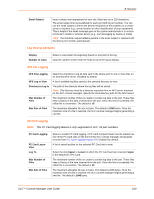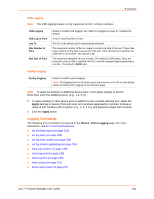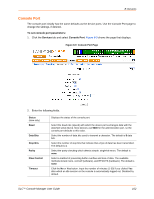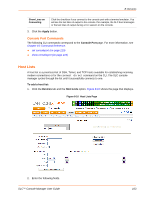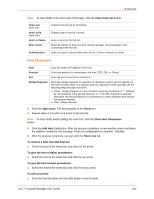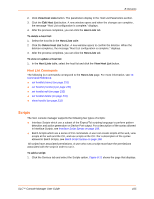Lantronix SLC 8 Lantronix SLC - User Guide - Page 100
Log Viewing Attributes, NFS File Logging, PC Card Logging, Devices, SLC™ Console Manager User Guide
 |
View all Lantronix SLC 8 manuals
Add to My Manuals
Save this manual to your list of manuals |
Page 100 highlights
8: Devices Email Subject Input a subject text appropriate for your site. May have up to 128 characters. The email subject line is pre-defined for each port with its port number. You can use the email subject to inform the desired recipients of the problem on a certain server or location (e.g., server location or other classification of your equipment). This is helpful if the email message goes to the system administrator's or service technician's mobile or wireless device (e.g., text messaging by means of email). Note: The character sequence%d anywhere in the email subject is replaced with the device port number automatically. Log Viewing Attributes Display Number of Lines Select to view either the beginning (head) or end (tail) of the log. Input the number of lines from the head or tail of the log to display. NFS File Logging NFS File Logging Select the checkbox to log all data sent to the device port to one or more files on an external NFS server. Disabled by default. NFS Log to View A list of available log files saved to the selected directory to view. Directory to Log to The path of the directory where the log files will be stored. Note: This directory must be a directory exported from an NFS server mounted on the SLC console manager. Specify the local directory path for the NFS mount. Max Number of Files The maximum number of files to create to contain log data to the port. These files keep a history of the data received from the port. Once this limit is exceeded, the oldest file is overwritten. The default is 10. Max Size of Files The maximum allowable file size in bytes. The default is 2048 bytes. Once the maximum size of a file is reached, the SLC console manager begins generating a new file. PC Card Logging Note: This PC Card logging feature is only supported on SLC -02 part numbers. PC Card Logging PC Card Log to View Log To Max Number of Files Max Size of Files Select to enable PC Card logging. A PC Card Compact Flash must be loaded into one of the PC Card slots on the front of the SLC console manager and properly mounted (see PC Card Logging on page 97). Disabled by default. A list of saved log files for the selected PC Card slot to view. Select the slot (Upper or Lower) in which the PC Card has been inserted. Upper is the default for a PC Card. The maximum number of files to create to contain log data to the port. These files keep a history of the data received from the port. Once this limit is exceeded, the oldest file is overwritten. The default is 10. The maximum allowable file size in bytes. The default is 2048 bytes. Once the maximum size of a file is reached, the SLC console manager begins generating a new file. The default is 2048 bytes. SLC™ Console Manager User Guide 100