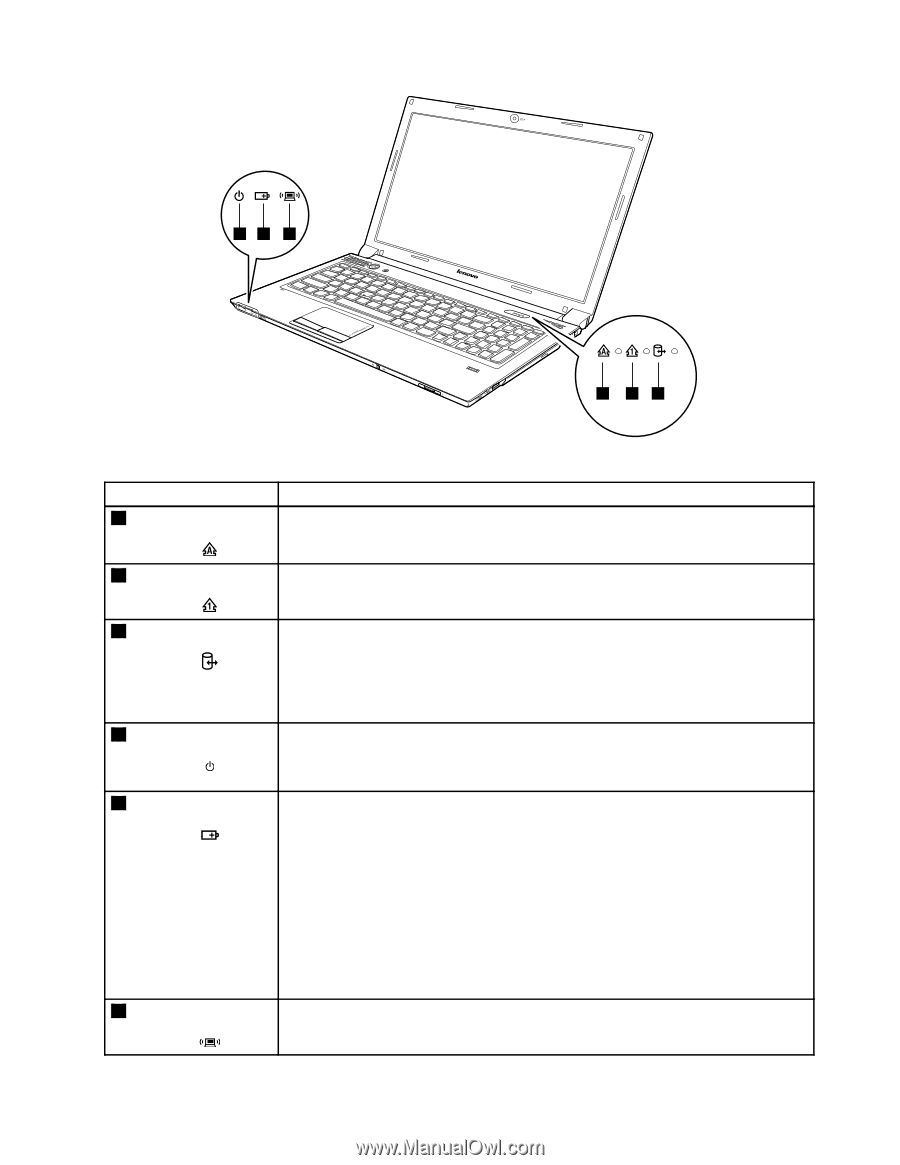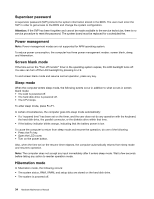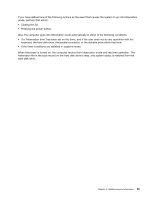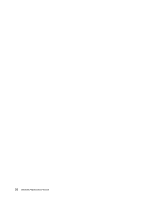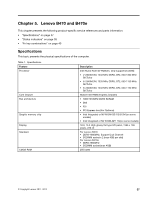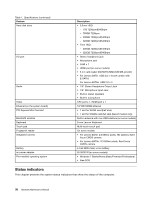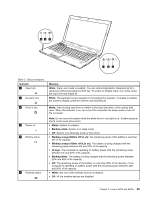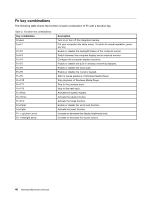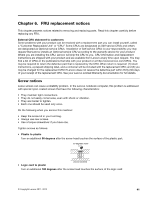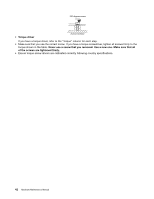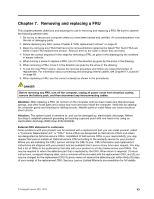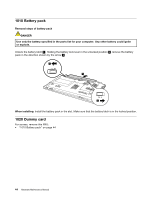Lenovo B470e Lenovo B470/B470e Hardware Maintenance Manual - Page 45
Table 2. Status indicators, The battery is being charged with - b470 drive
 |
View all Lenovo B470e manuals
Add to My Manuals
Save this manual to your list of manuals |
Page 45 highlights
45 6 1 23 Table 2. Status indicators Indicator 1 Caps lock 2 Numeric lock Meaning White: Caps Lock mode is enabled. You can enter all alphabetic characters (A-Z) in uppercase without pressing the Shift key. To enable or disable Caps Lock mode, press the caps lock key (CapsLk). White: The separate numeric keypad on the keyboard is enabled. To enable or disable the numeric keypad, press the numeric lock key (NmLk). 3 Drive in use 4 Power on 5 Battery status 6 Wireless status White: Data is being read from or written to the hard disk drive, or the optical disk drive. When this indicator is on, do not put the computer into sleep mode or turn off the computer. Note: Do not move the system while the white drive-in-use light is on. Sudden physical shock could cause drive errors. • White: System is enabled. • Blinking white: System is in sleep mode. • Off: System is in hibernate mode or shut down. • Blinking orange (500ms off/1s on): The remaining power of the battery is less than 5% of its capacity. • Blinking orange (100ms off/3.2s on): The battery is being charged with the remaining power between 5% and 20% of its capacity. • Orange: The computer is operating on battery power with the remaining power between 5% and 20% of its capacity. • Blinking white: The battery is being charged with the remaining power between 20% and 80% of its capacity. • Off: The remaining power of the battery is more than 80% of its capacity, or the computer is operating on battery power with the remaining power between 20% and 80% of its capacity. • White: Any one of the wireless devices is enabled. • Off: All the wireless devices are disabled. Chapter 5. Lenovo B470 and B470e 39