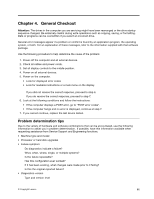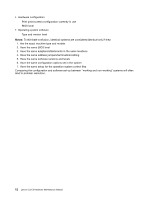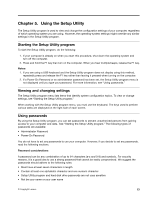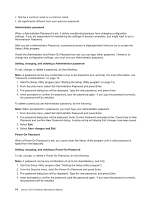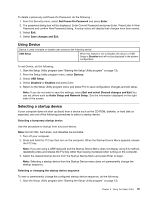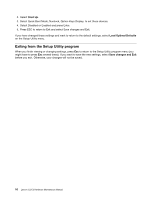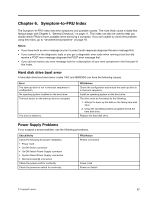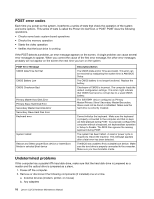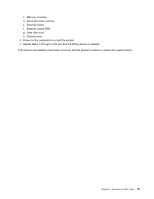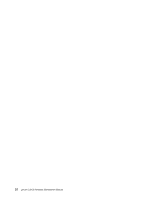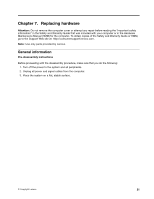Lenovo C320 Lenovo C225\C320\C325 Hardware Maintenance Manual - Page 20
Exiting from the Setup Utility program, Select Quick Boot Mode, Numlock, Option Keys Display
 |
View all Lenovo C320 manuals
Add to My Manuals
Save this manual to your list of manuals |
Page 20 highlights
2. Select Start Up. 3. Select Quick Boot Mode, Numlock, Option Keys Display, to set these devices. 4. Select Disabled or Enabled and press Enter. 5. Press ESC to return to Exit and select Save changes and Exit. If you have changed these settings and want to return to the default settings, select Load Optimal Defaults on the Setup Utility menu. Exiting from the Setup Utility program When you finish viewing or changing settings, press Esc to return to the Setup Utility program menu (you might have to press Esc several times). If you want to save the new settings, select Save changes and Exit before you exit. Otherwise, your changes will not be saved. 16 Lenovo C2/C3 Hardware Maintenance Manual
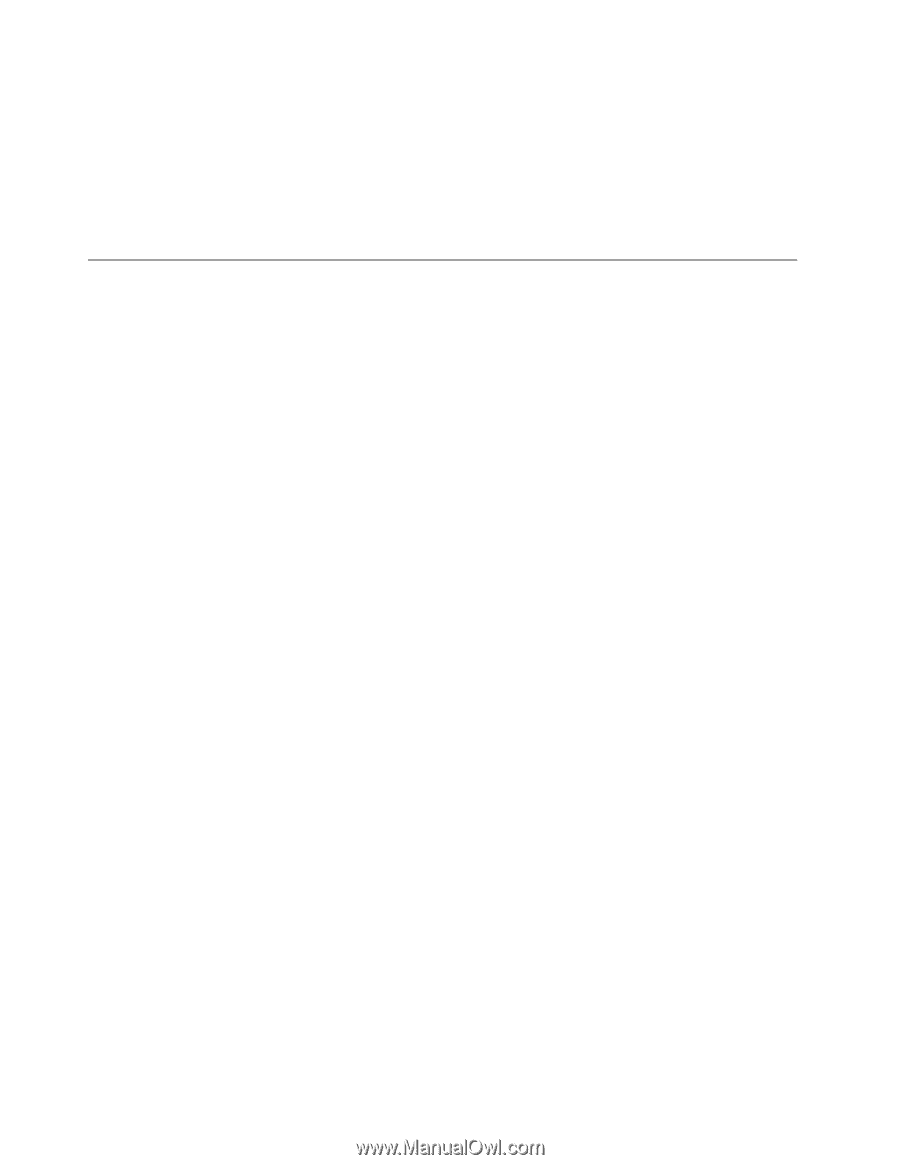
2. Select
Start Up
.
3. Select Quick Boot Mode, Numlock, Option Keys Display, to set these devices.
4. Select Disabled or Enabled and press Enter.
5. Press ESC to return to Exit and select Save changes and Exit.
If you have changed these settings and want to return to the default settings, select
Load Optimal Defaults
on the Setup Utility menu.
Exiting from the Setup Utility program
When you finish viewing or changing settings, press
Esc
to return to the Setup Utility program menu (you
might have to press
Esc
several times). If you want to save the new settings, select
Save changes and Exit
before you exit. Otherwise, your changes will not be saved.
16
Lenovo C2/C3 Hardware Maintenance Manual