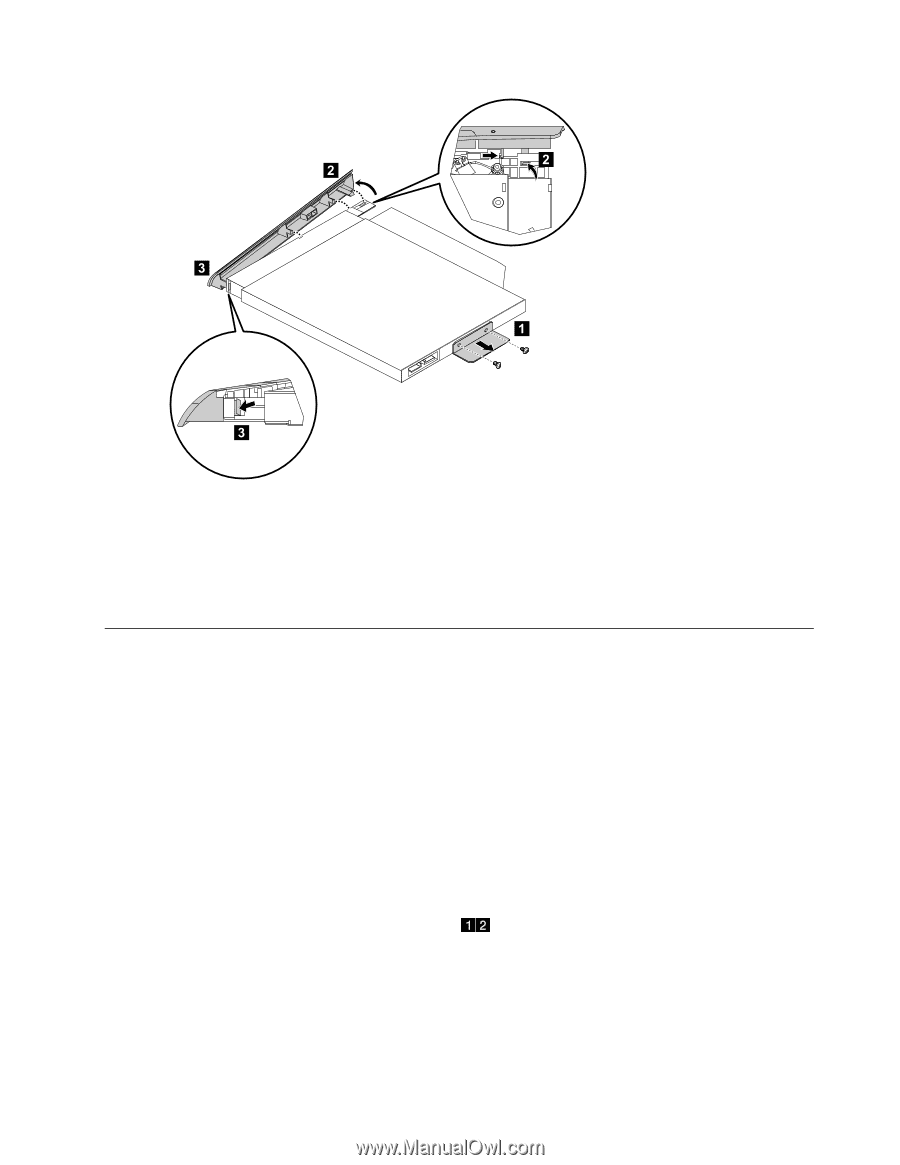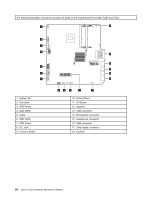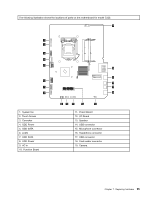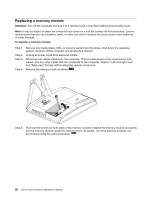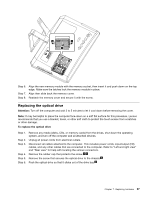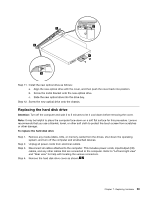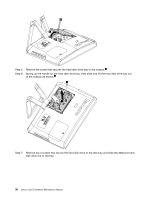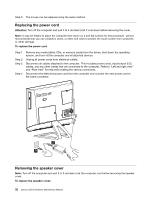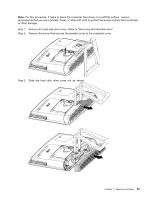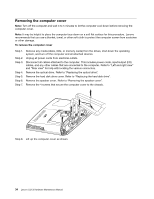Lenovo C320 Lenovo C225\C320\C325 Hardware Maintenance Manual - Page 33
Replacing the hard disk drive, system, and turn off the computer and all attached devices.
 |
View all Lenovo C320 manuals
Add to My Manuals
Save this manual to your list of manuals |
Page 33 highlights
Step 11. Install the new optical drive as follows: a. Align the new optical drive with the cover, and then push the cover back into position. b. Screw the metal bracket onto the new optical drive. c. Slide the new optical drive into the drive bay. Step 12. Screw the new optical drive onto the chassis. Replacing the hard disk drive Attention: Turn off the computer and wait 3 to 5 minutes to let it cool down before removing the cover. Note: It may be helpful to place the computer face-down on a soft flat surface for this procedure. Lenovo recommends that you use a blanket, towel, or other soft cloth to protect the touch screen from scratches or other damage. To replace the hard disk drive Step 1. Step 2. Step 3. Step 4. Remove any media (disks, CDs, or memory cards) from the drives, shut down the operating system, and turn off the computer and all attached devices. Unplug all power cords from electrical outlets. Disconnect all cables attached to the computer. This includes power cords, input/output (I/O) cables, and any other cables that are connected to the computer. Refer to "Left and right view" and "Rear view" for help with locating the various connectors. Remove the hard disk drive cover as shown. Chapter 7. Replacing hardware 29